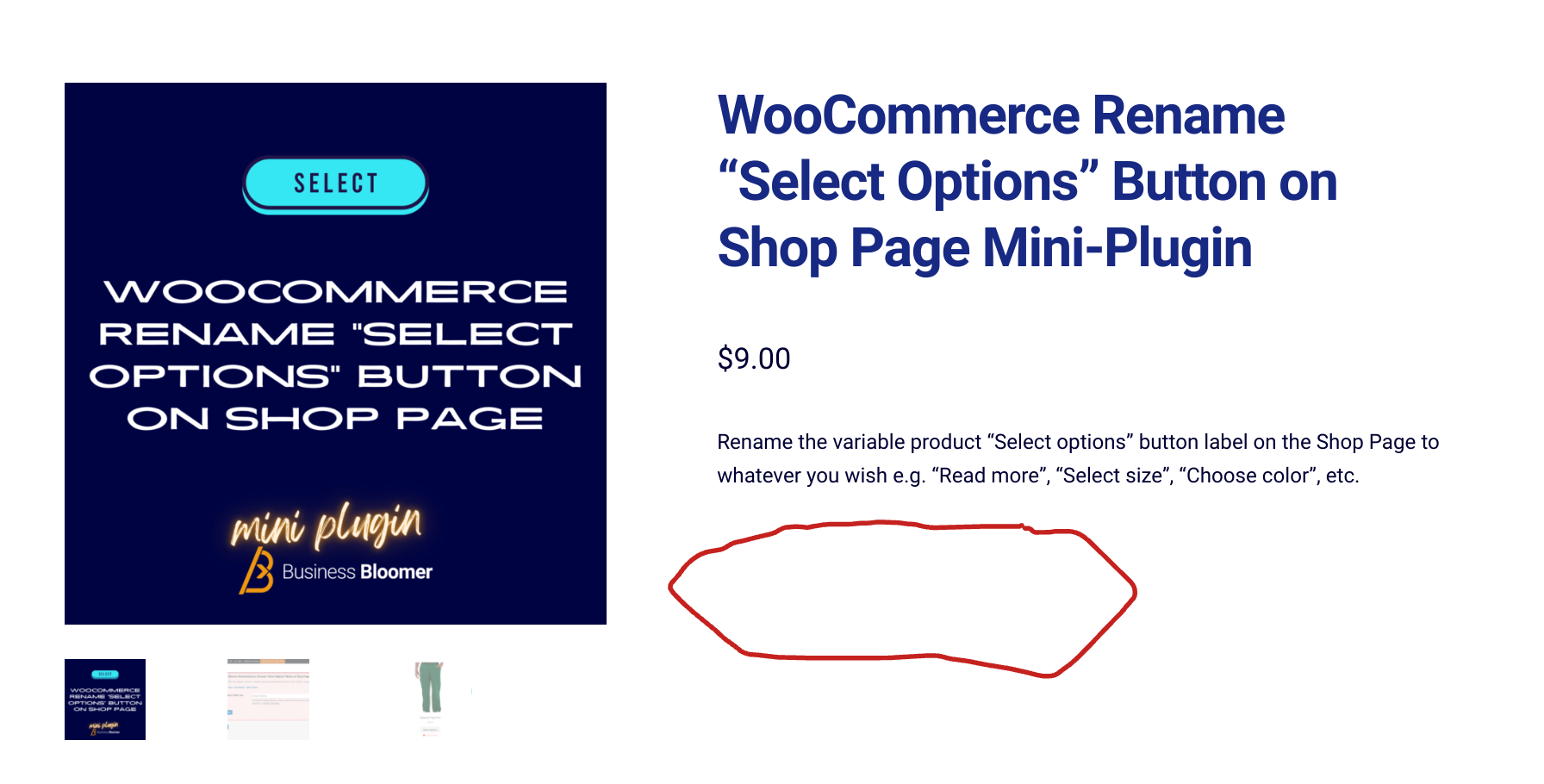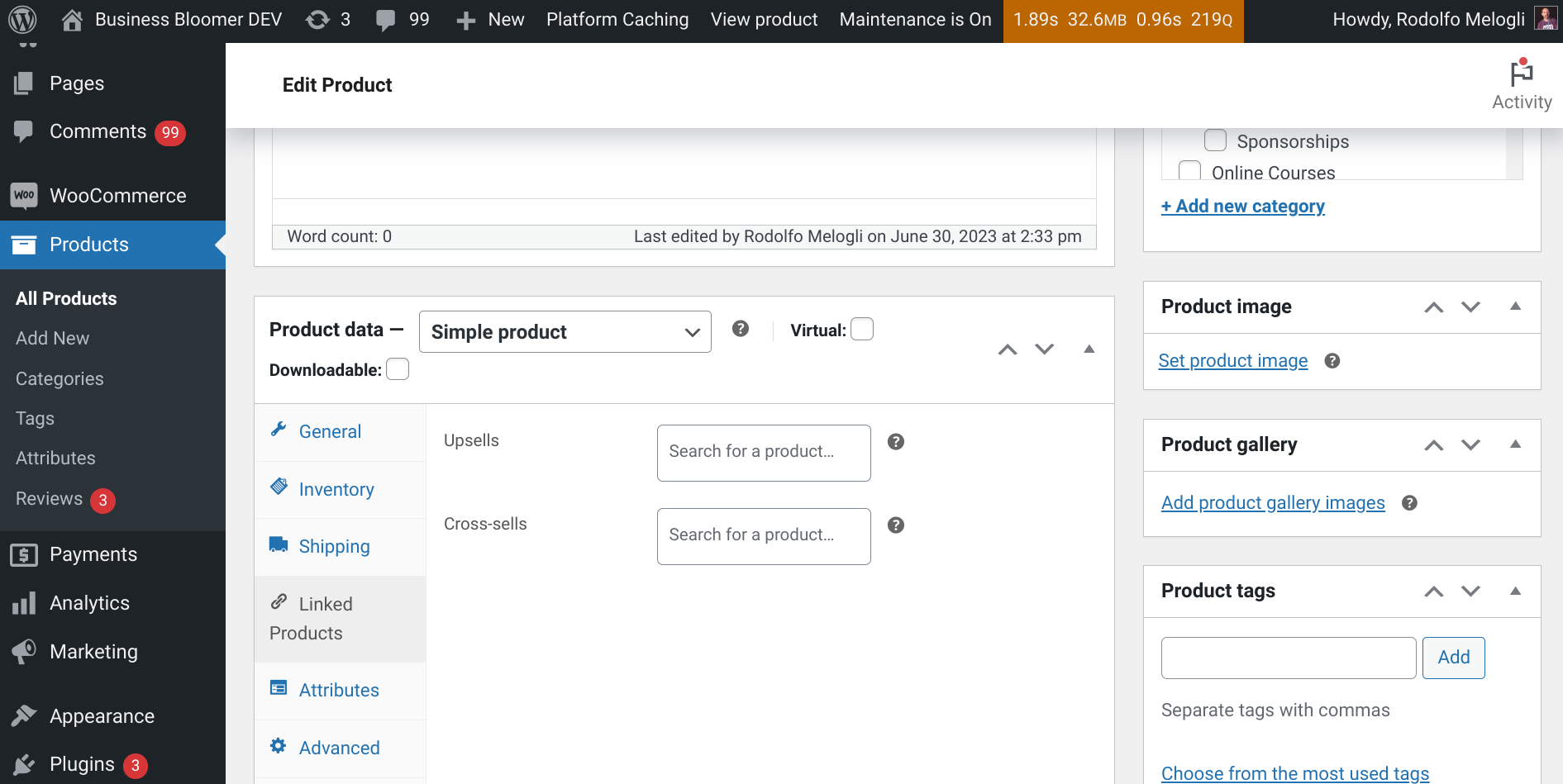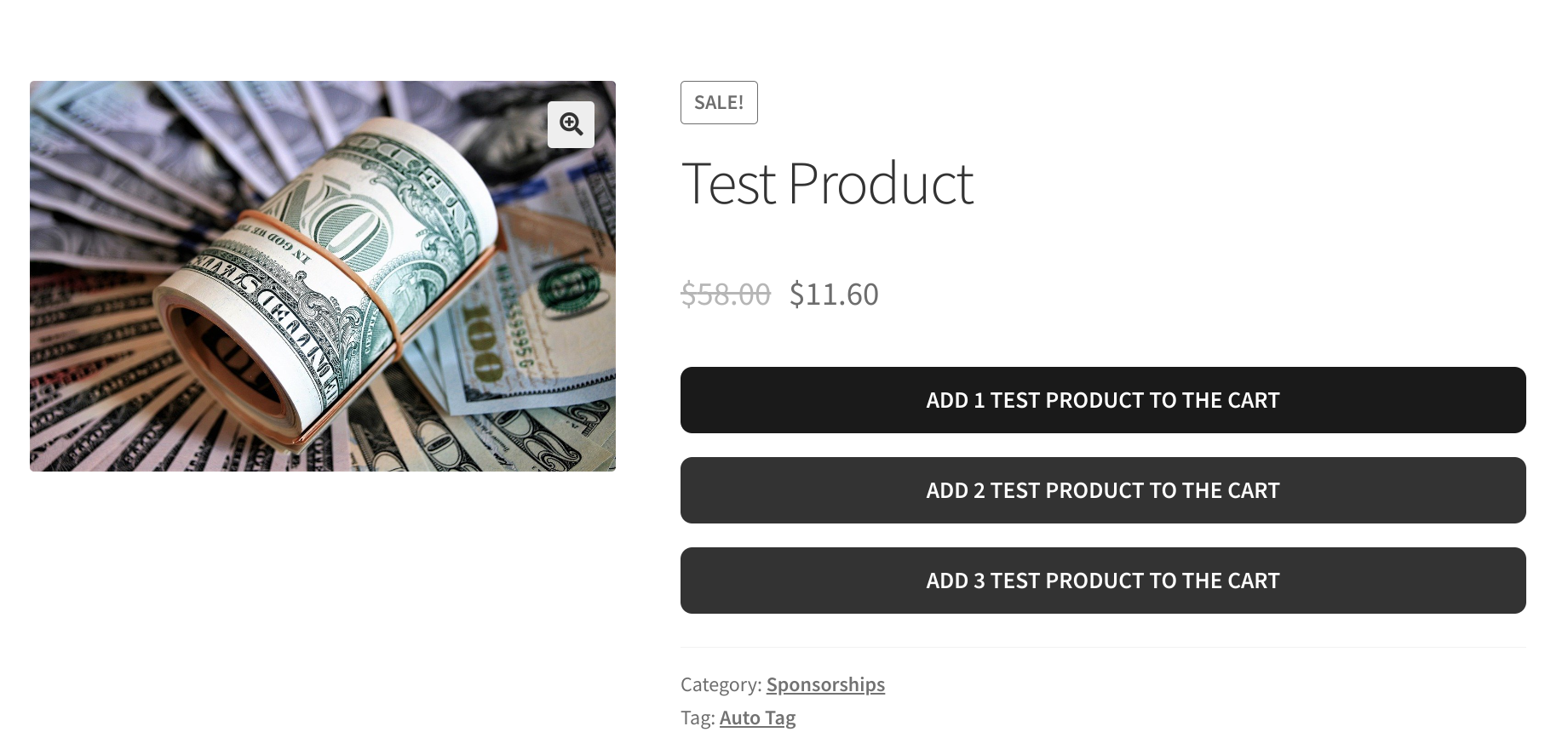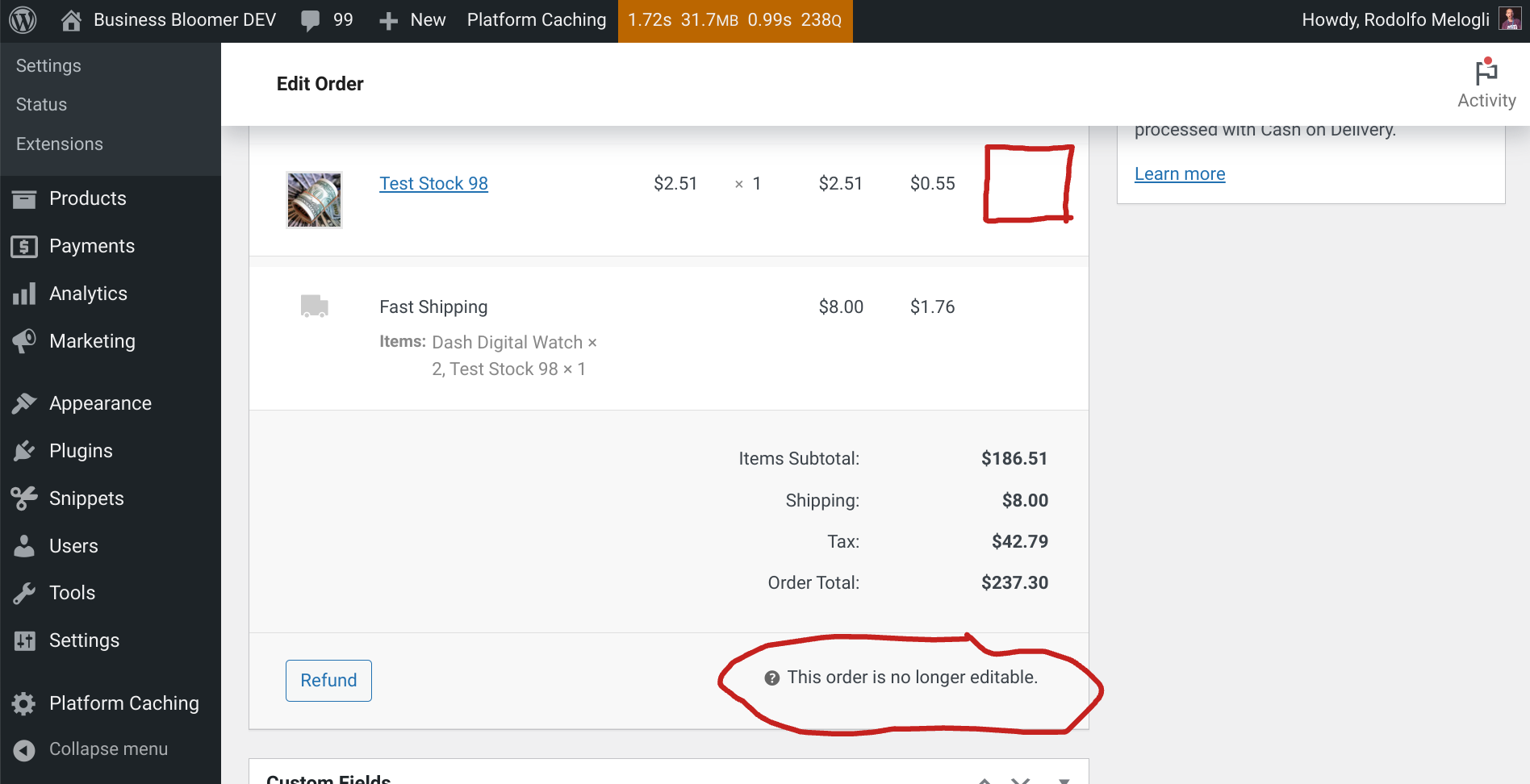Once again, I’m trying to find WooCommerce anti-spam workarounds to avoid manual admin work like receiving hundreds of emails, deleting hundreds of fake orders and fake WordPress users.
In today’s “episode” I will try to clean the WordPress User database table after a failed order, because I’m really angry when “17PmU3MmKZS9ZAy7 17PmU3MmKZS9ZAy7” manages to register an account on Business Bloomer after a carding attack!
Please test this snippet on a dev/staging environment and not directly on the live site. Deleting a WordPress user is never a good idea, so you need to make sure everything is working as it should. Enjoy!
Continue reading WooCommerce: Delete Customer After a Failed (Spam) Order