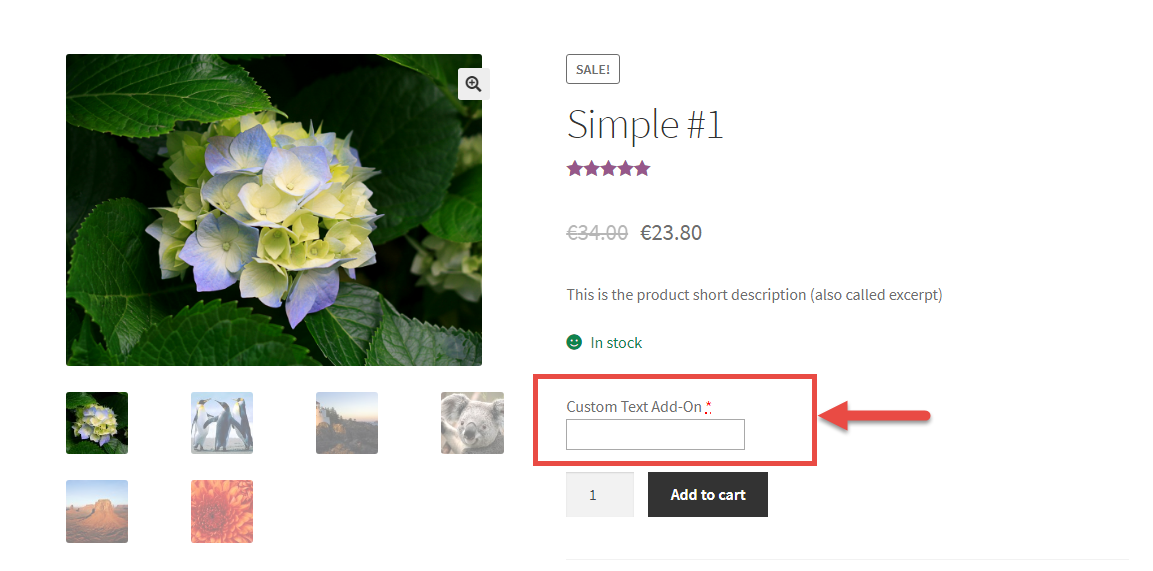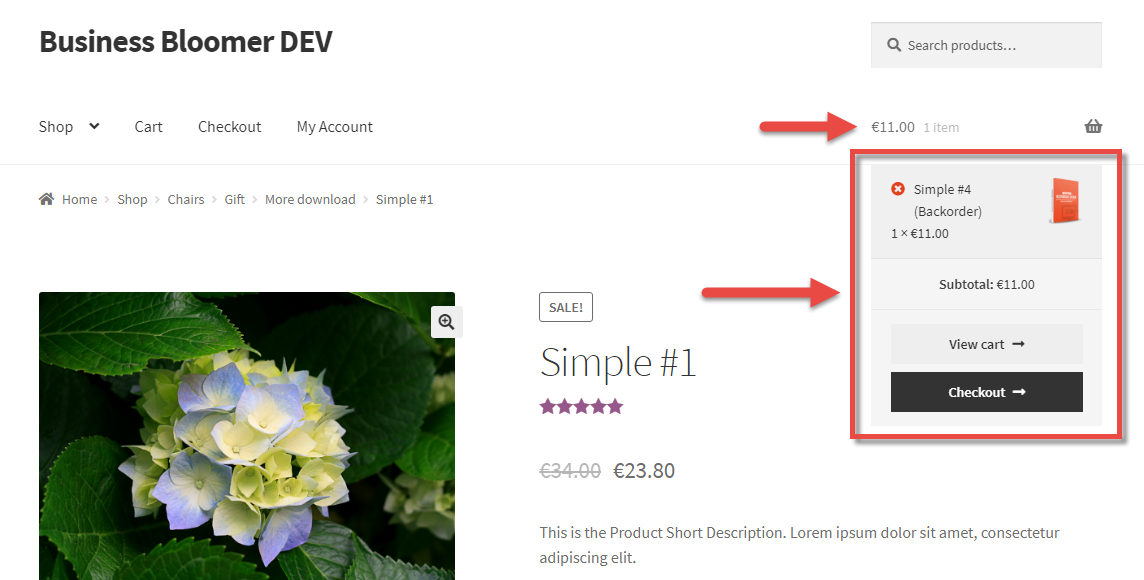Setting up a recurring revenue stream is one of the hottest ecommerce money-making strategies. And there is no doubt that, no matter whether you sell cakes, audio books, services, rentals, there is always room for a “subscription” product.
Think about selling a product once, and then seeing automatic renewal orders come through. And where the customers’ credit card is automatically charged. Yes, this can be done with a “WooCommerce Subscriptions” plugin.
Though, it comes at a cost (besides, it’s a subscription you have to purchase from a WooCommerce plugin developer to guarantee on-going bug fixing, support and maintenance!), with the reason being you can’t really code such a delicate functionality on your own (with a snippet for example). Subscription plugins are about money, revenue, automatic charge operations, tokens, error handling, retrials and other complex things – at this stage you have no other choice than purchasing an out-of-the-box solution: a reliable WooCommerce Subscriptions plugin.
The hard part here is deciding which subscription plugin is the best fit for you as a user and for your WooCommerce store. You also need to consider things such as integration, compatibility, UX, payment gateways, support (my favorite), code quality, functionality roadmap, maintenance, long-term reliability and – also – price.
This ultimate review guide goes through my top 3 choices. From $49 to $199, you have a full range of products, and each one offers the same exact thing: recurring payments.
So, what’s the difference? Which one should you pick?
Continue reading WooCommerce: Which Subscriptions Plugin Should You Buy?