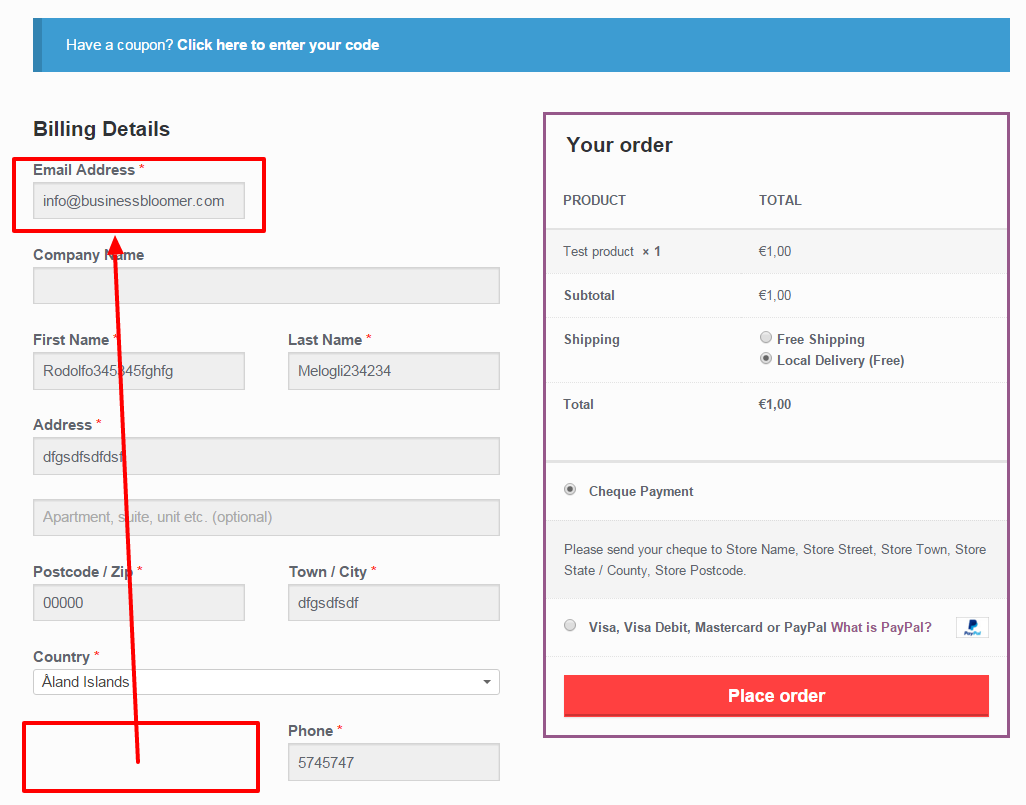A WooCommerce email notifications pops up – yet another new order, money, revenue, happiness. However, hold on a second – money is not technically in your bank account until you’re forced to give a refund. Even worse, until you realize not only you had to give a refund, but also getting the item back costs you a fortune. And who knows how many times this is going to happen, mostly when you ship physical products.
Fortunately, there are ways in WooCommerce to blacklist customers, deny purchasing from specific countries, block certain IP addresses and do whatever you can to save money.
In the era of Amazon and online shopping we constantly hear of scams and frauds, so this is definitely a topic that shouldn’t be underestimated. A small plugin investment or a few lines of code could actually make a big difference.
Besides, choosing the correct online payment methods (which should give you some sort of anti-fraud out of the box) and avoiding offline payments (bank transfer, cash on delivery, check) are important measures you should already have in place.
So, moving beyond the actual online payments, there is something else we could do to stop scammers placing an order (yes, even before paying or trying to pay). Prevention is better (and more affordable) than cure, right?
I’ve put together a list of WooCommerce plugins and settings you should look into from today on. And sooner rather than later. Enjoy 🙂 Continue reading WooCommerce: How to Blacklist Scammers, Emails, IP, Phones?