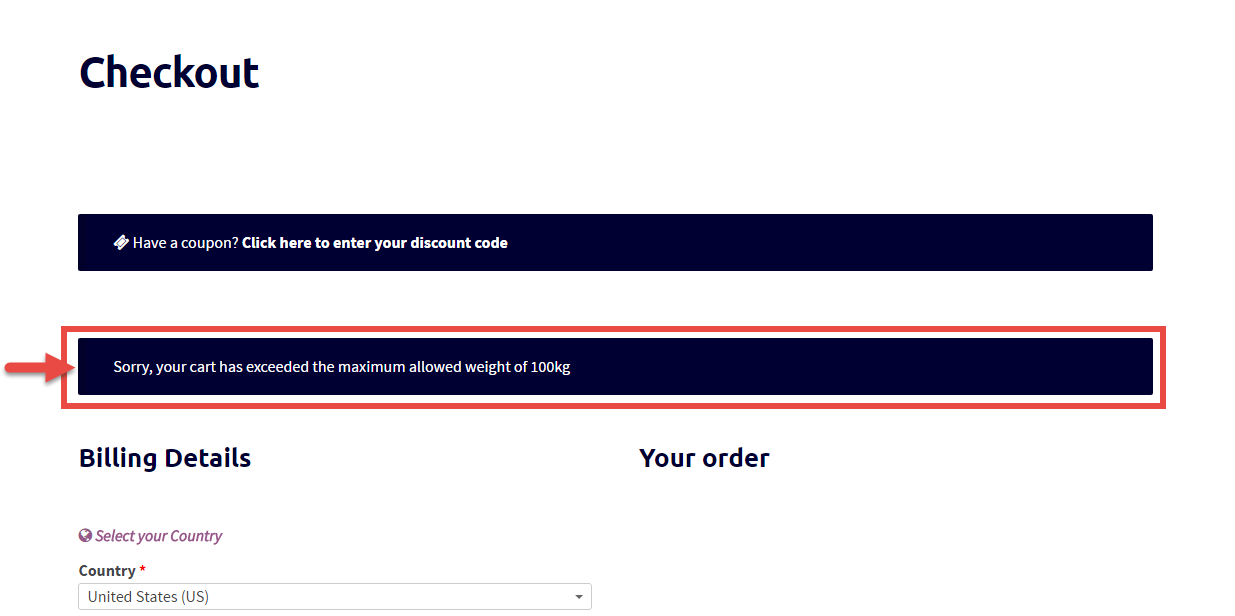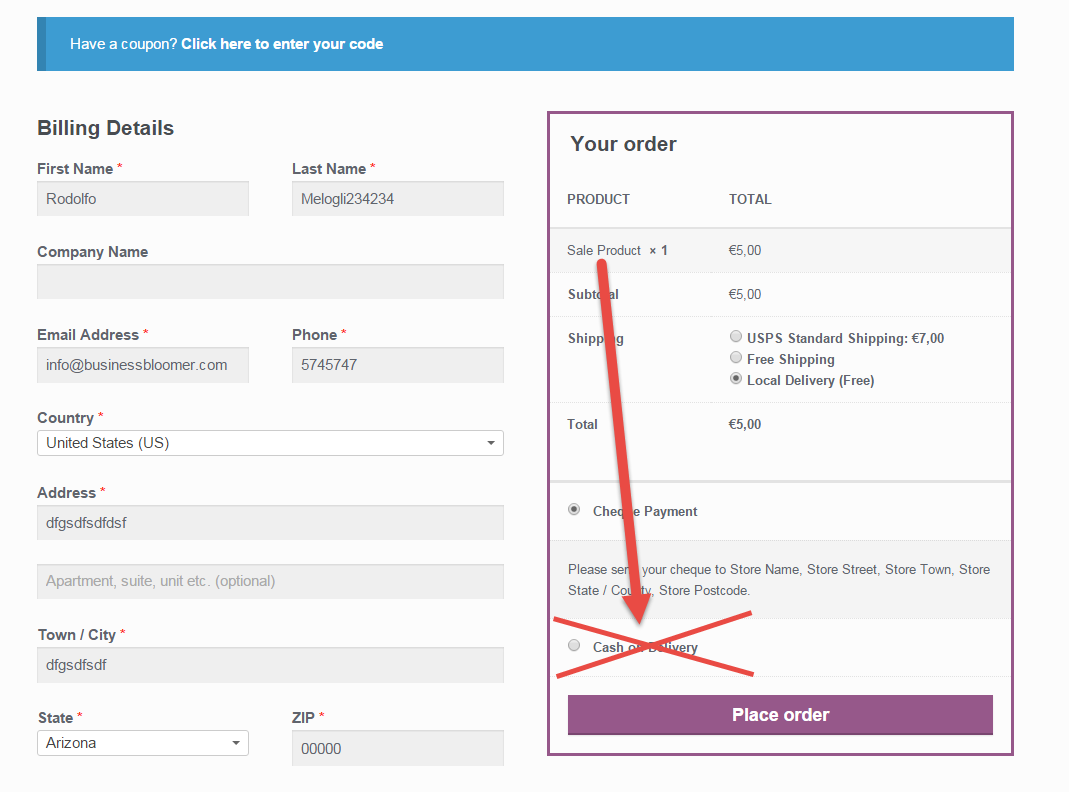Here’s a very simple snippet that achieves a very complex task – what if you wanted to force your Cart to charge a deposit or a fixed fee, no matter the cart total?
Well, thankfully WooCommerce is pretty flexible and a lot of workarounds can be found.
In this case, we will study two possible solutions: (1) a negative “cart fee” to make the total become e.g. $100 and (2) a filter to completely override the calculated cart total e.g. $100.
Sounds like Japanese? Great – here’s why you’re on Business Bloomer. Copy the snippet, apply it to your test WooCommerce site and see the magic happen – without knowing anything about coding!
Continue reading WooCommerce: Force Cart to Specific Amount (Deposit)