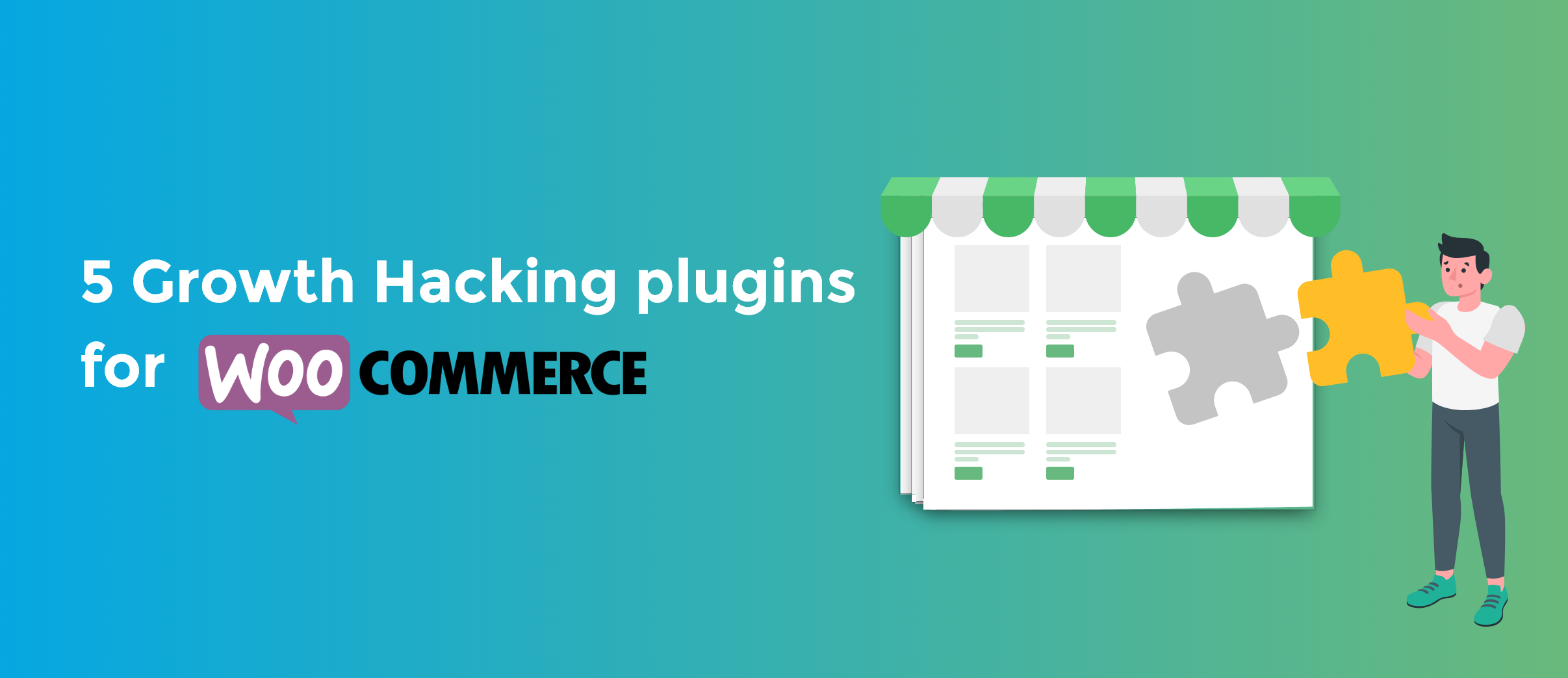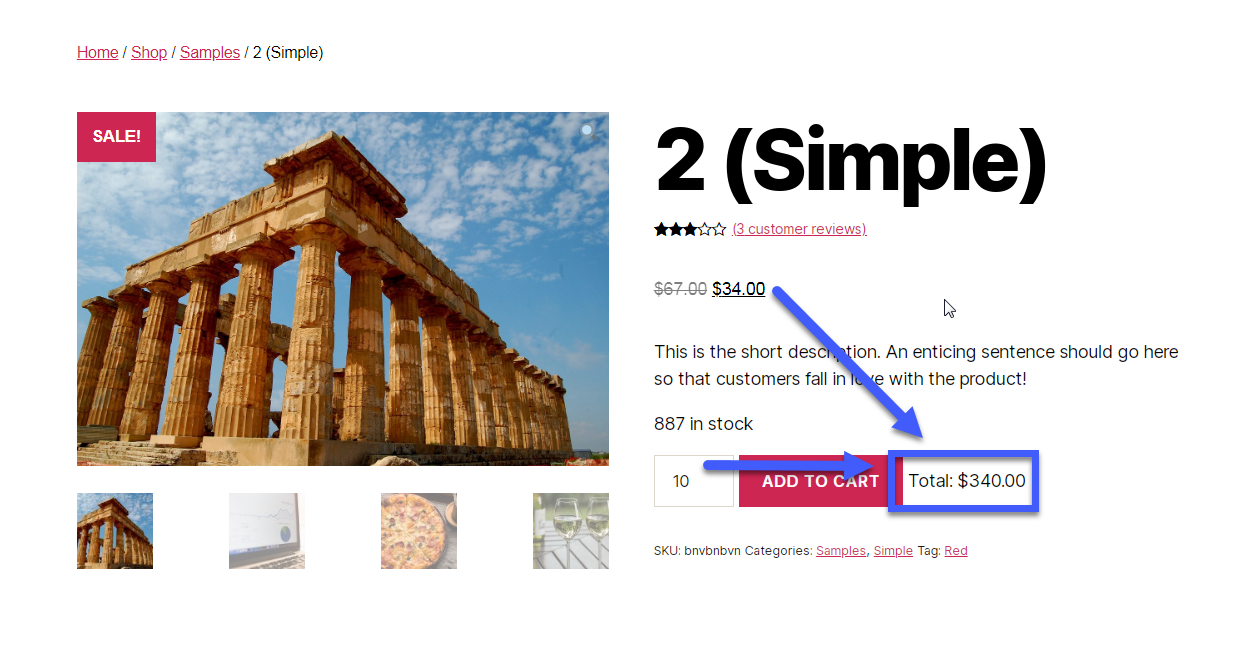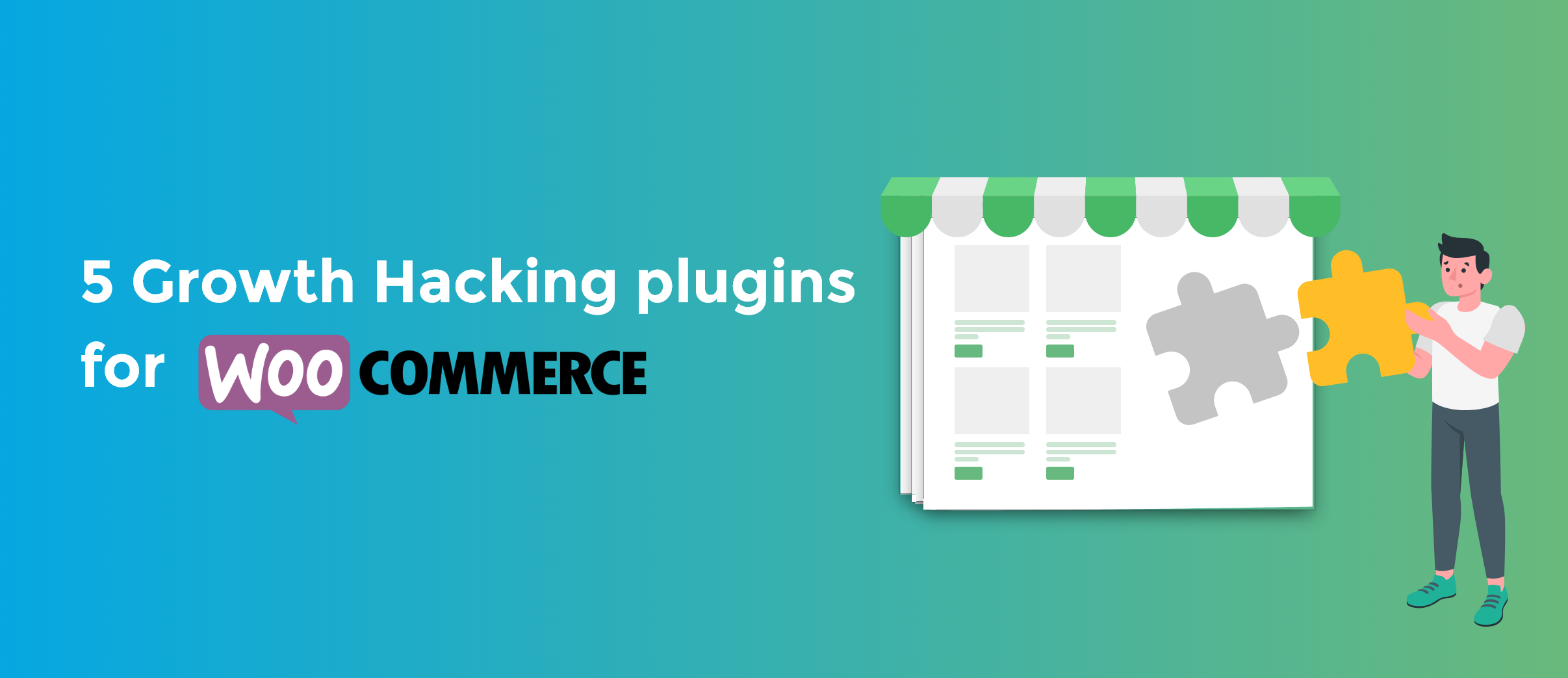
Conversion rate is one of the most important metrics to look out for when running an online store.
Once you have your store all set up and start attracting traffic to your site through SEO and paid advertising, it’s now time to look at how many of your store’s visitors are converting.
Let’s step back for a moment and take a look at what a conversion is, anyway? Conversion happens when a prospect does what you want them to do.
If the purpose of a page is to get the email address of the visitor, you’ll have a successful conversion when a visitor lands on your page and drops their email address.
In terms of eCommerce, conversions usually refer to the event when a visitor buys your products and completes the checkout process. Or simply put, it means a big, fat sale.
If you thought attracting people to your site was enough to persuade them to buy your products, well, you’re seriously mistaken. It turns out that the average conversion rate in eCommerce is only 1-2%. So, even if you’re doing everything right, you’ll be closing the deal only 2% of the time.
That means every little bit matters.
In this difficult territory of getting people to convert, comes a list of growth-hacking and optimization plugins for WooCommerce that will put your store’s conversions on fire.
Continue reading WooCommerce: 5 Plugins That Will Increase Your Conversions