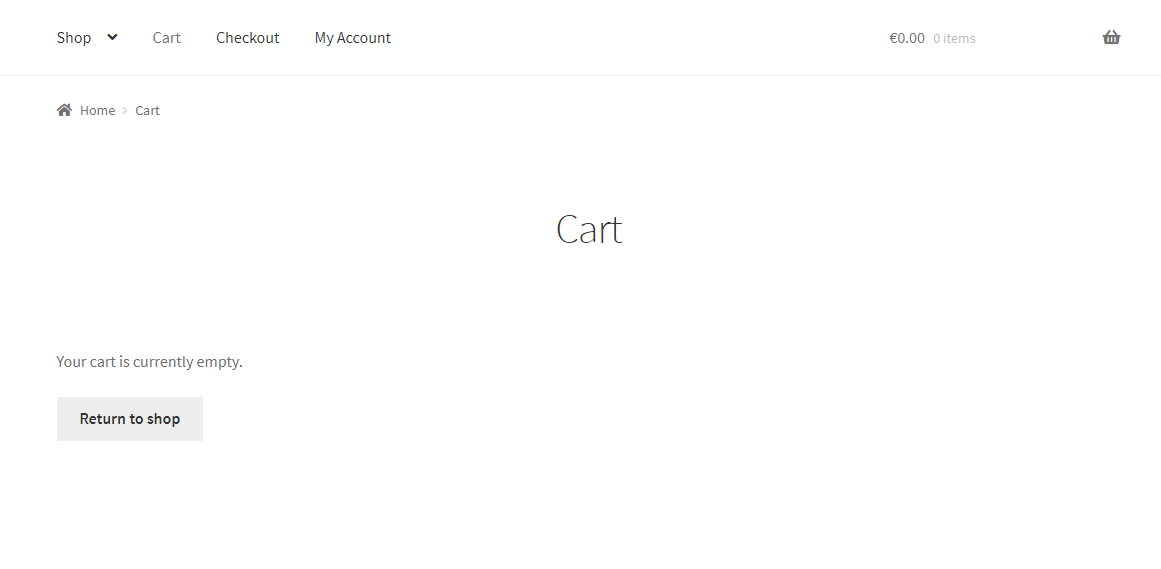When it comes to saving time, the out-of-the-box WooCommerce plugin doesn’t give you many options and features. For example, searching through your WooCommerce orders is not straight forward enough because the search options are fairly limited.
By default, you can go to the WooCommerce Orders admin page (wp-admin/edit.php?post_type=shop_order) and use the basic search bar.
You can look for a customer name, a customer billing email and a few more, but that’s pretty much all you can do. You can’t look for multiple fields, you can sort, you can’t filter by order total, and so on.
You get the picture – for a store manager this Orders dashboard is not handy at all. Each extra minute wasted in trying to find something could be better invested – in marketing spend for example.
That’s why we want to show you a quick alternative in order to do advanced searches in seconds. You won’t need any PHP snippets – just a quick plugin that turns your order list into an intuitive and easy-to-use spreadsheet so that you can do all the filtering and manipulation you desire.
Continue reading WooCommerce: Advanced Order Search