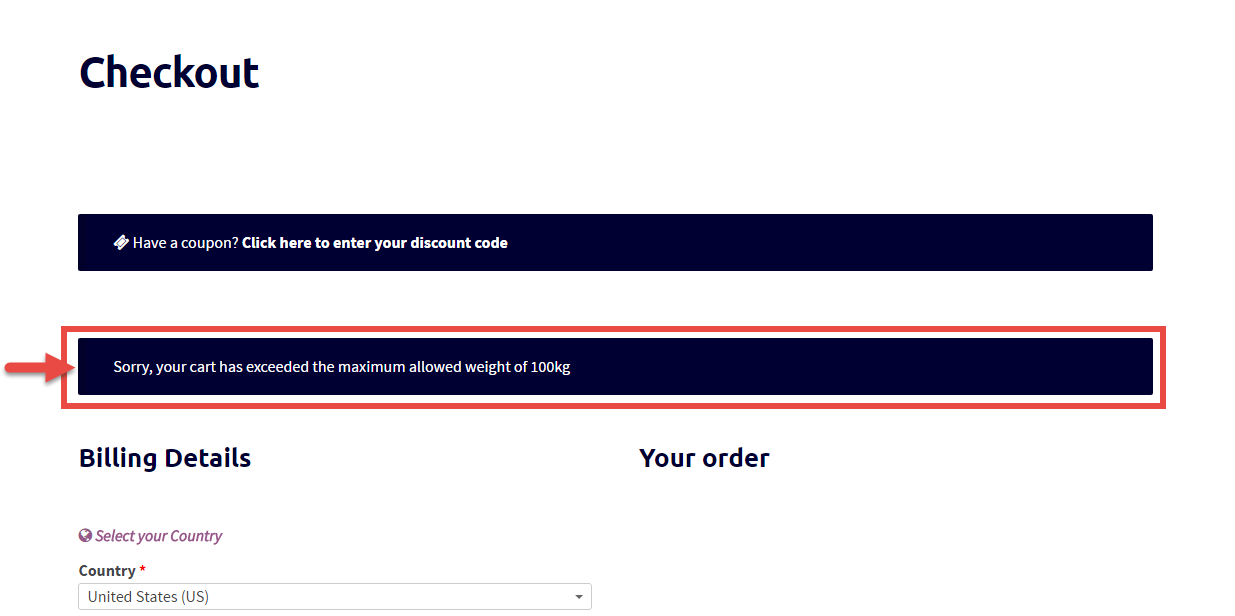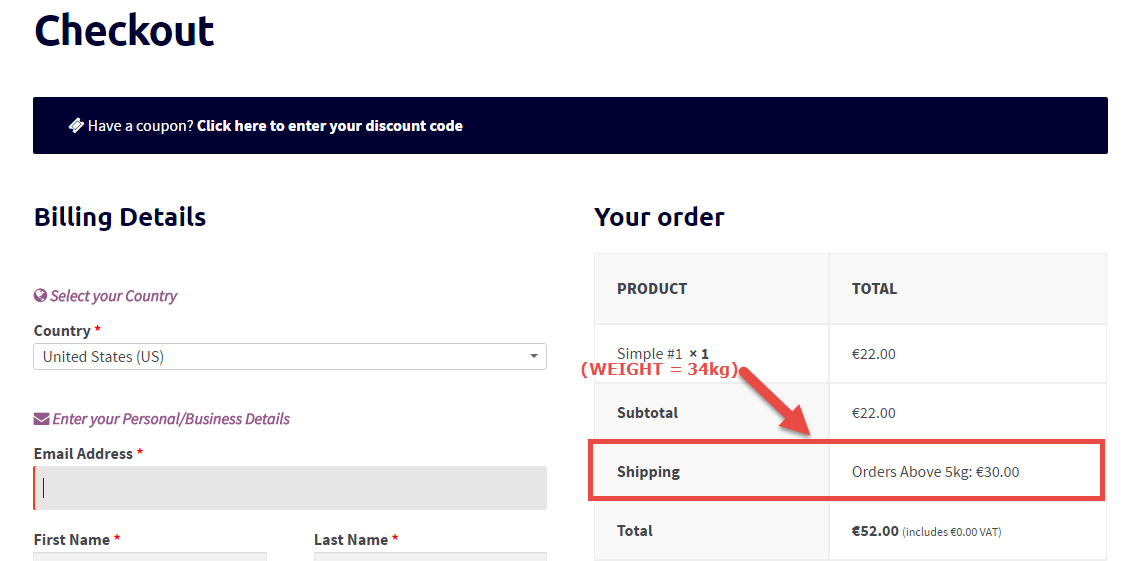We already studied how to detect if a product ID is in the cart – but if you take a look at the comments many of you were asking how to detect product categories.
So, today we’ll do exactly that. You can disable shipping rates, payment gateways, you can print messages, you can apply coupon programmatically… there are lots of things you can do “conditionally”, based on whether a given product category is in the Cart or not.
Continue reading WooCommerce: Check if Product Category is in the Cart