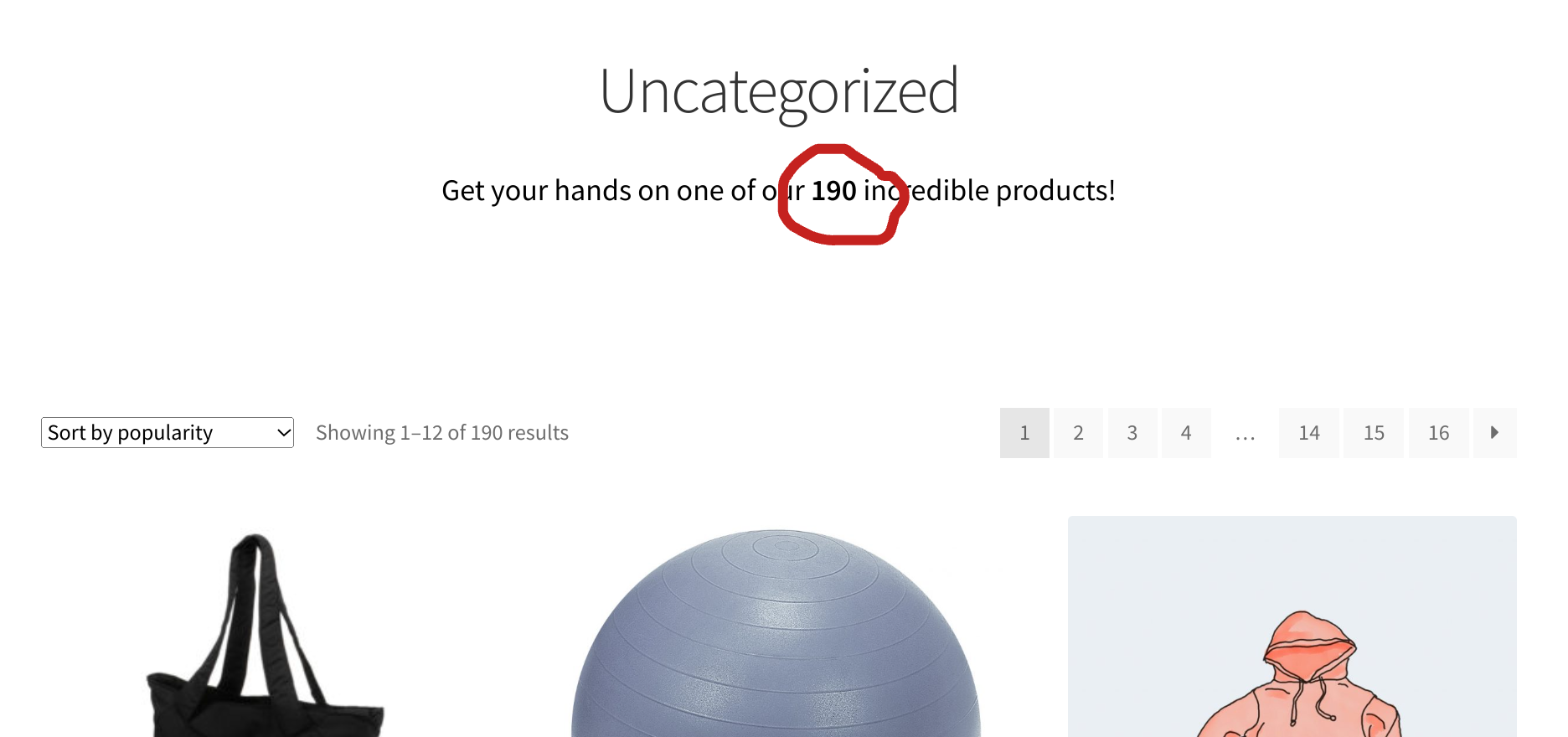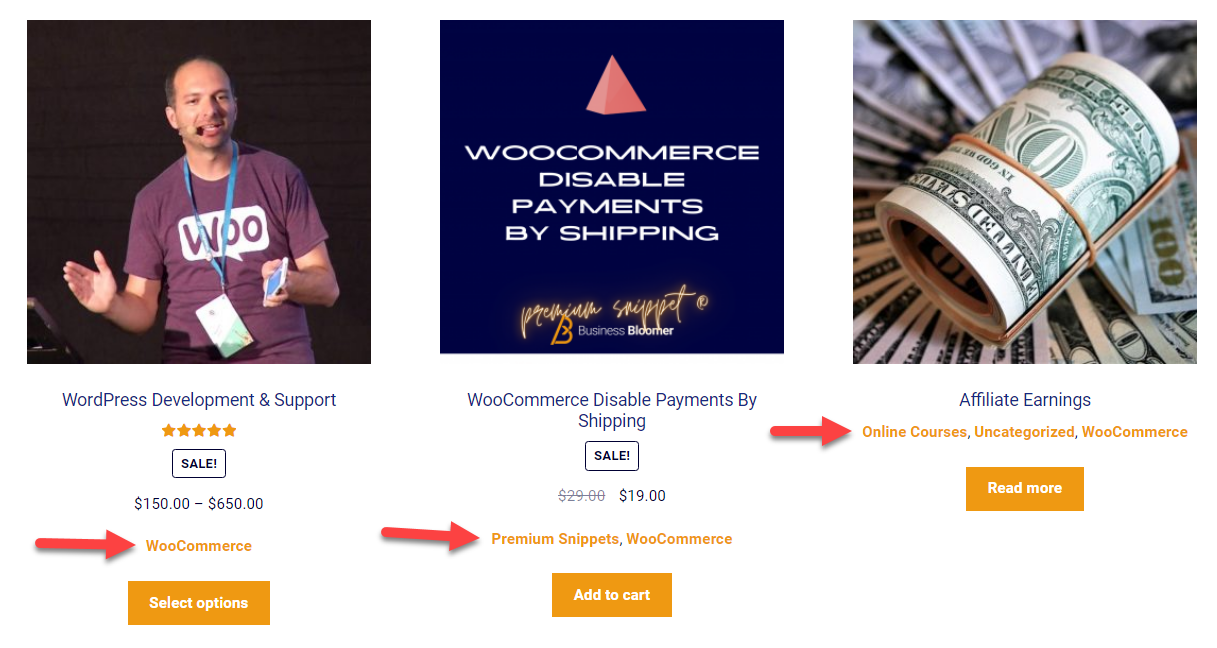Using WooCommerce product categories is one of the best ways to help your shoppers find what they need quickly and improve their experience at your store.
As a store owner, organizing products into categories will improve product discovery and business efficiency by helping you analyze sales and customer buying patterns better. Moreover, it’ll give a structure to your online store, which is a critical aspect of SEO and can help you rank higher in search results.
These points make a strong case for creating product categories in your store – the good news is that it’s also fairly simple to do this with WooCommerce.
However, the real struggle begins when you have to edit these categories – adding new products, removing items or overwriting them into a new one for example.
Performing these actions on one or two categories may not hurt, but editing a large number of them individually can be a challenge.
Luckily, there are multiple ways you can bulk edit your product categories to save on time and boost efficiency.
In this article, we’ll dive into how you can edit product categories en masse using WooCommerce’s default settings. For more advanced editing options, it’s best to go for plugins – so, we’ll also explore some great plugins you can use for this purpose.
Let’s begin!
Continue reading WooCommerce: How to Bulk Edit Product Categories