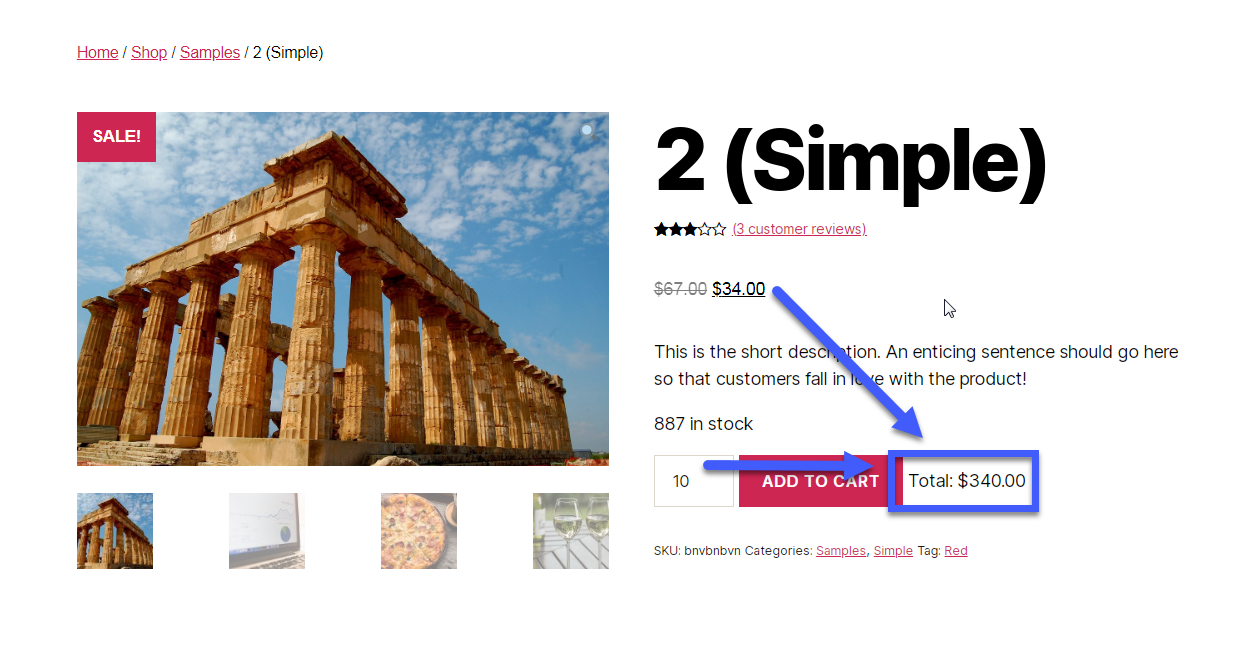Here’s a way to print shipping zones and rates on the single product page, so that users know how much they’ll end up spending once they reach the Cart/Checkout and there are no “hidden” fees. Not bad for some transparency = better sales conversion rate!
In this tutorial we will first see how to get the default “WooCommerce Shipping Zones Data” and in a second snippet we will instead see how to get the info for each vendor instead.
Either way, enjoy!
Continue reading WooCommerce: Show Shipping Rates @ Single Product Page