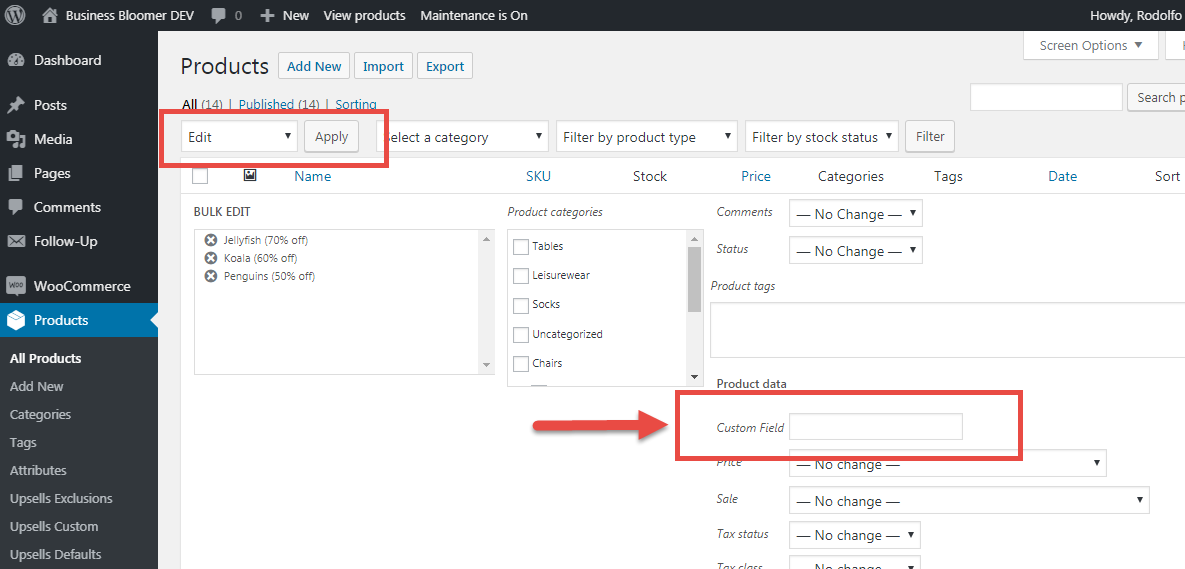I just spent the last 3 days in Porto with another 2,300 WordPressers at the first in-person WordCamp Europe since Berlin 2019. I had a blast, held a nice (yet long) workshop, spoke to many, but got tired too soon.
Later on, I realized that that tiredness was something more serious – in fact I tested positive against COVID for the first time in my life, and I’m now in self-isolation hoping it won’t last long… Another 7 days without my kid – send help!
Anyhow, what really struck me at WCEU 2022, and based on various chats and some data that I’ll share below, is that the WooCommerce ecosystem is in trouble.
A nicer way to put that? WooCommerce is not moving forward as fast as it should, and unless some key issues are addressed right now, in a few years time we all may pay the consequences.
Please note, this is not a rant. It’s a proper analysis, full of actionable information.
@ WooCommerce team - if you're reading this - my plan is to give you constructive feedback and tell you what the community (really) thinks, needs and wants, so that you can get a better picture of the current situation. I know you've already started working on this, so this is just a recap/reminder and a way to get the whole community realigned.
In this post, I will share my worries, my fears, the current WooCommerce issues, some data I collected at WCEU 2022 and then a list of actionable solutions that may be implemented in order to clear the backlog and get back on track – asap. Enjoy!
Continue reading WooCommerce: 10 Crucial Issues That Should Be Fixed Right Now