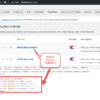If you haven’t thought about checkout page customization before, perhaps it’s time to start doing so.
There’s no question that it’s a hot topic in the WooCommerce community since, admittedly, the default checkout page leaves a lot to be desired.
You don’t want to be behind the curve. Here at Business Bloomer, Rodolfo has put out 90+ different checkout page snippets that have been eagerly lapped up by the WooCommerce developer and merchant community. Seriously, these are some of our most widely read and engaged posts.
But in addition to snippets, it’s worth checking out some checkout field editor plugins. Sometimes, instead of a specific tool with a narrow focus, you need a Swiss army knife. Think of snippets as the tools, and checkout field editors as the Swiss army knife.
1. Checkout Field Editor (ThemeHigh)
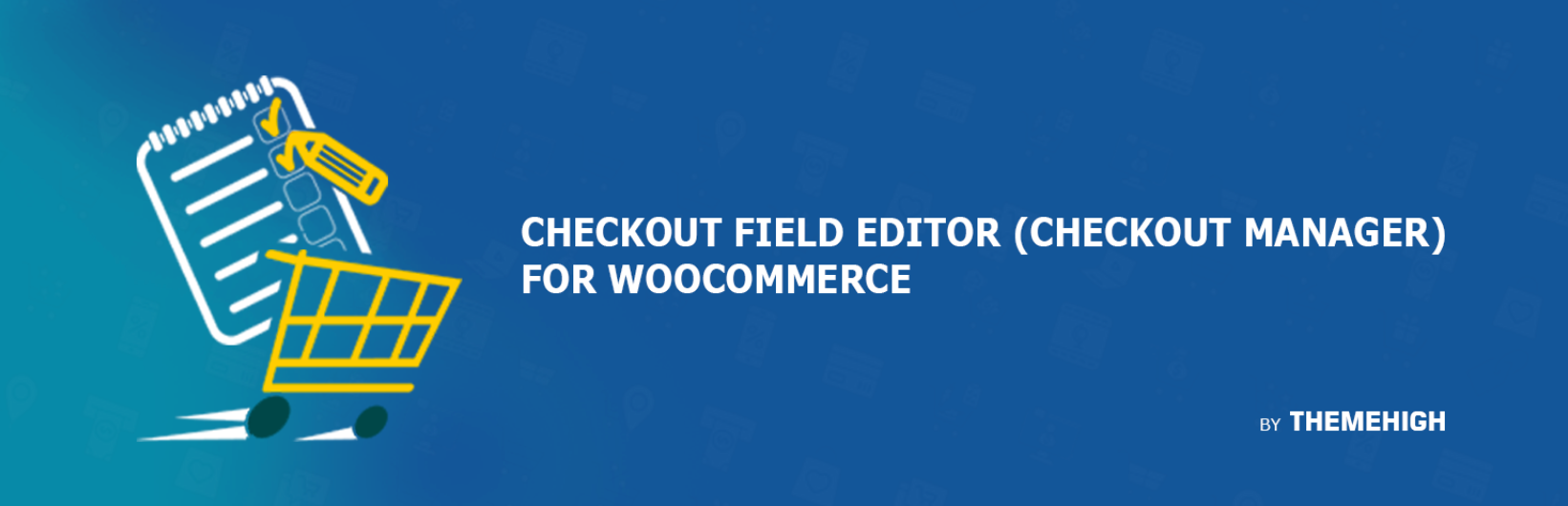
Because of popular demand, we really have no choice but to grant ThemeHigh’s plugin the first spot. Checkout Field Editor has accumulated over 400,000 active installations. After a quick installation and configuration, you can edit virtually all aspects of the checkout page.
Whether you want to set a new value for the field type, name, label, placeholder text, or class, you can do so. Choose between 7 checkout field types: text, password, email, phone, select, textarea, and radio. You also have complete control over field display settings, allowing you to enable or disable fields in the order detail page and in the order confirmation email. If you want to reposition checkout fields, you can do so with utmost ease thanks to the plugin’s drag-and-drop options. But if you want to get fancier and more technical, you can add custom CSS classes. And all this stuff is free!
As for the premium goodies, they include the ability to create custom checkout field sections beyond the fields in the standard ones (i.e., billing, shipping, and additional); 10 more field types (hidden, number, multi select, checkbox, checkbox group, date picker, time picker, file upload, heading, and label); 14 different field display positions (before/after customer details, before/after billing form, before/after shipping form, before/after registration form, before/after order notes, before/after terms and conditions, before/after submit button, and inside a custom step using WC Multistep Checkout); conditional section/field displays; custom checkout field validations; price type fields (fixed price, custom price, percentage of cart total/subtotal/subtotal excluding tax, and dynamic price); changing address display format; repeat rules for custom fields and sections; and more! You can also expect more developer tools and third-party plugin compatibility with the premium version.
The developers at ThemeHigh are not messing around. There’s a good reason their selection of lightweight but feature-rich plugins have over 2 million customers.
Pricing: free and premium subscription
Premium subscription:
Single site: $49
Up to 5 sites: $99
Up to 25 sites: $199
2. Checkout Fields Manager for WooCommerce (QuadLayers)
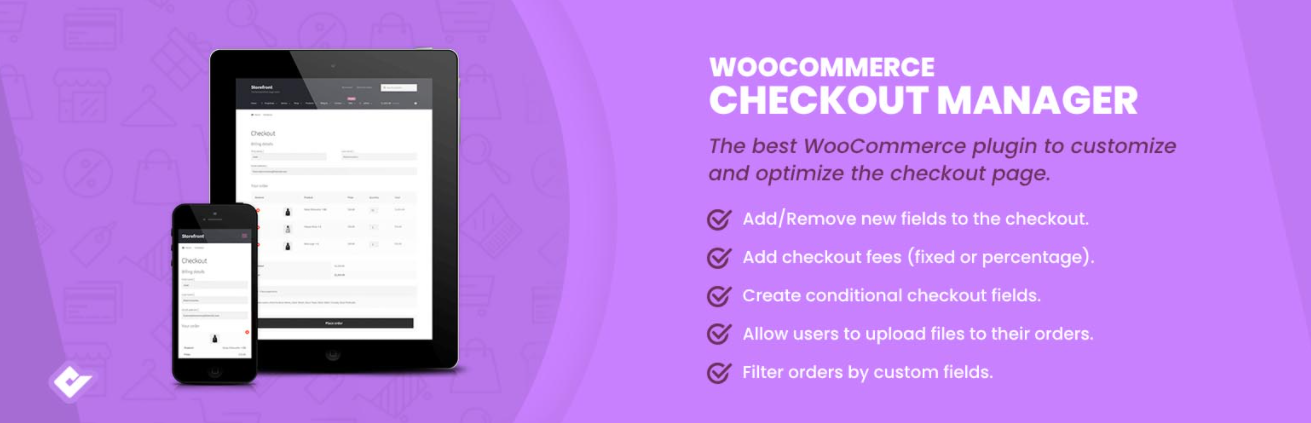
This checkout field editor plugin comes closest to ThemeHigh’s in terms of active installations, and with good reason. Those 90,000+ active installations speak to the caliber of this plugin.
It also lets you add, remove, and customize checkout fields at will, but in addition to that, it lets you force customers to include the shipping address or to create an account. Choose between the following field types: text, textarea, password, radio, checkbox, select, multiselect, heading, multicheckoutbox, state, country, colorpicker, and file upload. Similarly to the last plugin, it lets you make checkout fields conditional and to add new checkout fees. You can add percentage or fixed fees and to either single or multiple options fields.
Not stopping there, this plugin lets you do many other things you may or may not have thought of already, like removing the order notes section from the checkout page, adding a custom message before or after order placement, including custom fields in the billing, shipping, and additional checkout field sections.
Pricing: free and premium (one-time purchase)
Premium one-time purchase:
Five sites license (6 months of customer support): $39
Unlimited sites license (6 months of customer support): $79
3. Flexible Checkout Fields for WooCommerce (WP Desk)
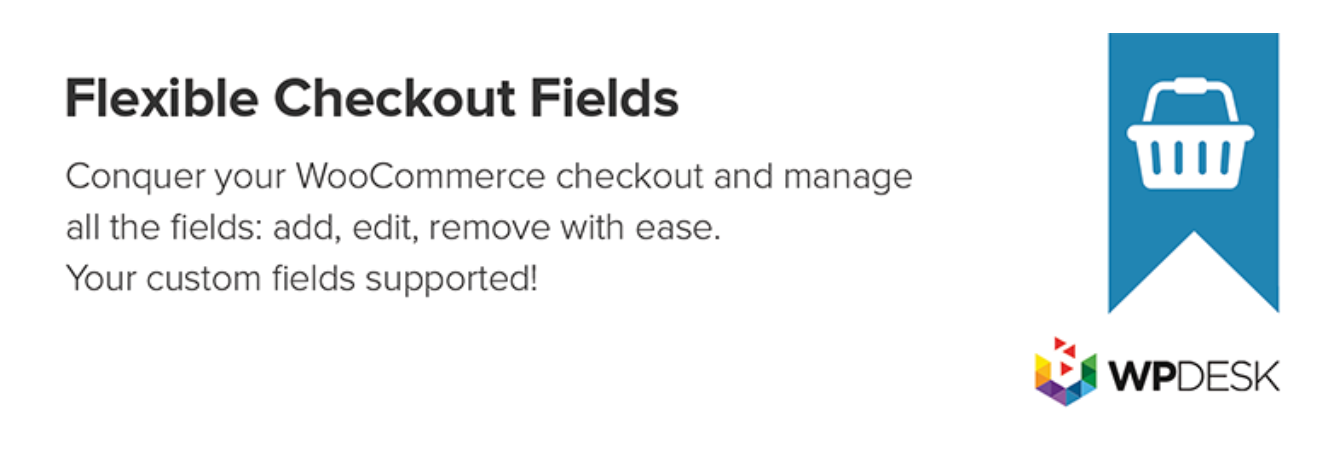
The last big boss in the checkout field editing space, clocking in at 60,000+ active installations.
Expect the same base functionality as the other two, viz. modifying, hiding, and deleting checkout fields to your heart’s content. Whether, it be in the checkout page itself, the Thank You Page, the My Account Page, or in the email, you can expect to be able to carry out quite a bit of customization. You can also look forward to drag-and-drop field reordering functionality and a custom CSS class.
The pro version gives you access to checkbox, radio button, select, multiselect, date, time, color picker, headline, HTML, and file upload field types on top of the single line text and paragraph text that come with the free version. Additionally, the pro version unveils 12 different field display positions (much of them overlapping with ThemeHigh’s plugin) and conditional logic for fields, shipping methods, as well as products/categories.
In case you’re wondering, rest assured that this is a developer-friendly plugin; it lets you set any meta names you want. Another key selling point is the plugin’s compatibility with WPML and Polylang, allowing you to translate fields data to different languages. Stores with an international market, take note! On a final note, the developers claim to have built the most attractive checkout fields editor on the market, but we’ll let you be the judge of that.
Honorable Mention: Booster for WooCommerce (Pluggabl)

It is also worth noting that Booster for WooCommerce has a module for editing checkout core fields. Needless to say, Booster’s module (one of 110+ modules in all) is not as comprehensive or robust as the purely checkout field editing-related plugins on this list. However, it lets you customize core checkout fields all the same. You can disable/enable fields, set required fields, change labels, and (with the Plus version) create fields by category. To briefly revive our introductory metaphor, you can think of Booster as the Swiss army knife of Swiss army knives.