I find it quite annoying that variable products display an empty SKU cell in the WordPress > Products admin page even if their variations may have one available.
Today, we go fix that. With this simple snippet, your variable products will display the SKU of each variation, and if there is none, empty brackets (so, it’s easy to identify if any variation is missing its SKU).
So, let’s see how it’s done. Enjoy!

PHP Snippet: Show Each Variation SKU @ WordPress Dashboard > Products Table
/**
* @snippet Display Variation SKUs @ WooCommerce Product Admin
* @how-to Get CustomizeWoo.com FREE
* @author Rodolfo Melogli
* @testedwith WooCommerce 6
* @community https://businessbloomer.com/club/
*/
add_filter( 'woocommerce_product_get_sku', 'bbloomer_variable_product_skus_admin', 9999, 2 );
function bbloomer_variable_product_skus_admin( $sku, $product ) {
if ( ! is_admin() ) return $sku;
global $post_type, $pagenow;
if ( 'edit.php' === $pagenow && 'product' === $post_type ) {
if ( $product->is_type('variable') ) {
$sku = '';
foreach ( $product->get_children() as $child_id ) {
$variation = wc_get_product( $child_id );
if ( $variation && $variation->exists() ) $sku .= '(' . $variation->get_sku() . ') ';
}
}
}
return $sku;
}




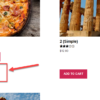




How can I do this for the front end / product page? I want to display all EAN’s from variable products on the single product page.
Hi Denny, thanks so much for your comment! Yes, this is definitely possible, but I’m afraid it’s custom work. If you’d like to get a quote, feel free to contact me here. Thanks a lot for your understanding!
it works awesome, is there a way to show stock quantities too ?
Hey Kerem, thanks so much for your comment! Yes, this is definitely possible, but I’m afraid it’s custom work. If you’d like to get a quote, feel free to contact me here. Thanks a lot for your understanding!
Hi
This is very helpful, however I also use a SKU for the PARENT level of the product. By adding this snippet, I loose the parent SKU.
Is there a way to display both? The PARENT SKU could be displayed without the brackets and in bold say.
Thanks
Lyse
Hi Lyse! Simply change
to
Let me know
Hi Rodolfo
When I replace that line of code in the snippet I get an error:
502
The page request was canceled because it took too long to complete
Any idea?
Thanks
Lyse
Oops sorry, my bad! Simply delete that whole
line