Your goal as a WooCommerce entrepreneur is… to get paid!
We’ve already seen how to put Cart and Checkout on the same page to save your customers a step and go straight to the purchase page – but no matter if you still have a Cart page or not, you may be interested in hiding the “View Cart” button from the cart widget dropdown, so that customers can go straight to the Checkout page and convert.
Here’s a super quick snippet to achieve just that. Enjoy!

PHP Snippet: Remove “View Cart” Button @ WooCommerce Mini-Cart Widget Dropdown
/**
* @snippet Hide WooCommerce Mini-Cart "View Cart" Button
* @how-to Get CustomizeWoo.com FREE
* @author Rodolfo Melogli
* @testedwith WooCommerce 7
* @community https://businessbloomer.com/club/
*/
add_action( 'woocommerce_widget_shopping_cart_buttons', 'bbloomer_remove_view_cart_minicart', 1 );
function bbloomer_remove_view_cart_minicart() {
remove_action( 'woocommerce_widget_shopping_cart_buttons', 'woocommerce_widget_shopping_cart_button_view_cart', 10 );
}
Should this not work for some reason, make sure to empty or edit the cart contents first, and then test again.

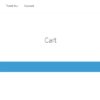
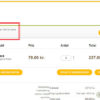






hi rodolfo,
thanx but may it be not easier to just hide that part with a few CSS to diplay:none it?
On paper, yes. In theory, it’s better to disable it via PHP, so it does not load at all.
With CSS, it loads and then you hide it. And someone can always unhide it from Chrome Inspector / Firebug etc.