Go to WooCommerce Checkout as a logged out user. Fill out billing name, surname, address, email and phone. Change your mind and go back to Cart. Return to Checkout. Billing name, surname, email and phone (basically everything but the address) are gone!
But hey, this annoying WooCommerce flaw is about to go away with a few lines of code. Either reload the Checkout page or go back to it later – your info will still be there (as long as you haven’t cleared your cache/cookies and the WooCommerce session hasn’t expired of course).
Enhoy!

PHP Snippet: Keep Billing, Shipping and Custom Field Data @ WooCommerce Checkout Reload
/**
* @snippet Retain Field Values | WooCommerce Checkout
* @how-to Get CustomizeWoo.com FREE
* @author Rodolfo Melogli
* @testedwith WooCommerce 6
* @community https://businessbloomer.com/club/
*/
add_action( 'woocommerce_checkout_update_order_review', 'bbloomer_save_checkout_values', 9999 );
function bbloomer_save_checkout_values( $posted_data ) {
parse_str( $posted_data, $output );
WC()->session->set( 'checkout_data', $output );
}
add_filter( 'woocommerce_checkout_get_value', 'bbloomer_get_saved_checkout', 9999, 2 );
function bbloomer_get_saved_checkout( $value, $index ) {
$data = WC()->session->get( 'checkout_data' );
if ( ! $data || empty( $data[$index] ) ) return $value;
return is_bool( $data[$index] ) ? (int) $data[$index] : $data[$index];
}
add_filter( 'woocommerce_ship_to_different_address_checked', 'bbloomer_get_saved_ship_to_different' );
function bbloomer_get_saved_ship_to_different( $checked ) {
$data = WC()->session->get( 'checkout_data' );
if ( ! $data || empty( $data['ship_to_different_address'] ) ) return $checked;
return true;
}





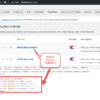



Works great.
Except for the fields in “ship to a different address”
It doesn’t keep them.
The actual “ship to a different address” checkbox only, or all the shipping fields?
I did another check, it saves all the fields. The problem is when the save happens. The saving happens as part of the cart calculation process. It happens automatically only after you edit the address field or check the “ship to a different address” checkbox or change an option in the shipping options.
So if someone didn’t edit these fields, or didn’t edit them at the end of the process, not all fields will be saved.
Correct.
There is a way to make ALL checkout fields refresh the checkout and trigger “woocommerce_checkout_update_order_review”, I’ll see if I can get some time to write a tutorial.
Hi, agree works great thanks!
But having the same issue with the checkout fields not triggering, “woocommerce_checkout_update_order_review”. Any updates on this?
Hey Dre, thank you! So you’re looking for a way to make sure ALL checkout fields trigger the checkout refresh?
Sorry, doesn’t work for me.
Ok it is now, just not working when you leave the page and come back. Also not in Safari.
Sounds like a cache problem to me
Works like a charm. Thank you for this.
Nice!
Wow. Works great! Didn’t even know this problem existed on my woocommerce website! Thanks Rodolfo for the tip and the easy handling.
Great!