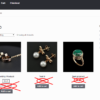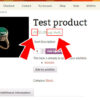I’m Italian and I love exclamation marks! I also love WooCommerce customization, as you may know. This time I want to show you how I programmatically define the price of my WooCommerce Mini-Plugin All-Access-Bundle product… based on other products.
The backstory: as of today, I sell 18 WooCommerce plugins, and soon I should reach the 400 mark if all goes well. So, I came up with the idea of creating a bundle, and let customers gain access to all of them within a single, discounted purchase.
Yes, I could have purchased a Product Bundle plugin… but I wanted to see if I could create a bundle out of a Simple product.
The only requirements were: set the regular price based on the total price of the plugins, set its sale price based on a percentage discount, automate this so I don’t need to manually update the bundle price every time I add a new product, and add all plugin products to the order upon bundle purchase (we will see this in another snippet). Enjoy!

PHP Snippet: Programmatically Set Product Price Based On The Total Value Of A Product Category
Ok, the heading may be a little confusing so I’ll give you more context:
- My WooCommerce Mini-Plugin Full Access Bundle product regular price should be the sum of all plugins’ regular price. If I sell 3 plugins – plugin A is $9, plugin B is $7 and plugin C is $14 – the bundle regular price should be 9+7+14 = $30
- Also, let’s say I wish to discount the bundle price by 80%, I need to set its sale price to $30 * 0.2 = $6
In the snippet below you find 3 sections:
- I first calculate the total sum of all products in a category (if the bundle is in the same category, you also need to add the “exclude” parameter to the wc_get_products arguments)
- I then filter the bundle product “price display” on shop and single product pages, by showing a slashed price
- I finally filter the bundle product price in the Cart, so that this is correctly added to the order
/**
* @snippet Set Simple Product Regular and Sale Price
* @how-to Get CustomizeWoo.com FREE
* @author Rodolfo Melogli
* @compatible WooCommerce 7
* @community https://businessbloomer.com/club/
*/
// ------------------
// 1. CALCULATE SUM OF PRODUCT PRICES BELONGING TO CATEGORY "PLUGINS"
function bbloomer_calculate_plugin_bundle_price() {
$args = array(
'limit' => -1,
'status' => 'publish',
'return' => 'ids',
'category' => array( 'plugins' ),
);
$products = wc_get_products( $args );
$price = 0;
foreach ( $products as $plugin_product_id ) {
$price += (float) get_post_meta( $plugin_product_id, '_regular_price', true );
}
return $price;
}
// ------------------
// 2. SET THE DISPLAY PRICE OF THE BUNDLE PRODUCT (ID = 123)
add_filter( 'woocommerce_get_price_html', 'bbloomer_alter_price_display', 9999, 2 );
function bbloomer_alter_price_display( $price_html, $product ) {
if ( $product->get_id() !== 123 ) return $price_html;
$price = bbloomer_calculate_plugin_bundle_price();
return wc_format_sale_price( $price, $price * 0.2 ) . $product->get_price_suffix();
}
// ------------------
// 3. SET THE CART PRICE OF THE BUNDLE PRODUCT (ID = 123)
add_action( 'woocommerce_before_calculate_totals', 'bbloomer_alter_price_cart', 9999 );
function bbloomer_alter_price_cart( $cart ) {
if ( is_admin() && ! defined( 'DOING_AJAX' ) ) return;
if ( did_action( 'woocommerce_before_calculate_totals' ) >= 2 ) return;
foreach ( $cart->get_cart() as $cart_item_key => $cart_item ) {
if ( $cart_item['product_id'] !== 123 ) continue;
$price = bbloomer_calculate_plugin_bundle_price();
$cart_item['data']->set_price( $price * 0.2 );
}
}