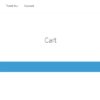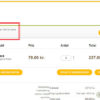Cart abandonments are a WooCommerce store owner’s worst nemesis – research suggests a whopping 69.8% of customers abandon shopping carts, causing a massive dip in sales and revenue. The same study also revealed that high and unexpected shipping charges, complicated checkout processes, and inability to see the order total are some major reasons behind cart abandonment.
But what if there were ways you could overcome these problems and increase conversions?
Well, we already covered a possible solution here, so we’ll add to that today by looking at floating cart plugins.
These tools can help your customers view their shopping cart on any page of your WooCommerce store, saving them the back and forth between the page they’re currently on and the WooCommerce cart page.
Customers can see the items they’ve added to the cart, the order total, shipping costs, and even check out – all without going to another page. This can help smoothen their experience at your store and fasten the buying process, translating into more sales and profits for you.
This article will explore some popular WooCommerce floating cart plugins you can use to leverage this feature on your store. But first, let’s understand how floating carts work and help your online store generate more sales.
What is a sliding/floating cart, and how does it help?
A floating cart is a quick panel that appears as soon as a shopper adds a product to their cart. It’s called “floating” since it remains visible (as an icon) and at the same position – whether your customer scrolls up, down, or goes to different pages on your website.
When customers tap on this panel, they can see their cart details – from the products they added to the quantity and total. They can also remove items, change quantities, and proceed to pay right from this panel. Sounds interesting, right?
Here are some more benefits of floating carts:
- Customers don’t have to leave their shopping page and break their flow to keep track of their cart. They can access and modify its details and keep an eye on the total while browsing more products.
- Sliding carts make the checkout process quicker and simpler by letting shoppers proceed to pay without visiting a separate checkout page. This also reduces the time and friction between adding products to the cart and purchasing them.
- These carts help you boost conversions by improving customer experience, saving them time and effort, and reducing cart abandonment. But there’s more – you can also increase your Average Order Value (AOV) and sales by recommending related products within them.
Now, let’s explore some WooCommerce plugins that can help you enjoy all these benefits!
YITH WooCommerce Added to Cart Popup
This plugin lets you show a cart popup to customers every time they add a product to their cart. This way, they can see and edit their cart’s contents, continue shopping, or check out from the same page they’re on.
That’s not it. It also adds a floating mini-cart icon on your store pages, which, when clicked, opens the cart popup showing customers their cart details.
Interestingly, you can upload your own icon for the mini-cart and even decide its placement on the screen using the drag and drop feature. You can also display this icon on mobiles, desktops, or both and show a counter above it with the number of items added.
The plugin offers even more customization features for the popup. You can choose its size, entrance animation, color, the pages to show it on, and whether to show product information and thumbnails in it.
Top feature: It lets you show suggested products on the cart popup – you can choose if you want to show related, cross-sell, or upsell products.
Pricing: $59.99/year with 1-year updates and support and a 30-day money-back guarantee.
Floating Cart for WooCommerce
Floating Cart for WooCommerce lets you add a sliding cart to your store – and increase chances of conversions by reducing the steps and clicks to the checkout stage.
It comes with an animated floating cart icon that keeps bouncing to remind customers about the products added to their carts. Like other plugins, this icon too opens into a cart popup that reveals all details of a customer’s cart, letting them edit it or proceed to check out. It also refreshes automatically as customers add more items to their cart.
However, what makes this plugin stand out is its vast customization features. It lets you choose between different floating cart icons (or upload an image of your liking), which store pages to show the icon on (like home page, product page), and its exact placement (horizontal and vertical).
You can also fully customize the cart popup that appears by changing its background and button colors, size, and even specifying what text to show for an empty cart and checkout.
Top feature: It lets you show an “Add to Cart” popup as a customer goes through a product. They can choose the quantity and variation (size, color) they want right from this popup and add the product to their cart conveniently.
Pricing: $29/year with 1-year updates and support and a 30-day money-back guarantee.
Floating Sticky Cart for WooCommerce
With Floating Sticky Cart, you can give customers instant access to the products they added to their cart through a sticky panel (that follows them throughout your website).
Users can expand this panel by clicking on the floating cart icon – it automatically collapses as they click elsewhere on your website.
The plugin offers quite a few exciting features besides this. It’s built on Ajax, which means customers can add or remove products from their cart without any page reload or delays – which offers a smooth shopping experience and thus, boosts sales.
Besides letting you customize the cart icon and panel’s appearance, it lets you display the product variation a customer chose and add product links within the cart. You can even show related products as sliders – they come with an add-to-cart button to fasten the purchasing process.
While you can display the subtotal, shipping charges, and coupon fields, the plugin also allows customers to edit their shipping details from the cart itself, further simplifying checkout for them.
Top feature: It comes with a PayPal integration. So, your customers can continue shopping, check out, or pay via PayPal from within the floating cart panel.
Pricing: $29/year with 1-year updates and support and a 30-day money-back guarantee.
WooCommerce Fast Cart Plugin
With Barn2’s WooCommerce Fast Cart, your customers can instantly access and update their carts or check out from any page on your store using the cart popup.
You can choose the floating cart’s color, position, and whether to show it as a sidebar or centered popup. You can also display coupon codes and cross-selling products on the popup cart – the cherry on the top is that no matter what features you add, the popup stays fast, lightweight, and doesn’t affect your website performance.
You can also completely do away with your default cart and checkout pages with this plugin, as it can handle both. Customers can view their cart anytime using the cart icon placed on your store. Meanwhile, its “Fast Checkout” feature lets them check out and pay within the floating cart widget – without having to visit another page.
The checkout fields this popup displays are the same as your store’s original checkout page, so you don’t have to make extra efforts setting it up.
Top feature: With its direct checkout feature, you can create a “Buy It Now” option on your products – by taking customers straight to checkout when they add a product to their cart.
Pricing: Starts at $79/year; offers a 30-day money-back guarantee.
WooCommerce Floating Cart Popup
MakeWebBetter’s Floating Cart Popup is a great plugin that lets you add a floating cart icon on your store, specify the pages on which you want to display it, and the action (hover or click) which will open the cart popup.
It too offers rich cart customization features – you can upload your own cart icon or even a GIF, add animations, and choose the color, text, and placement of the popup. It even offers three popup templates you can choose from and customize – they’re all designed in a way that doesn’t hamper the user experience.
The plugin is mobile-responsive – the icon, popup, and their positions and sizes are well-suited for mobile devices to give an excellent experience to all your customers.
Top feature: Its “Fly to Cart” animations – where a product “flies” to the floating cart icon when a customer adds it to their car – can add another exciting element to your store. It also offers a “Drag” effect which lets users drag and drop the products they want into the cart, maximizing their convenience.
Pricing: License costs $25.
Side Cart Woocommerce (Ajax)
Straightforward and easy-to-use, Xootix’s Side Cart WooCommerce creates a mini-cart on your store from which shoppers can access, update, or remove items they selected.
You can customize every element of this cart popup – its heading, contents, buttons, height, width, and where it should open from. You can also choose whether it should open automatically or only when users click on the icon, the product sequence (like recently added to last), and which pages not to show it on (by entering their slugs).
The plugin is also Ajax-based – if you enable this option, products get added to the customer’s carts without having to refresh the page, further improving their experience.
Like other plugins, it lets you add your preferred image for the basket icon, a counter to show the number of items added, and choose icon colors based on your website theme. But what’s helpful is that it also lets you hide this basket when a shopper’s cart is empty so they can surf your website and products without any obstruction.
Top feature: You can show customers how much more they need to buy to qualify for free shipping right from the mini-cart.
Pricing: Free.
Conclusion
Floating carts can help you increase conversions and sales for your store significantly – by giving customers access to their carts anytime, anywhere and making the checkout process hassle-free.
These six plugins are some of the best for adding a floating cart to your store. While they work similarly, make your pick based on what suits your needs and budget the best.