
If you sell simple products with no variations like books or software – the standard WooCommerce product page is enough and an ideal solution for your WooCommerce store. However, it isn’t the best solution for stores that sell variable products with multiple product variations.
A variable product comes in different variations. A simple example is clothing items, including a shirt – with multiple variation attributes like size, color, and pattern. So, if a shirt is a variable product – a medium-sized shirt, small-sized yellow shirt, or large-sized printed shirt are its product variations.
Thus, a product variation is the final product choice of the customer once they select multiple attributes belonging to a variable product.
By default, WooCommerce displays all your variable products as just that – products with multiple different variations on its shop page. However, you might need a way to display each product variation as an individual product on your WooCommerce shop page to improve customer experience, search functionality and increase overall sales.
So, in this article, we’ll see different ways through which you can split your variable products to show them as a single variation product on your WooCommerce store. But first, let’s see how this process can help your store’s bottom line.
Why splitting variable products into single products
While WooCommerce shows a variable product as a single item on the shop page front-end, with a general screenshot covering all possible variation combinations – displaying each variation as a separate product provides multiple benefits for your store and customers.
Here’s how displaying individual product variations as a single product helps your WooCommerce store:
- Reduces the number of clicks for the customers: WooCommerce displays variations in a dropdown on a single variable product page. Hence, this requires customers to go through each product page, click on the dropdown to view the variations, select a suitable variation, and add the product to their carts.
- And, if a customer wishes to purchase multiple variations of the same product – they need to select the right variation each time and add the variation to their cart, which gets frustrating and time-consuming. Showing individual variation products doesn’t require customers to go through this time-consuming process. Instead, it reduces the number of clicks and improves customer experience – allowing them to purchase variations straight from the shop page.
- Improves the product’s visibility: By default, WooCommerce doesn’t display variations and shows the variable product as a single product – it limits the product’s visibility and allows customers to see just a small amount of what you offer in your store.
- On the other hand, displaying product variations as a single product allows you to show the entire product catalog on your shop page – improving the product’s sales and your store revenue.
- Reduces purchasing flow friction: Reducing friction from the customer’s purchasing flow is a major reason why showing single variations is the perfect way to sell variable products.
- It allows customers to instantly and seamlessly add as many product variations to their shopping carts as required.
- Facilitates store management: When it comes to your WooCommerce store management – managing fewer products with multiple variations is much simpler and more convenient than managing and creating too many simple products.
So, if you wish to split your variable products into individual variation products to leverage the benefits mentioned above – here are the top five plugins that can help you achieve this goal and improve your store’s sales and customer satisfaction.
How to show product variations as a single product in WooCommerce
WooCommerce Show Single Variations Plugin
WooCommerce Show Single Variations is an excellent plugin to display product variations as individual products on your WooCommerce shop page, search results, filtered results, and category pages.
It helps customers find the right products they’re looking for – displaying accurate search and filter results that show single variation products and giving them a convenient and straightforward shopping experience. This, in turn, helps customers save time, reduce clicks, and eliminate frustration – improving their browsing experience.
One of the outstanding characteristics of this plugin is that it lets you add the “Add to Cart” button to each product variation. As a result, it helps prevent unnecessary clicks, increases your shop’s average order value, and makes it easier for your customers to purchase the products they want with no hassle.
Besides these features – you can also edit the default variation title of each product variation to make them more clickable and appealing for your customers and increase sales.
Overall, it’s an easy-to-use, quick-to-set-up, highly compatible, and seamless plugin that makes displaying individual product variations a breeze and fruitful for your store.
Top feature: It’s highly customizable – allowing you to hide the parent variable product for a cleaner product catalog look and choose which product variations to show on the shop page, featured listings, filtered results, search results, or none of the above.
WooCommerce Product Table Plugin

The WooCommerce Product Table plugin by Barn2 takes an innovative approach to splitting variable products and displaying them as if they were simple products. It lists products or variations in a structured table view, complete with search box and filters to help customers find products more easily.
You can create a table which displays each variation on a separate row of the table, as if it was a separate product. This provides a much faster way for customers to purchase variable products because they no longer need to select options from multiple dropdowns. Instead, they just select the quantity of each variation that they require, and click the ‘Add to cart’ button.
To add to the cart even more quickly, you can enable the multi-select add to cart checkboxes. This adds a checkbox next to each variation in the product table so that customers can select them in bulk and add to the cart in a single click.
Top feature: WooCommerce Product Table is probably the most flexible list view plugin on the market and comes with a huge number of features – over 50 when I counted them. This lets you create product tables to your exact requirements. You can choose from a long list of available column types, control how the table behaves on mobiles, add filter dropdowns, and much more.
It also integrates closely with Barn2’s other products for adding even more features, such as advanced filters for your variations.
Variations as Single Products for WooCommerce Plugin
Variations as Single Products allow you to display product variations on individual and searchable product pages to improve sales and customer experience.
You can display the single variation products on either your shop pages, search result pages, or category pages. In addition, it also allows you to add custom product titles to each single variation product on the product listing page to make them more attractive for your customers.
It offers similar features as the Iconic’s WooCommerce Show Single Variations – but at a much budget-friendly price.
Thus, overall, it’s a simple and easily configurable plugin that is ideal for new WooCommerce stores that need an affordable solution to split variable products into single variation products.
Top feature: It allows you to control whether you wish to show variations as single products or not as required and hide the parent variable products on product levels or globally.
WooCommerce Show Variations as Single Products Plugin
WooCommerce Show Variations as Single Products lets you display product variants as individual products on your store’s shop and category pages.
It provides a dynamic title functionality to change the title of the variation products. All it requires is for you to define the Title and Attribute template and configure the appendix – displaying the variation title as “Product Name in Attribute Name and Attribute Value.” Hence, your variation title would look like this – “Hoodie in Pink color with Size 28.”
However, the best part is – if you don’t wish to use this automatic dynamic title feature, you can also define a custom title as needed for your product variations through simple settings.
Moreover, it also provides search and filter support – allowing your customers to view the specific product variations based on their relevant searches and filters. It’s designed from the SEO point of view – as creating specific internal links to each product variation helps increase the SEO traffic and improve WooCommerce sales.
On top of that, you get an intuitive admin panel that lets you split variable products into single variation products in just a few clicks. So, this plugin is the way to go if you want a flexible, customizable, and cost-efficient solution to create single variation products.
Top feature: One of its customization features is to exclude the product and category attributes – claiming to be the only plugin that allows you to exclude attributes such as size and color in your product categories.
For instance, if you wish to display different product color variations but hide the size variations – it’s possible with the help of this plugin.
WooCommerce Product Table Ultimate Plugin
Unlike other plugins, WooCommerce Product Table Ultimate provides a unique way to display variations as single products on your WooCommerce store. Using this plugin – you can show individual product variations in a table layout with product details and attributes.
It displays each of your variations in a row – allowing your users to simply tick the checkboxes next to the individual product variations they need to purchase and add all of them to their shopping cart together in a single click. Hence, this plugin is perfect for bulk ordering sites like restaurants and wholesale stores.
There’s no limit where you can display these product tables on your WooCommerce store, and you can list them according to tag, category, or custom query. Besides, you can also choose to replace your shop and archive pages with the variations table for a better customer experience.
It comes with easy configuration and plugin settings that allow you to choose the columns you’d like to display on the front-end – including name, price, tags, and Add to Cart button.
Overall, it’s a highly flexible, seamless, and quick-to-set-up plugin that’s perfect for non-coders – allowing you to display variation tables using a shortcode or a Gutenberg block.
Top feature: Provides sortable and filterable features – allowing you to sort the order of the product table with sorting options like price, title, product ID, date, rating, popularity, and menu order.
WPC Show Single Variations for WooCommerce Plugin
WPC Show Single Variations is an intuitive and simple plugin to display product variations of variable products as individual products on the catalog pages – such as shop page, category page, tag, and search results of your WooCommerce store.
This plugin presents you with an option to enable, disable, or reverse the functionalities of displaying individual product variants on either the entire store or individual product variation. Besides, you can also add the “Add to Cart” button to the variations and display them as simple products for a faster checkout experience.
You can leverage WPC Smart Quick View, Smart Compare, and Smart Wishlist to treat the variable product variations as individual products.
Overall, it’s an easy-to-use and simple plugin to organize your product variations as required per your convenience and offer better performance, ensure customer satisfaction, and reduce the number of clicks.
Top feature: Provides intuitive tools to manually generate product variations for the tag and category page.
Conclusion
Customers usually find it frustrating to go through the entire store and find the product they wish to purchase with distinct specifications by finding the parent variable product, selecting a relevant variation from the dropdowns, and then adding the products to their carts.
Instead, splitting the variable products into individual products optimizes your WooCommerce store by improving product visibility, reducing the number of clicks for the customers, facilitating their shopping experience, and making them find the right product with no hassle.
So, explore the best plugins mentioned above to display variations as single products on your WooCommerce store to increase product sales and ensure high customer satisfaction.




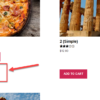

I must admit I had the same surprise and disappointment that Chris had.
* “a link is a promise to the user that must be kept”
I think it just a case of correctly signposting the link.
You said,
“In this article, we’ll see different ways through which you can split your variable products to show them as a single variation product on your WooCommerce store. But first, let’s see how this process can help your store’s bottom line.”
better is
“In this article we review plugins that will show you different ways …”
Plugin reviews have their place and can be really useful to the reader and we should recognise that authors need to earn a crust.
Noted, thanks for your feedback!
I came to you guys because you used to feature ‘can do’ articles that showed how to use WooCommerce
hooks without plugins
I have just built something like this for a client’s shop without using a plugin and I was here to compare notes.
But I find you’re now just plugin touts
[inserts rant about plugin subscription models]
Sad.
Thanks for your feedback, but sometimes for complex work like this a plugin may be better/safer than a snippet. Happy to publish your code if you’re willing to share, and I’ll add it on top of this options. Let me know