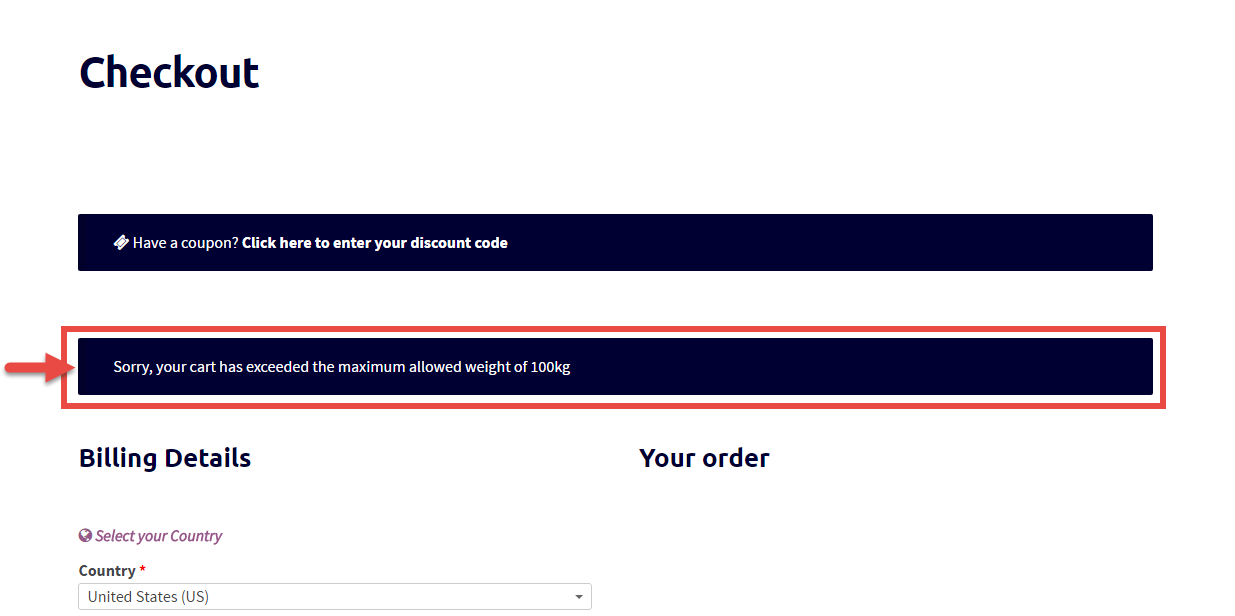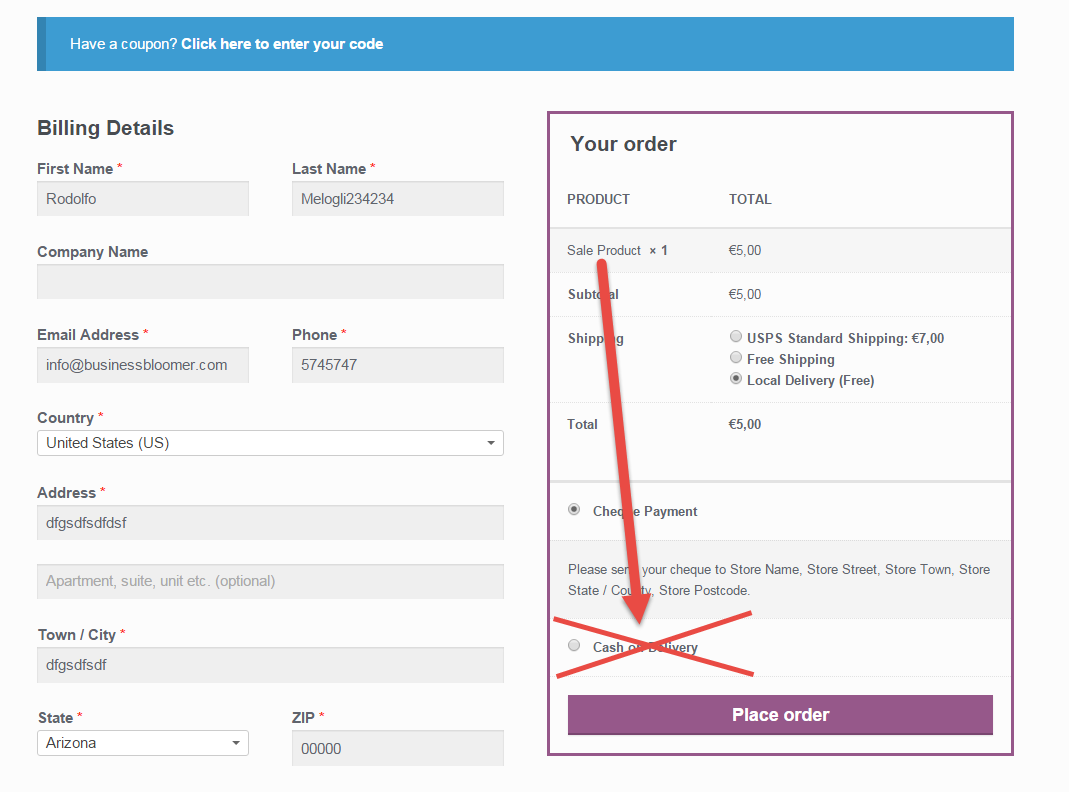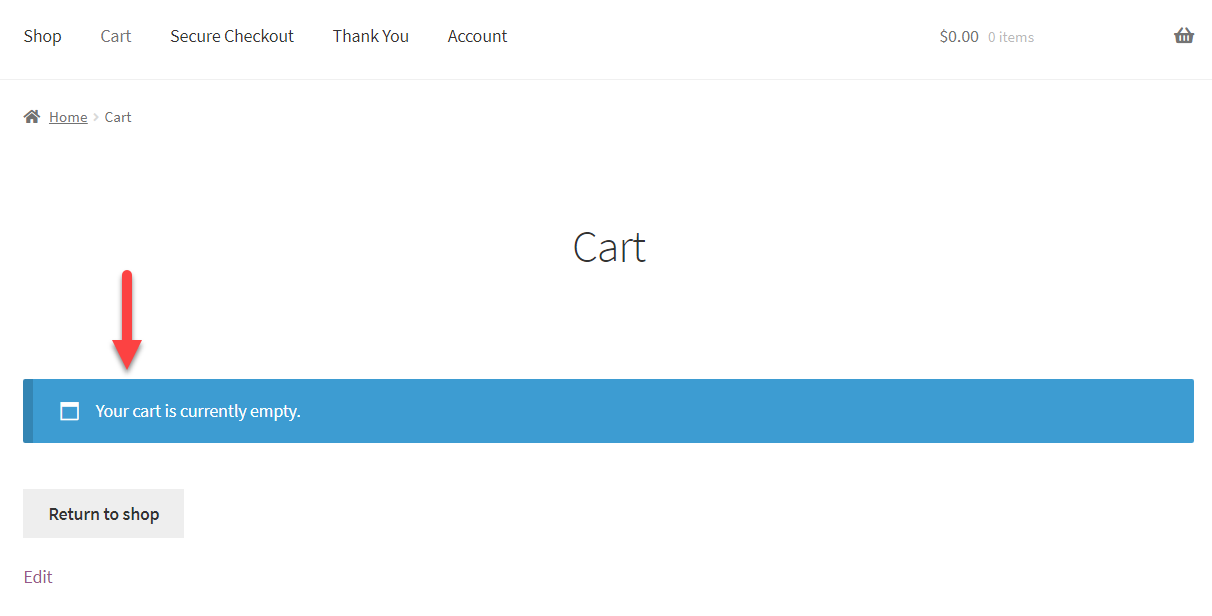So many times I needed to “play” with Cart contents in order to modify the default behaviour (such as removing a columns, hide the sale price to prices, hide an item, etc.).
There is a great PHP function that always helps – it’s called print_r and you can use this to “see” what’s inside the cart array, so that you can return certain information in a message for example.
A bit advanced, but as you grow your WooCommerce coding skills, you will use this a lot 🙂 Continue reading WooCommerce: See What’s Inside the Cart Array (print_r)