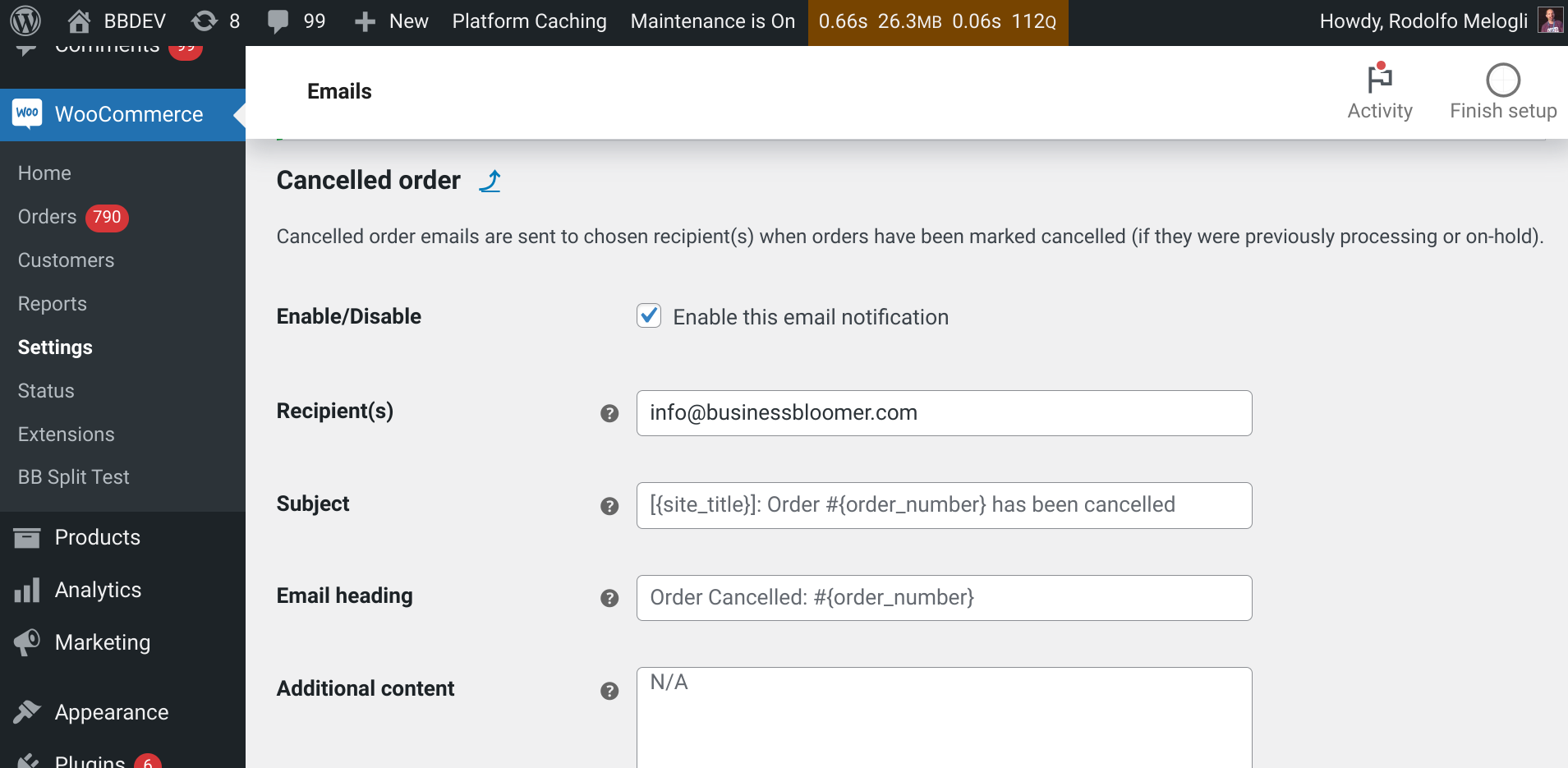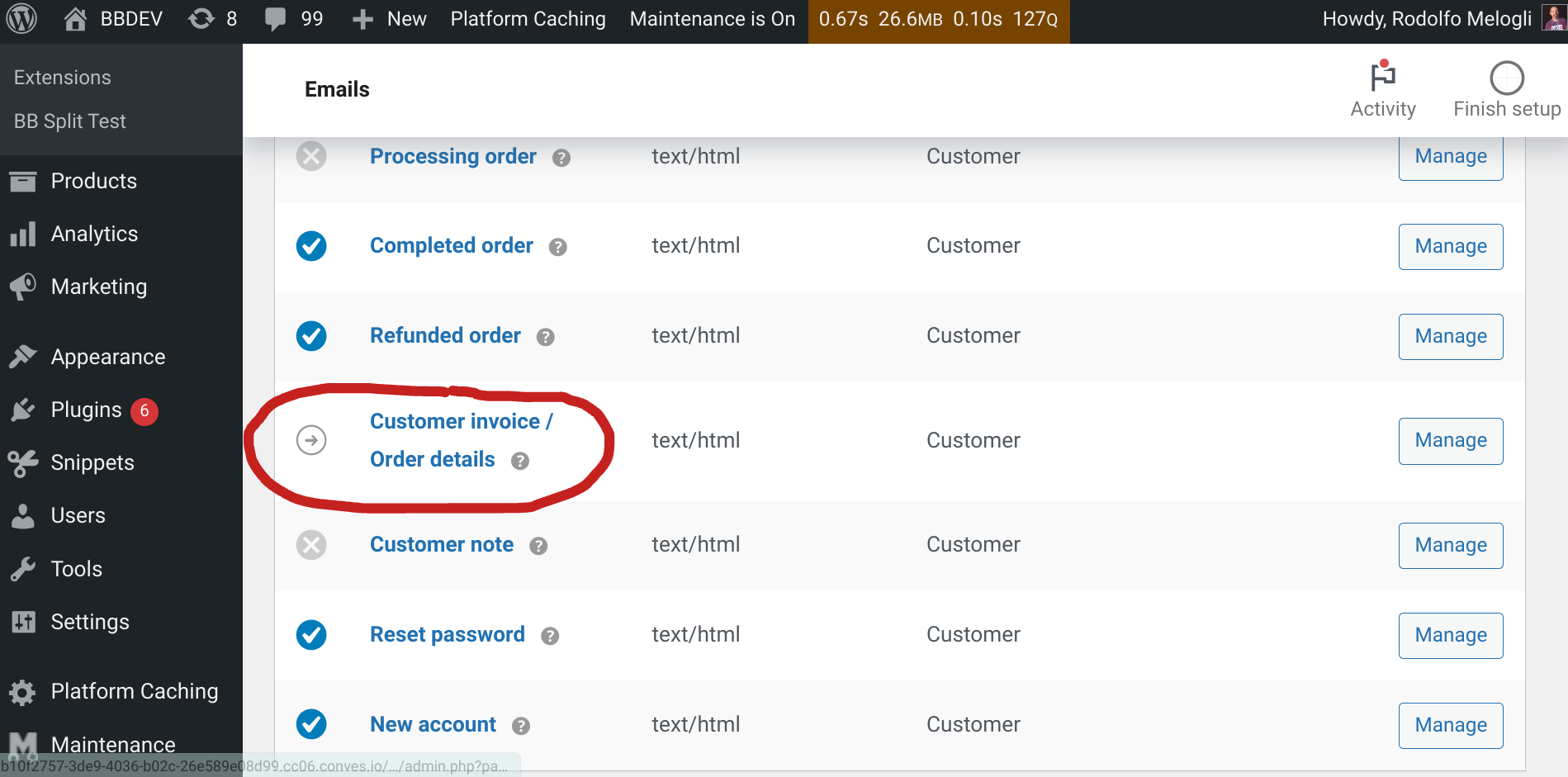Running an online store involves using multiple tools such as CRM and email marketing platforms. Connecting these systems together allows you to better segment your audience based on shopping behavior and send targeted email campaigns to nurture leads and drive conversions.
Unfortunately, WooCommerce doesn’t provide an easy way to integrate with these platforms out of the box.
In this post, I’ll walk you through the steps of connecting your WooCommerce store to top CRM and email service providers using the FuseWP plugin. You’ll learn how to automatically sync your customer data to your email list and assign tags and categories based on the products they purchase.
Continue reading WooCommerce: How To Set Up CRM & Email Marketing Integrations