On Business Bloomer I sell a bundle of products, and I use no Bundles plugin for that. So the challenge was to programmatically add a list of products to the order upon purchase, once the bundle product is purchased.
This is an amazing way to save time for the customer, as they don’t need to manually add each product to the cart. In the background, after a successful purchase, some magic code (that you find below) adds products to the order, sets their price to $0.00 (so that the order total is not altered), and saves the order. Enjoy!

PHP Snippet: Programmatically Add Product To a Paid WooCommerce Order
Please note – the code below searches through the order items to see if product ID = “123” is present. This is the “bundle” product.
When that is purchased, my code triggers and adds to cart product ID = “456”. You can of course add multiple products by adding as many $order->add_product lines as you wish.
/**
* @snippet Add Product @ WooCommerce Order
* @how-to Get CustomizeWoo.com FREE
* @author Rodolfo Melogli
* @compatible WooCommerce 7
* @community https://businessbloomer.com/club/
*/
add_action( 'woocommerce_payment_complete', 'bbloomer_add_products_to_order', 9999 );
function bbloomer_add_products_to_order( $order_id ) {
$order = wc_get_order( $order_id );
foreach ( $order->get_items() as $item_id => $item ) {
$product_id = $item->get_product_id();
if ( $product_id && $product_id == 123 ) {
$order->add_product( wc_get_product( 456 ), 1, array( 'subtotal' => 0, 'total' => 0 ) );
$order->save();
//wc_downloadable_product_permissions( $order_id, true ); ADD THIS IF ADDED PRODUCT IS DOWNLOADABLE
//wc_update_product_stock( wc_get_product( 456 ), 1, 'decrease' ); ADD THIS IF YOU WANT TO REDUCE PRODUCT STOCK BY 1
break;
}
}
}




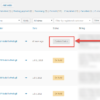




Hi there,
Do you have any solution for the extra charge checkout/payment when adding a product to an existing (and already paid) order ?
Thank’s
Hello Sebastien, thanks so much for your comment! Yes, this is definitely possible, but I’m afraid it’s custom work. If you’d like to get a quote, feel free to contact me here. Thanks a lot for your understanding!