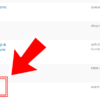Using WooCommerce product categories is one of the best ways to help your shoppers find what they need quickly and improve their experience at your store.
As a store owner, organizing products into categories will improve product discovery and business efficiency by helping you analyze sales and customer buying patterns better. Moreover, it’ll give a structure to your online store, which is a critical aspect of SEO and can help you rank higher in search results.
These points make a strong case for creating product categories in your store – the good news is that it’s also fairly simple to do this with WooCommerce.
However, the real struggle begins when you have to edit these categories – adding new products, removing items or overwriting them into a new one for example.
Performing these actions on one or two categories may not hurt, but editing a large number of them individually can be a challenge.
Luckily, there are multiple ways you can bulk edit your product categories to save on time and boost efficiency.
In this article, we’ll dive into how you can edit product categories en masse using WooCommerce’s default settings. For more advanced editing options, it’s best to go for plugins – so, we’ll also explore some great plugins you can use for this purpose.
Let’s begin!
Bulk editing product categories with WooCommerce
You can add, view, edit, and delete your product categories from the Products > Categories screen. Here, you can add a name, slug, description, image, and more to a category:

If you wish to bulk edit product categories, from the same screen, you can click on “Bulk actions”. The only available option, however, is “Delete”:

If you wish to do bulk edit operations at product level in regard to product categories, go to Products > All Products. You can then tick the products you want to edit, select Edit from the Bulk Actions menu and click on Apply:

Once you do this, you’ll see a bulk edit form where you can edit different product properties such as Product Categories – you can tick the categories to which you want to add the selected items:

Once you’ve set the desired changes, click on Update (bottom right of the page), and all the product category edits will apply to your products.
While WooCommerce’s default option is great to add more categories to products, it falls short if you want to remove a category from them or overwrite a new one. Moreover, it works well for simple products but cannot handle complex ones like variable or grouped.
For this and more advanced features like editing category titles, descriptions, and images in bulk, WooCommerce plugins come in handy.
Top WooCommerce product categories bulk edit plugins
Bulk Category Editor for WooCommerce
Consortia AS’s Bulk Category Editor has many useful features that let you add, edit, or delete categories in bulk.
First off, it lets you add multiple new categories to your store right from its dashboard. All you have to do is click on the “Add” button, write the category name and description, choose a parent category, if any, and upload an image.
Its features to bulk delete categories are equally simple – you just tick the categories you want to remove from your store and click on delete, and the plugin handles the rest.
It also lets you edit the names, descriptions, and slugs of multiple categories together – you can choose the property you want to change from the “Bulk Edit” menu.
But what’s more interesting is how it lets you edit these naming conventions. Through the “Function” feature, it enables you to change words or phrases in product categories.
For instance, with its “Search and Replace” function, you can specify the text you want to change and with what the plugin will automatically filter categories and make the changes.
Similarly, it also comes with “Add Text Before” and “Add Text After” functions.
Let’s say many of your category descriptions say, “Buy and avail discounts.” With this feature, you can change this to “Buy and avail exciting discounts” for all these categories in a few simple clicks.
That’s not it. The plugin’s “Move Products” tab also lets you shift products between categories. You can choose which category or subcategory to get products from, the specific products in it you want to move, and the final category.
You can also decide whether to replace the old category or just add those products to more categories. The former is particularly helpful to assign categories to products that fall into the “Uncategorized” group by default.
Top feature: It comes with a user-friendly interface that gives you a complete overview of your product categories through a table. It also has a bulk save tool, so you don’t have to worry about saving changes at every step and can save them all toward the end.
Pricing: $69/year with 1-year updates and support and a 30-day money-back guarantee.
ELEX WooCommerce Advanced Bulk Edit Products, Prices & Attributes
Robust and extensive, this plugin by Elex lets you edit more than 10,000 products (simple and variable) at a time.
What’s even more helpful is that it lets you filter products you want to edit by their category – so you can choose all the categories and subcategories you want to update at once.
It also lets you uncheck products (at the preview stage) if you don’t want to edit all products from a specific category.
After you select your products, it gives you options to edit properties like their title, visibility, stock, description, and price. The “Title” field, for instance, lets you add text before (prepend) or after (append) the existing product titles and even replace words in them.
Say you want to add “Limited Stock” to some product descriptions. You can do this using the append feature in the “Descriptions” field – the plugin will update all the filtered products for you.
The edit page also includes a “Categories” field, allowing you to update the categories of the products you ticked – you can choose to add, remove, or overwrite one to the filtered products.
The plugin also lets you perform bulk delete actions – you can move the filtered products/categories to trash (and recover them later) or delete them permanently.
But what makes it even more useful is that it lets you schedule the bulk edit process- you simply specify the date and time, and it’ll perform the bulk operation automatically. Further, you can also set the frequency of these updates and schedule daily, weekly, or monthly bulk edits.
Top feature: It lets you revert the last bulk change you made to your products/categories – provided you checked the “Undo Last Update” setting. And if you made multiple updates at once, you can even choose which ones to revert to their original state.
Pricing: Free & Premium. License costs $79 with 1-year updates and support.
Sheet Editor’s Bulk Edit Categories, Tags, Product Attributes, and Taxonomies
This plugin’s easy-to-use interface is its unique selling point – it displays all your product categories in a spreadsheet right within your website dashboard.
It also creates separate spreadsheets for taxonomies like product tags, size, and color. But the product categories sheet shows every important detail about each of your categories – from their name and slug to description and status.
Instead of going through all the categories to find what you’re looking for, you can simply use the “Search” tool to filter them. You can also filter categories based on keywords they contain or don’t, their descriptions, thumbnails, product count, and display type.
For example, you can find all categories without a description – as shown below – and make the necessary changes.
You can also filter categories based on order count – this is particularly helpful to find out which ones don’t make any sales.
Once you’ve chosen your categories, the plugin allows you to edit all their statuses, names, descriptions, or add thumbnails to them. For example, you can append or prepend texts to their descriptions, and it’ll make this change on all the filtered categories.
Lastly, it also lets you move hundreds of categories to another parent category, helping you save time and improve your shop structure and customer experience further.
Top feature: You can export the spreadsheet to Google Sheets or Excel, edit it there, and import the changes back.
Pricing: $29.99/year as of this writing.
Conclusion
WooCommerce default bulk edit options are great to get started, but as you scale up, offer more products, and create more categories, investing in a plugin can make the process efficient and save you a lot of time.
With their vast features and ease of use, these three plugins are the best for bulk editing products and categories. But before making a pick, make sure to do your research and see what suits your needs and budget.