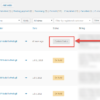The wc_get_orders function is the recommended method for fetching orders in WooCommerce due to its flexibility, safety, and adherence to best practices. It offers several advantages over using custom WP_Query or database queries. It’s also HPOS compatible.
You can specify various arguments to filter orders based on properties like status (pending, completed, on-hold, etc.), customer (ID, email), date range, order IDs, payment method, total, custom fields and more.
Today, I’d like to talk about paid orders – at the moment there is no way to filter out free orders with a wc_get_orders parameter, so we need to find a workaround.
My solution uses the “payment_method” parameter, which accepts a payment method ID (cheque, bacs, afterpay, paypal, stripe, woocommerce_payments, ppcp-gateway, klarna_payments, etc. based on the payment gateway plugins you use). Clearly, an order that comes with a specific payment method is a paid order.
Unfortunately you can only select one payment method (as opposed to an array), so we also need to do some array merging. Enjoy!

PHP Snippet: Get List of Paid WooCommerce Orders
The provided PHP function, bbloomer_get_paid_orders, is designed to retrieve a list of paid orders in WooCommerce based on specific criteria.
It sets up four separate wc_get_orders argument arrays (args1 to args4) with the same list of parameters, except for payment_method, which specifies the payment gateway used for each query, including “ppcp-gateway” (PayPal Checkout Pro), “stripe”, “cheque”, and “bacs” (Bank Transfer). You can remove or add arrays in case you need to target different payment methods of course.
bbloomer_get_paid_orders is a function intended for custom development purposes within a theme or plugin. Here are some potential use cases:
- Displaying a list of recently paid orders: You could integrate the function into a custom page or widget to showcase recent successful transactions using specific payment methods.
- Triggering specific actions based on payment method: By iterating through the returned list of orders, you could perform actions based on the used payment method, such as sending customized notifications or integrating with external services.
Either way, simply call bbloomer_get_paid_orders() to get a list of order objects.
/**
* @snippet Get WooCommerce Non-Free Orders
* @tutorial Get CustomizeWoo.com FREE
* @author Rodolfo Melogli
* @compatible WooCommerce 8
* @community Join https://businessbloomer.com/club/
*/
function bbloomer_get_paid_orders() {
// COMPLETED/PROCESSING ORDERS PAID VIA PAYPAL
$args1 = array(
'type' => 'shop_order',
'limit' => -1,
'status' => [ 'wc-completed', 'wc-processing' ],
'payment_method' => 'ppcp-gateway',
);
// COMPLETED/PROCESSING ORDERS PAID VIA STRIPE
$args2 = array(
'type' => 'shop_order',
'limit' => -1,
'status' => [ 'wc-completed', 'wc-processing' ],
'payment_method' => 'stripe',
);
// COMPLETED/PROCESSING ORDERS PAID VIA CHEQUE
$args3 = array(
'type' => 'shop_order',
'limit' => -1,
'status' => [ 'wc-completed', 'wc-processing' ],
'payment_method' => 'cheque',
);
// COMPLETED/PROCESSING ORDERS PAID VIA BANK WIRE
$args4 = array(
'type' => 'shop_order',
'limit' => -1,
'status' => [ 'wc-completed', 'wc-processing' ],
'payment_method' => 'bacs',
);
// ADD MORE ARRAYS OF ARGS FOR ADDITIONAL PAYMENT METHODS
/* $args5 = array(); */
/* $args6 = array(); */
// MERGE ARRAYS AND RETURN LIST OF ORDERS
return array_merge( wc_get_orders( $args1 ), wc_get_orders( $args2 ), wc_get_orders( $args3 ), wc_get_orders( $args4 ) );
}