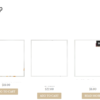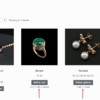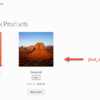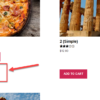By default, WooCommerce external products do not have and do not display any stock, as they are simple redirects to an external URL. This may be unfortunate, because before clicking on an external URL and send people away from your website, you may want to make sure the current item is in stock (so that you have more chances to convert the sale and earn a referral commission, if that’s your business model).
So, how do we “manage stock” for an external product, and display the stock status on the single product page, just before the “Buy Product” button?

PHP Snippet: Show Stock Availability @ WooCommerce Single External Product Page
Before you use the snippet below, you first need to “set” the external product stock status via a custom field that we’ll call “extstock“. I set its value to either 1 (in stock) or 0 (out of stock). You can of course rename it to whatever you want it, redefine values, use it as stock quantity as opposed to stock status, and even “get” it from another custom field defined by a plugin:

/**
* @snippet External Product Stock Status @ WooCommerce Single Product
* @how-to Get CustomizeWoo.com FREE
* @author Rodolfo Melogli
* @compatible WooCommerce 7
* @community https://businessbloomer.com/club/
*/
add_action( 'woocommerce_external_add_to_cart', 'bbloomer_external_product_stock', 29 );
function bbloomer_external_product_stock() {
global $product;
$stock_status = get_post_meta( $product->get_id(), 'extstock', true );
if ( ! $stock_status ) return;
if ( $stock_status == 1 ) {
$availability = __( 'In stock', 'woocommerce' );
$class = 'in-stock';
} else {
$availability = __( 'Out of stock', 'woocommerce' );
$class = 'out-of-stock';
}
wc_get_template(
'single-product/stock.php',
array(
'product' => $product,
'class' => $class,
'availability' => $availability,
)
);
}