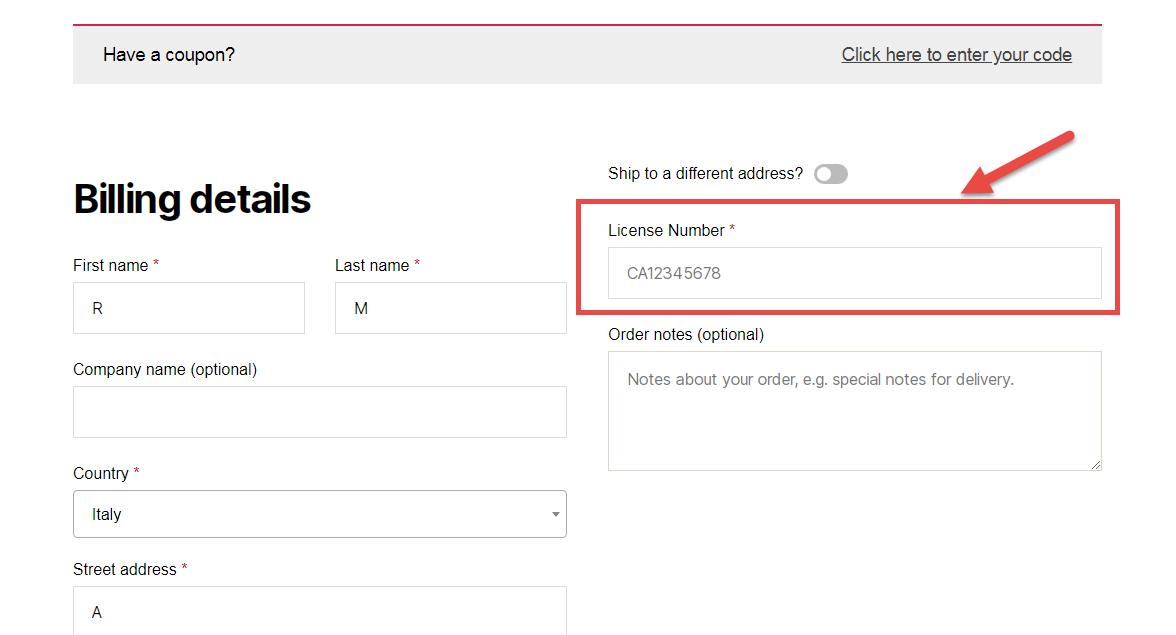A North European client told me they’re really strict about billing and shipping addresses over there. Couriers usually require a separate “House Number” in order to dispatch packages within those countries.
This must be therefore placed on the checkout, BESIDE the “Address_1” field and made required. Also, it’s a good idea to make this show in the Admin Order, thank you page and notification Emails.
Continue reading WooCommerce: Add House Number Field @ Checkout