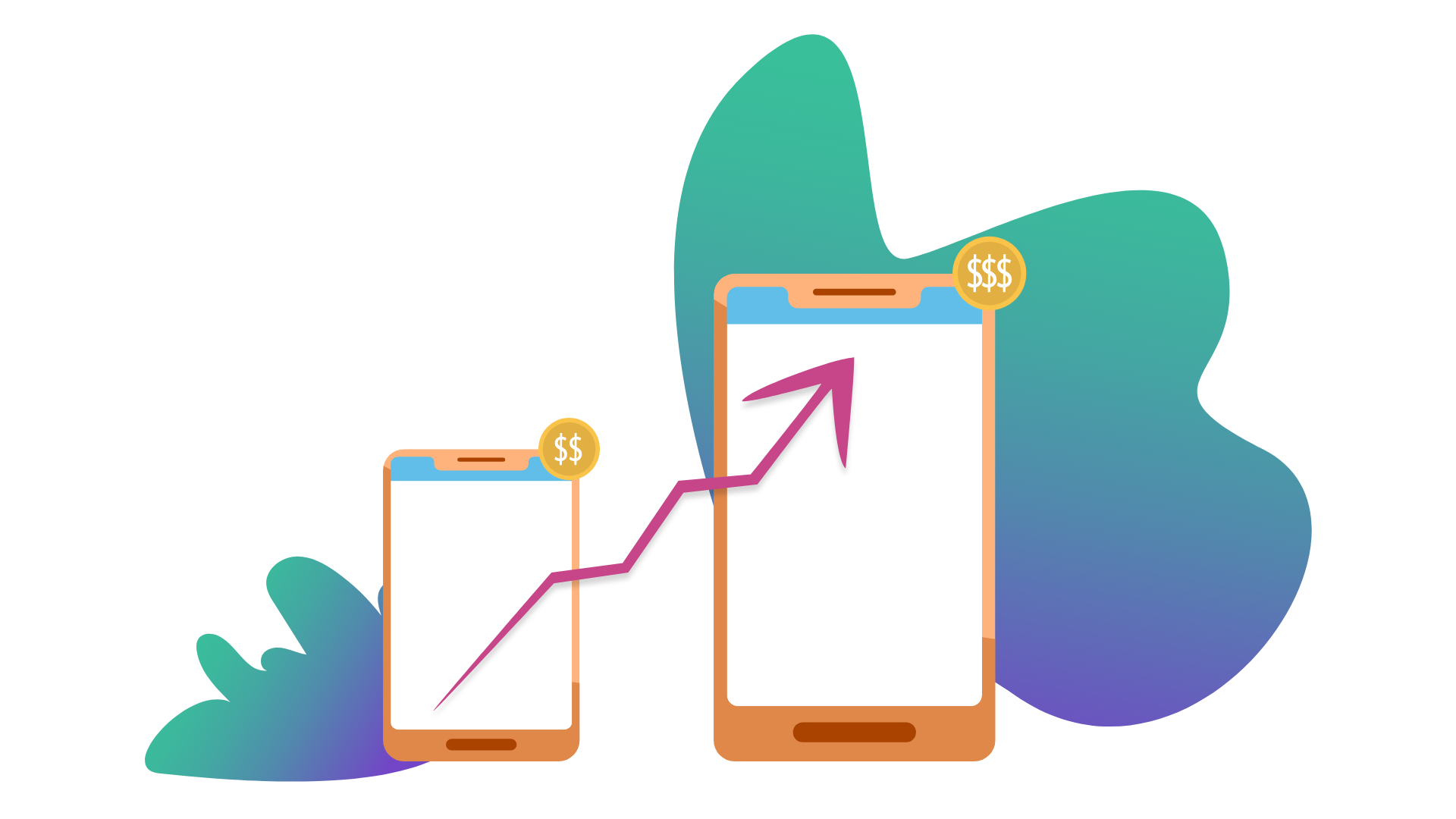If you’re running an ecommerce site and haven’t spent any time thinking about the product recommendation experience your customers are having, then it’s incumbent on you to start doing so immediately.
Just think where Amazon would be without its robust recommendation engine. Certainly not where it is today.
You might not be able to make recommendations as precise as those of Amazon (that’s almost a certainty when you lack access to the mountains of data Amazon is harvesting to make ever-relevant suggestions), but you might as well work with what you have.
What you have, after all, as a merchant using the WooCommerce platform, is the fruits of countless hours of labor spent on all manner of tools and plugins, including those focused on (no surprise!) product recommendations.
Product recommendations can come in many forms. There is upselling, which involves attempting to sell a product that is more expensive than that being purchased; there is downselling, which involves attempting to sell a product that is cheaper than that being purchased; and there is cross-selling, which involves attempting to sell a product around the same price as that being purchased.
Upsells, downsells, and cross-sells typically take place during the checkout or post-checkout process. It is assumed that one or more items are already in the cart by the time the product recommendation is made. To be sure, there are many plugins that perform this sort of function, most famously CartFlows. However, in this blogpost, we are not so concerned with these kinds of product recommendation tools. Instead, we will focus our attention on those plugins that let merchants make recommendations on product and cart pages, regardless of whether the shopper has loaded the cart with anything.
Continue reading WooCommerce: Top Product Recommendation Plugins