One of the most important WooCommerce pages, conversion-wise, is the Thank You page. That’s your chance to offer something special to a user that has just turned into a customer and is therefore more likely to purchase again.
We’ve seen how to include a whole WordPress page inside the Thank You page, how to redirect customers to a different Thank You page URL, how to display a custom social media share box on the Thank You page, but in this article I want to expand a little more on the topic and show a list of purchasable products via a shortcode.
The thing is that the Thank You page “does not exist” inside the WordPress pages, so you can’t just add a shortcode in a page. We must do that via a PHP action hook and the do_shortcode() WordPress function. Enjoy!
PHP Snippet: Display Products @ WooCommerce Thank You Page
/**
* @snippet Display Product Shortcode @ WC Thank You
* @how-to Get CustomizeWoo.com FREE
* @author Rodolfo Melogli
* @testedwith WooCommerce 7
* @community https://businessbloomer.com/club/
*/
add_action( 'woocommerce_thankyou', 'bbloomer_upsells_thankyou' );
function bbloomer_upsells_thankyou() {
echo '<h2>Buy Some More?</h2>';
echo do_shortcode( '[products ids="186177,186179,186181"]' );
}
Where to add custom code?
You should place custom PHP in functions.php and custom CSS in style.css of your child theme: where to place WooCommerce customization?
This code still works, unless you report otherwise. To exclude conflicts, temporarily switch to the Storefront theme, disable all plugins except WooCommerce, and test the snippet again: WooCommerce troubleshooting 101
Related content
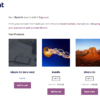 WooCommerce: Display All Products Purchased by User
WooCommerce: Display All Products Purchased by User
When a WooCommerce customer is logged in, you might want to show them the list of previously purchased products (maybe in a custom “My Account” tab). This is helpful when customers tend to buy the same products over and over again, and therefore you can help them “order again” without having them to search the […] WooCommerce: Redirect to Custom Thank you Page
WooCommerce: Redirect to Custom Thank you Page
How can you redirect customers to a beautifully looking, custom, thank you page? Thankfully you can add some PHP code to your functions.php or install a simple plugin and define a redirect to a custom WordPress page (as opposed to the default order-received endpoint). This is a great way for you to add specific up-sells, […] WooCommerce: How to Add a Custom Checkout Field
WooCommerce: How to Add a Custom Checkout Field
Let’s imagine you want to add a custom checkout field (and not an additional billing or shipping field) on the WooCommerce Checkout page. For example, it might be a customer licence number – this has got nothing to do with billing and nothing to do with shipping. Ideally, this custom field could show above the […]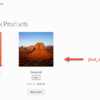 WooCommerce: Display Out of Stock Products (Shortcode)
WooCommerce: Display Out of Stock Products (Shortcode)
A client of mine wanted to show out of stock products on a separate page – so I coded a simple shortcode for you all! You can use this shortcode for different goals. For example, you might want to display what products you’ve sold to enhance customer trust / social proof. So let’s see (1) […]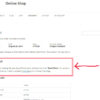 WooCommerce: Add Content to the Thank You Page
WooCommerce: Add Content to the Thank You Page
A client of mine wanted to add some text to the thank you page, the page that customers see after they place an order via the default WooCommerce Checkout page. In this case scenario, they wanted to add a special coupon discount in order to entice buyers to go back to the website and buy […]
Rodolfo Melogli
Business Bloomer Founder
Author, WooCommerce expert and WordCamp speaker, Rodolfo has worked as an independent WooCommerce freelancer since 2011. His goal is to help entrepreneurs and developers overcome their WooCommerce nightmares. Rodolfo loves travelling, chasing tennis & soccer balls and, of course, wood fired oven pizza. Follow @rmelogli


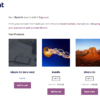


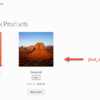
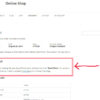



Hi Rodolfo,
How could we add/change the product id’s from within an admin panel? Is this possible?
Raj
Hi Raj, thanks so much for your comment! Yes, this is definitely possible, but I’m afraid it’s custom work. If you’d like to get a quote, feel free to contact me here. Thanks a lot for your understanding!