This is a very common task. As a WooCommerce store manager, sometimes you need to hide the SKU field on the single product page, while keeping it in the backend (Product Edit page) for order tracking and product import/export purposes.
Here’s a simple snippet you can use to remove the SKU immediately 🙂

PHP Snippet: Hide “SKU” @ WooCommerce Single Product Page
/**
* @snippet Hide SKU @ Single Product Page - WooCommerce
* @how-to Get CustomizeWoo.com FREE
* @author Rodolfo Melogli
* @compatible WC 3.8
* @community https://businessbloomer.com/club/
*/
add_filter( 'wc_product_sku_enabled', 'bbloomer_remove_product_page_sku' );
function bbloomer_remove_product_page_sku( $enabled ) {
if ( ! is_admin() && is_product() ) {
return false;
}
return $enabled;
}
Is There a Plugin For That?
If you’d love to code but don’t feel 100% confident with PHP, I decided to look for reliable plugins that achieve the same result. As usual, I’ve chosen WooCommerce plugin vendors based on marketplace reputation, dedicated support quality, code cleanliness, long-term reliability and – probably almost as importantly – where the “people behind” the plugin are active supporters of the WordPress ecosystem.
Sold by: WooCustomizer – Developed by: Zack Viljoen – 14 Day Money Back Guarantee
Editing the SKU visibility on the single product page is one of the features of WooCustomizer, a plugin built for everyone who wants to fully customize their WooCommerce store without coding (e.g. edit buttons, badges, tabs, pages, stock display, checkout fields).
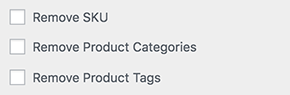









The weirdest thing happened to me with this snippet.
I always used “code snippets” plugin to add the snippets (95% of them from here), and it always worked perfectly.
When I added this one the site crashed down with a critical error, and I had to delete de Code Snippets plugin to get things back working.
However, I downloaded “Woody Add Snippets” plugin and added this snippet, and it worked perfectly!
I have absolutely no idea of what happened, but is now working
No idea – but using a child theme is a better option
Will this snippet remove the SKU from the Order Complete email too? I’ve had to add the email template to my theme (woocommerce/emails/email-order-items.php) and comment out this line:
if ( $show_sku && $sku ) {
// echo wp_kses_post( ‘ (#’ . $sku . ‘)’ );
}
…in order to remove the SKU from the emails; but I’d rather use a filter if I could, is that doable?
I’m using the Woocommerce Product Bundles too, and that just adds the SKU back to any bundled products in my store. I’m hoping if there’s a filter to remove the SKU from just the email it will also work on bundled products too.
Hi Scott, no emails behave in a different way. SKU should show only if it’s an admin email – so if your customers see it, then it’s another plugin/theme messing with it
Thanks for background info, that’s very helpful.
You’re welcome
Great, it’s working! Thank you Rodolfo
Awesome!
I added that snippet to my site and it’s still working fine. I’m running:
– WordPress 5.2.4
– WooCommerce 3.7.1
– Theme: OceanWP 1.7.1
Thank you!
Great snippet.
Is it possible to only restrict the SKU based on a user’s role?
For example, it is hidden for “Customers” but not for “Wholesalers”.
Thank you Sam! Yes, this is possible – but unfortunately this is custom work and I cannot provide a complementary solution here via the blog comments. Thanks a lot for your understanding! ~R
Thank you so much for you help. I’ve used 2 of your helpful pages to solve some of my issues.
With respect to Hiding the SKU, I came accross teh following which worked. I was wondering you suggest which way is best, given i’m far from an expert.
This is the code:
Thanks.
Hi Phil, thanks for your comment 🙂 Your version hides it everywhere and actually disables it, while mine only hides it on the single product page (yet, the admin can see/use it). Hope this helps
It did work for me but the thing is that the SKU made which was pointing to the product also disappeared! I know you’re going to have the same answer as above! Complimentary and etc. It would be really nice if you reply on mail and help me out!
Thanks and Cheers!
Hey Aniruddha, thanks for your comment. I didn’t really understand the meaning of “the SKU made which was pointing to the product also disappeared” – can you please explain it again and provide a screenshot? Thanks 🙂
Hi Rodolfo, using WC 3.3.4, WP 4.9.4, PHP 7.0.28 and works like a charm. Thank you!
Fantastic 🙂
Didn’t work for me, while it stopped the SKU being displayed, it also removed the SKU functionality from a plugin I’m using so it started saying the product wasn’t in stock.
Rob, thanks so much for your comment! Unfortunately this is custom plugin troubleshooting work and I cannot help here via the blog comments. Thanks a lot for your understanding! ~R
Thank you man , this worked fine for me. I tried some plugins but with no results 🙂 .
For noobs, locate the functions.php file from THEME LOCATION, and copy paste the following code on the bottom of your functions.php and save. Instantly the sku n/a will dissapear.
Cheers Seb 🙂
Worked! Thanks much.
Thank you 🙂
Can we hide product decimals on the front end as well? Thanks. I really like your snippets as they are the correct way of doing things.
Hey there, thanks so much for your comment! Yes, this is possible – but unfortunately this is custom work and I cannot provide a complementary solution here via the blog comments. Thanks a lot for your understanding! ~R
perfect
🙂
Rodolfo, it worked smoothly even on WP 4.8
Thanks for your help!
Patrizio Racco
Awesome, thanks Patrizio 🙂