In WooCommerce, product category counters are the small numbers you see next to category names. These numbers indicate the total number of products within that specific category. They typically appear on shop and archive pages where product categories are listed.
In the past, we’ve seen how to remove the WooCommerce product category counters from the shop page.
Today, we’re looking at a way to add them on the product category page, wherever you wish – in the title, inside the description, in a second description, in a custom block. All you need is a simple shortcode. Enjoy!

PHP Snippet: Shortcode To Get The Product Category Counter @ Product Category Page
This code snippet defines a shortcode called cat-counter and a function to handle that shortcode, bbloomer_return_current_category_counter.
Let’s break it down:
- Shortcode definition:
add_shortcode( 'cat-counter', 'bbloomer_return_current_category_counter' );- This line uses the WordPress function
add_shortcodeto register a new shortcode. - The first parameter,
'cat-counter', specifies the name of the shortcode. This name can be used within your WordPress content to insert the functionality provided by the shortcode. - The second parameter,
'bbloomer_return_current_category_counter', is the name of the function that will be executed when the shortcode is used.
- This line uses the WordPress function
- Shortcode function:
function bbloomer_return_current_category_counter() { ... }- This function,
bbloomer_return_current_category_counter, is responsible for the logic behind the shortcode. - Inside the function:
$category = is_product_category() ? get_queried_object() : false;- This line checks if the current page is a product category archive page using the
is_product_categoryfunction. - If it is a product category archive, it retrieves the current category object using the
get_queried_objectfunction and stores it in the$categoryvariable. - If it’s not a product category archive, it simply assigns
falseto the$categoryvariable.
- This line checks if the current page is a product category archive page using the
return $category ? $category->count : false;- This line checks if the
$categoryvariable is not false (meaning it retrieved a category object). - If it has a category object, it returns the value of the
countproperty of the object. Thiscountproperty likely refers to the number of products in that category. - If
$categoryis false, it returnsfalseas well.
- This line checks if the
- This function,
In summary, this code snippet creates a shortcode that can be used within your WooCommerce product category archive pages. When the shortcode [cat-counter] is used, it will try to retrieve the number of products in the current category and display that number. If it’s not a product category archive page, it will return nothing.
/**
* @snippet Get Category Counter @ Woo Product Cat Page
* @tutorial Get CustomizeWoo.com FREE
* @author Rodolfo Melogli
* @compatible WooCommerce 8
* @community Join https://businessbloomer.com/club/
*/
add_shortcode( 'cat-counter', 'bbloomer_return_current_category_counter' );
function bbloomer_return_current_category_counter() {
$category = is_product_category() ? get_queried_object() : false;
return $category ? $category->count : false;
}

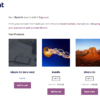
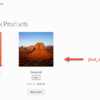
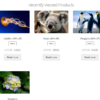
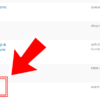




This is very useful, thanks!
Yay!