This is a neat customization, directly requested by a WooWeekly subscriber who needed to literally show the remaining stock quantity for each ordered item to store managers, in order to have an immediate idea of low/zero stock quantities after each order.
If that’s not clear, simply take a look at the screenshot. In my dev site, I ordered a product that originally had stock quantity = 1. In the “New Order” email (thanks to the snippet below), beside the order item quantity of 1, there is also a “(0 remaining)” notice that clearly displays the item’s current stock level.
Cool, ha? So, let’s see how that’s coded. Enjoy!
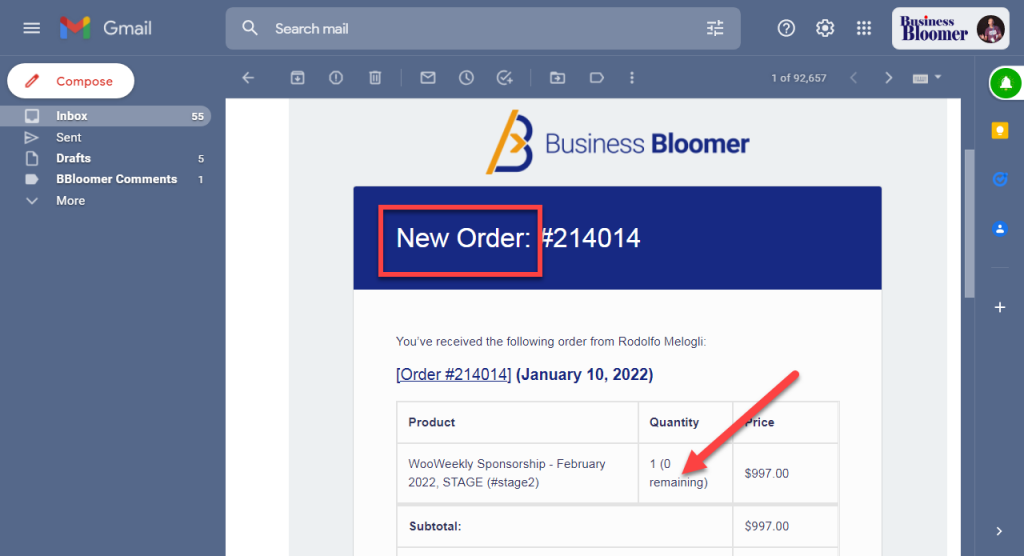
PHP Snippet: Display Remaining Item Stock Quantity @ New Order WooCommerce Emails
Note: the snippet requires we add the “email ID” to the $GLOBALS first. This is because we want to target only the “new_order” emails. This workaround is needed because the following filter, “woocommerce_email_order_item_quantity“, does not give us access to the email ID unfortunately.
If you want to show this on ALL emails, you can avoid that first step, and also remove the email ID check in the second step.
/**
* @snippet Remaining Stock @ WooCommerce New Order Email
* @how-to Get CustomizeWoo.com FREE
* @author Rodolfo Melogli
* @compatible WooCommerce 6
* @community https://businessbloomer.com/club/
*/
// ----------
// STEP 1: DECLARE EMAIL ID GLOBAL
add_action( 'woocommerce_email_before_order_table', 'bbloomer_email_id_as_global', 9999, 4 );
function bbloomer_email_id_as_global( $order, $sent_to_admin, $plain_text, $email ){
$GLOBALS['email_id'] = $email->id;
}
// ----------
// STEP 2: IF NEW ORDER EMAIL, ADD REMAINING STOCK QUANTITY
add_filter( 'woocommerce_email_order_item_quantity', 'bbloomer_item_remaining_stock', 9999, 2 );
function bbloomer_item_remaining_stock( $qty_display, $item ) {
$email_id = $GLOBALS['email_id'];
if ( empty( $email_id ) ) return $qty_display;
if ( 'new_order' !== $email_id ) return $qty_display;
$product = $item->get_product();
if ( is_object( $product ) && $product->managing_stock() ) {
$qty_display .= ' (' . $product->get_stock_quantity() . ' remaining)';
}
return $qty_display;
}


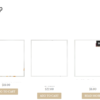


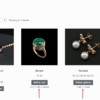



The code above has a site effect: it does not show quantity in email sent to customer. It shows it correctly on admin email but all customer’s email are missing quantity field. I had to disable to code.
You’re right! I’ve just revised the snippet – let me know
Hello,
First of all congratulations on the code works perfectly 🙂
I have a question, I want that instead of the available quantity to appear next to the quantity ordered, it appears right in front of the product name (there is more space), and if possible to get that available quantity from a warehouse where I have the information stored in meta?
Hello Hugo, thanks so much for your comment! Yes, this is definitely possible, but I’m afraid it’s custom work. If you’d like to get a quote, feel free to contact me here. Thanks a lot for your understanding!