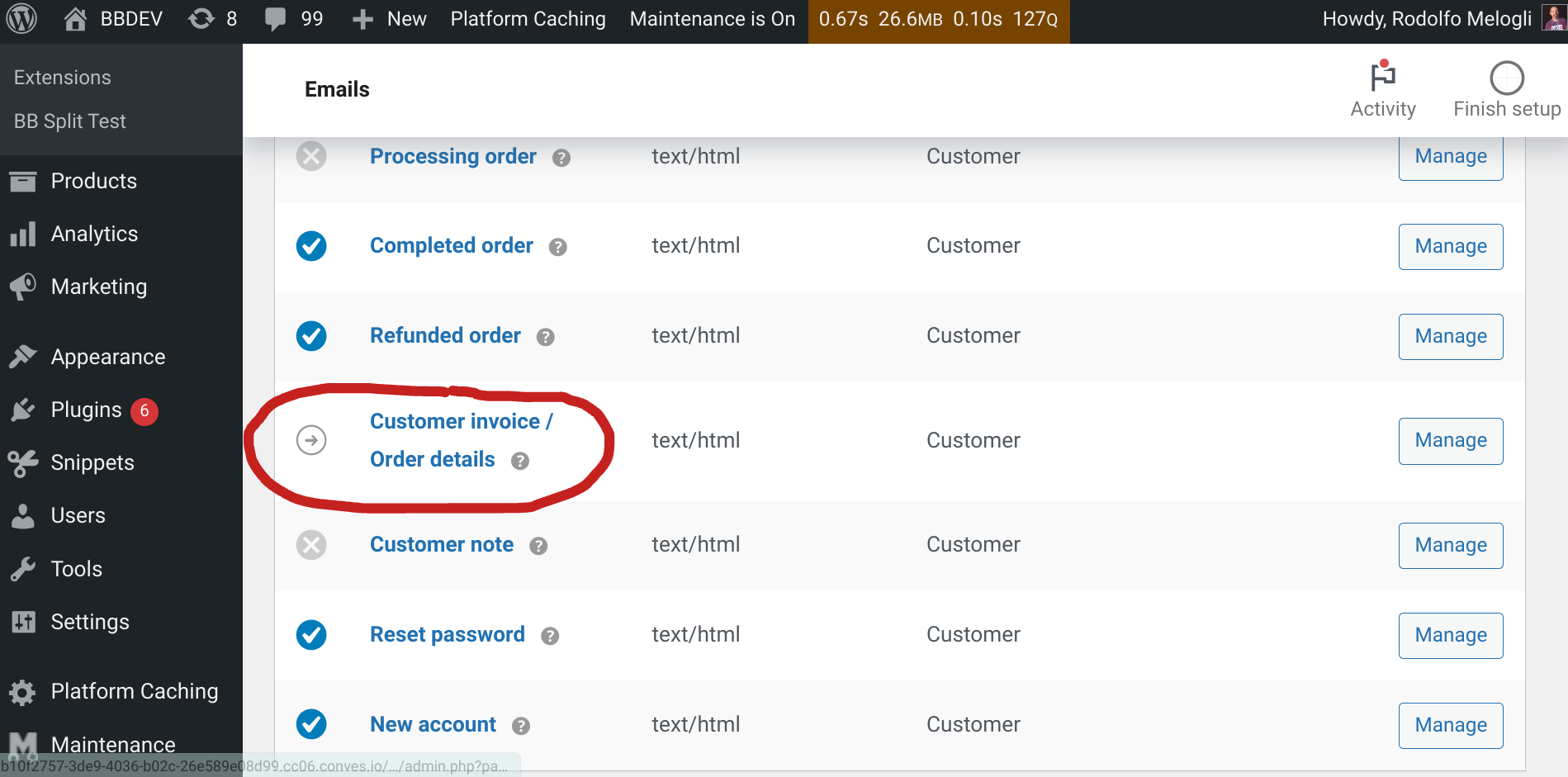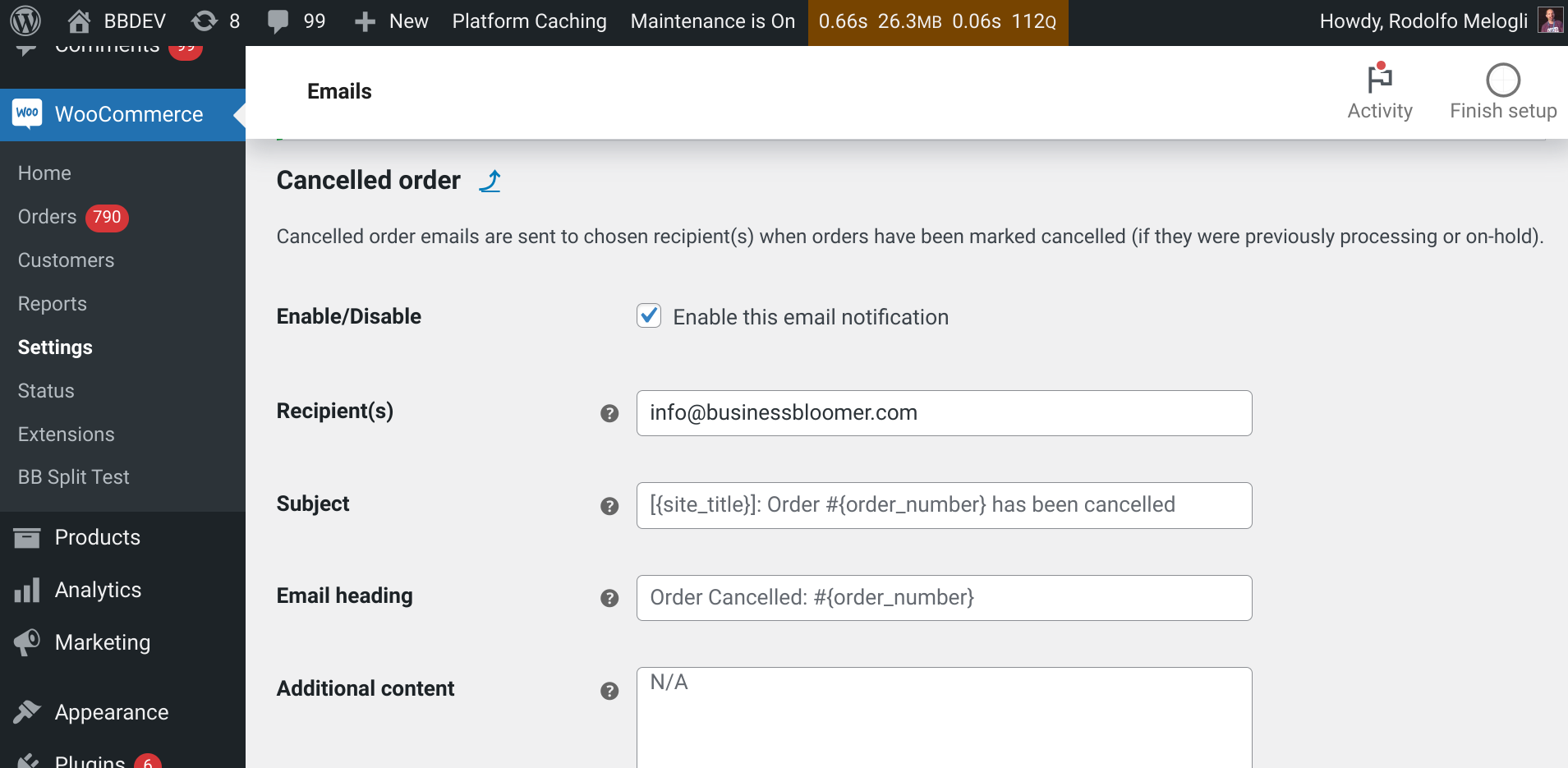
As per the WooCommerce settings, “Cancelled order emails are sent to chosen recipient(s) when orders have been marked cancelled (if they were previously processing or on-hold)“.
What’s not 100% clear, however, is that this email notification goes out to admins only (and additional email addresses, if entered in the email settings). Which means, the customer receives no cancelled order notification. So, let’s change this, and let’s add the customer email address to the list of people that receives this WooCommerce email.
Continue reading WooCommerce: Send Cancelled Order Email to Customers As Well