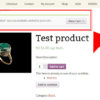The “Add to Cart” button label cannot be changed from the WooCommerce settings unfortunately. Thankfully, the simple code below will allow you to change it to whatever you wish e.g. “Add to Basket” or “Add to Order”.
We saw in the past how to rename the “Add to Cart” label conditionally or how to add an icon to it, but this time I’d like to change the whole wording.
By customizing the “Add to Cart” button label, you can influence user behavior and potentially increase sales in your WooCommerce store.
The new label should clearly communicate the action the user takes when clicking the button, and possibly use strong verbs and persuasive language to encourage users to add products to their cart. Besides, you have the chance to maintain consistency with your overall brand voice and tone.
So, let’s see how it’s done. Enjoy!

PHP Snippet: Rename “Add to cart” Button Label @ WooCommerce Shop & Single Product Pages
In essence, this code snippet alters the text displayed on the “Add to Cart” button throughout your WooCommerce store, replacing the default text with “Buy Now!” (or whatever you prefer) on both product archives and single product pages.
Snippet breakdown:
add_filterFunction:- The code utilizes the
add_filterfunction, a core WordPress function used to modify the behavior of existing functions by attaching a custom function to a filter hook.
- The code utilizes the
- Filter Hooks:
- The code employs two filter hooks:
woocommerce_product_single_add_to_cart_text: This hook specifically targets the “Add to Cart” button text displayed on single product pages.woocommerce_product_add_to_cart_text: This hook applies on product archives (listings).
- The code employs two filter hooks:
- Custom Function:
- The
bbloomer_custom_add_cart_buttonfunction is the custom function hooked to the filters. This function gets called whenever either of the filters is triggered.
- The
- Modifying Button Text:
- Inside the
bbloomer_custom_add_cart_buttonfunction, thereturn 'Buy Now!';statement replaces the default “Add to Cart” text with the new text “Buy Now!”. Change it to whatever you wish.
- Inside the
/**
* @snippet Change "Add to cart" Button Label @ Woo Shop / Single
* @tutorial Get CustomizeWoo.com FREE
* @author Rodolfo Melogli
* @compatible WooCommerce 8
* @community Join https://businessbloomer.com/club/
*/
add_filter( 'woocommerce_product_single_add_to_cart_text', 'bbloomer_custom_add_cart_button', 9999 );
add_filter( 'woocommerce_product_add_to_cart_text', 'bbloomer_custom_add_cart_button', 9999 );
function bbloomer_custom_add_cart_button() {
return 'Buy Now!';
}