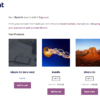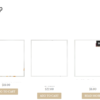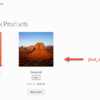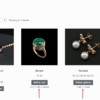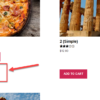It’s great that WooCommerce products clearly display their stock status and quantity on the single product page (and on the shop page, with this simple customization).
However, WooCommerce store owners often need to display the stock quantity in other sections of the website, such as the homepage, a blog post, a custom pricing table, and keep the quantity dynamic so that the text changes when there is a stock change.
We can therefore build a simple shortcode, that can automatically update the output, so that you never need to worry about changing that piece of content ever again. Enjoy!

PHP Snippet: Display Stock Quantity for a Product ID Via Shortcode
/**
* @snippet Stock Quantity Shortcode
* @how-to Get CustomizeWoo.com FREE
* @author Rodolfo Melogli
* @compatible WooCommerce 7
* @community https://businessbloomer.com/club/
*/
add_shortcode( 'stock_quantity', 'bbloomer_stock_quantity_by_product_id' );
function bbloomer_stock_quantity_by_product_id( $atts ) {
$product_id = $atts['id'] ? $atts['id'] : 0;
$product = wc_get_product( $product_id );
if ( ! $product || ( $product && ! $product->managing_stock() ) ) return;
return $product->get_stock_quantity();
}