
Do you need to re-create missing WooCommerce default pages in your WooCommerce online store? If so, this tutorial is for you.
During installation, WooCommerce creates the Shop, Cart, Checkout and My Account pages automatically via the Setup Wizard. Sometimes users skip that part or maybe accidentally delete the pages after creation.
It is very easy to install them back. Follow below steps to re-create these key WooCommerce pages:
- Go to Dashboard > WooCommerce > Status
- Click on Tools tab from the top left area
- Scroll down to “Create default WooCommerce pages”
- Click on Create Pages
After successfully completing the above steps you will see this message “All missing WooCommerce pages successfully installed.”

This is the easiest and safest way to recreate the missing pages. But you can achieve this via manually inserting WooCommerce Shortcodes too.

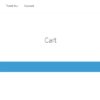


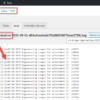
Bless you. I have been trying to do this for an hour. Worked perfectly.
Great!
Hello, I followed the instructions described on the page, but the shop page does not reset, are there any other solutions?
Thank you
Weird. Have you tried “permanently deleting” it first?
My problem is that my woocommerce webshop doesnt have a broad overview of the product site, it just perma links to one of my products. I cant get my overview back with all of my product how do i fiix?
Hey Lucas, do you mean you don’t have a Shop page and are trying to fix that?
If I go to Woocommerce-> Orders, I can no longer see the link with status “completed” and all orders in the status “Completed” have disappeared. Only orders in “Canceled”, “Failed”, “Refunded” and “processing” status are shown. I checked the database and saw that all the orders “completed” are still there. I also tried to uninstall all the plugins but I didn’t get any results.
The problem should have occurred after updating to version 5.7 but even moving to version 5.8 this bug has not been fixed.
Do you think the reinstalling missing pages feature could work for me too?
Nope, they are not related. Must have been something else
PERFECT! This was exactly what I needed.
Awesome
Thank you! This quick fix just saved me.
Cool
Hi
My website’s Woocommerce profile pages (orders, edit address and so on) are not working properly and by clicking on their links I confront a “404, not found page” error, and “Creating default WooCommerce pages” did not resolve my problem.
Please help me if you can.
Thanks
Hi Jack! Did you try to resave/flush permalinks?
I tried to create pages in the tools section 3 times and it did not work. I have no pages. I have been trying to use elementor and it screwed up my pages so I had to delete. How can I get my pages back
Hi Doreen! You can also recreate them manually: https://docs.woocommerce.com/document/woocommerce-pages/