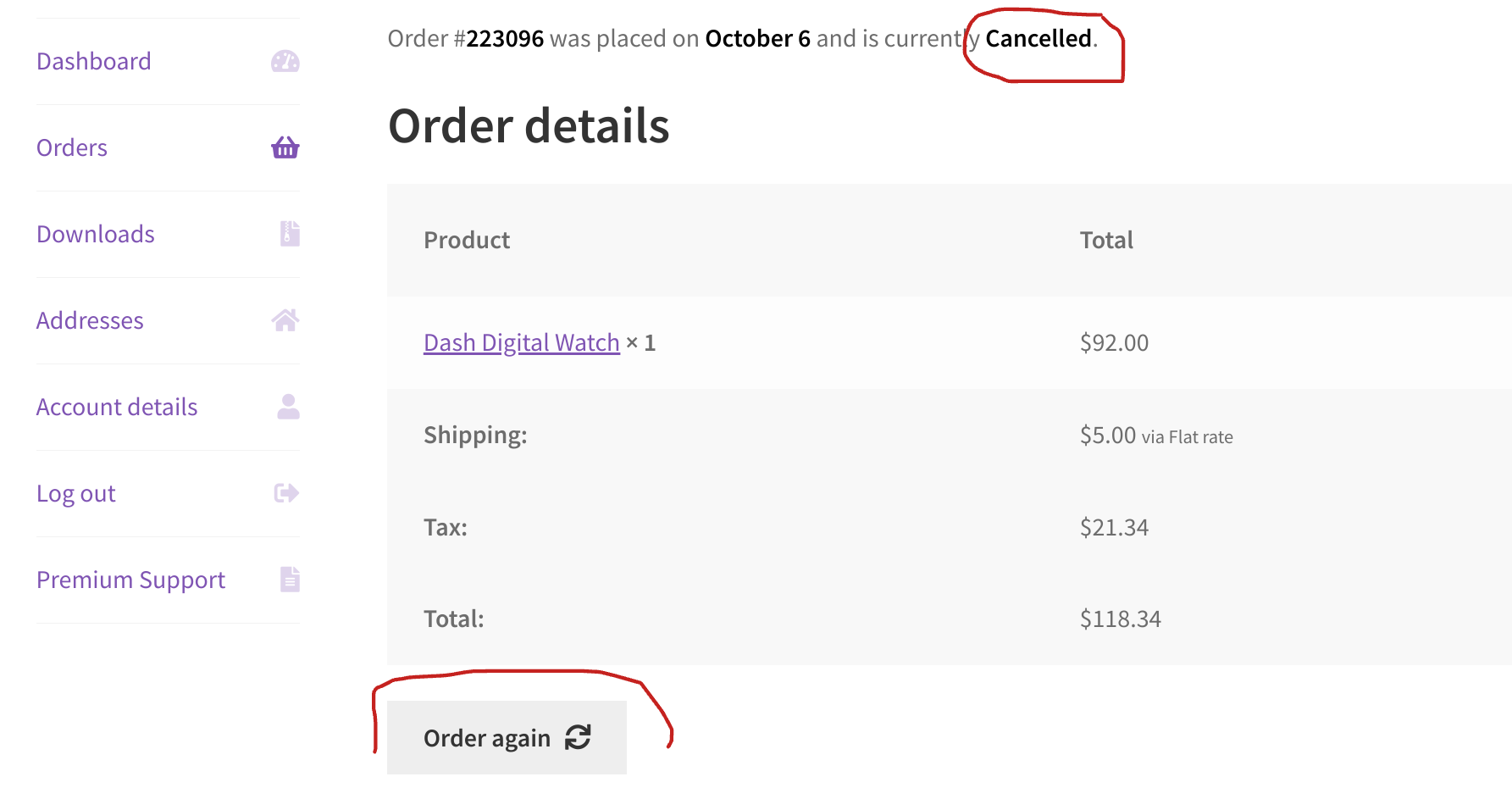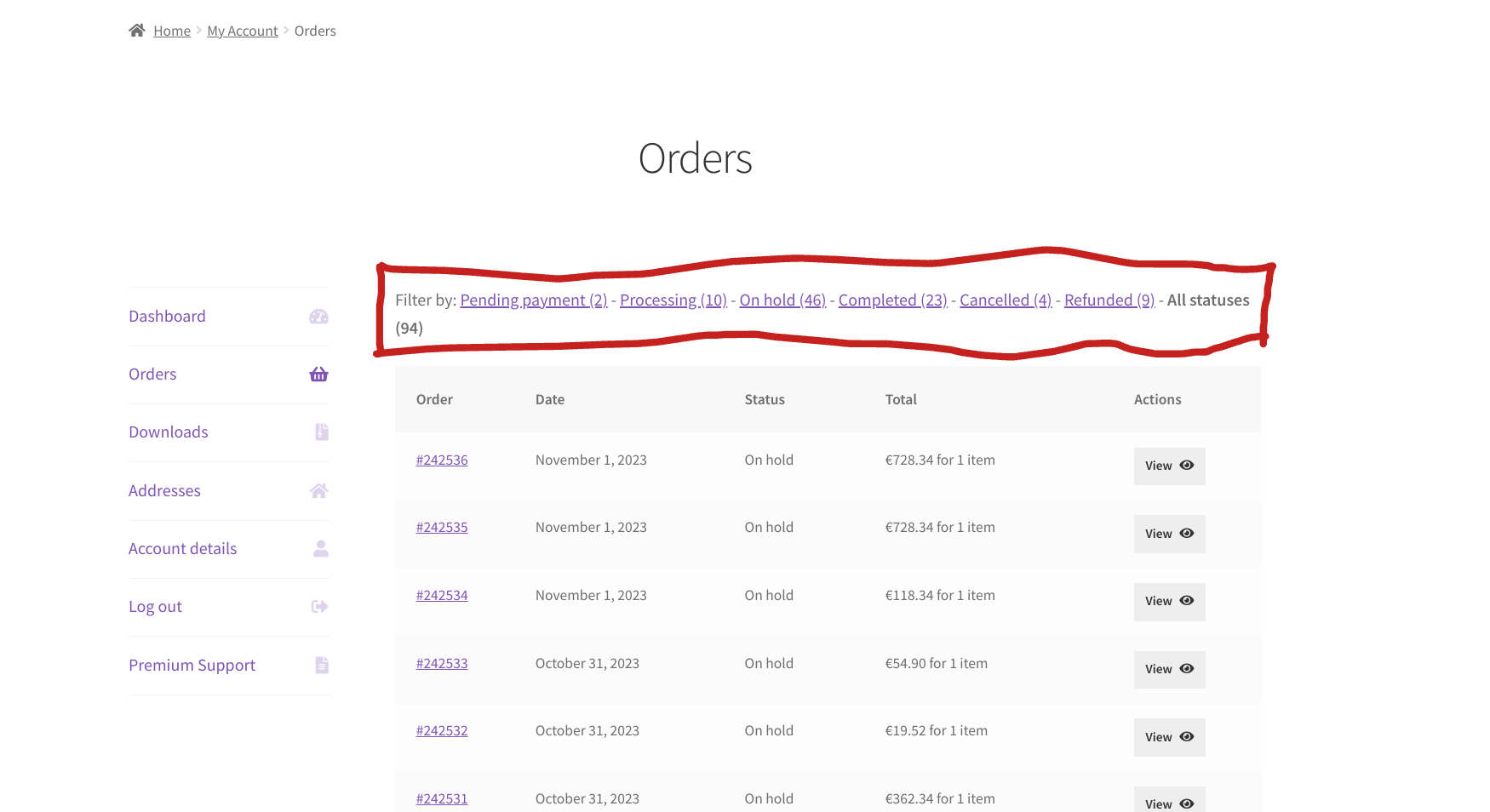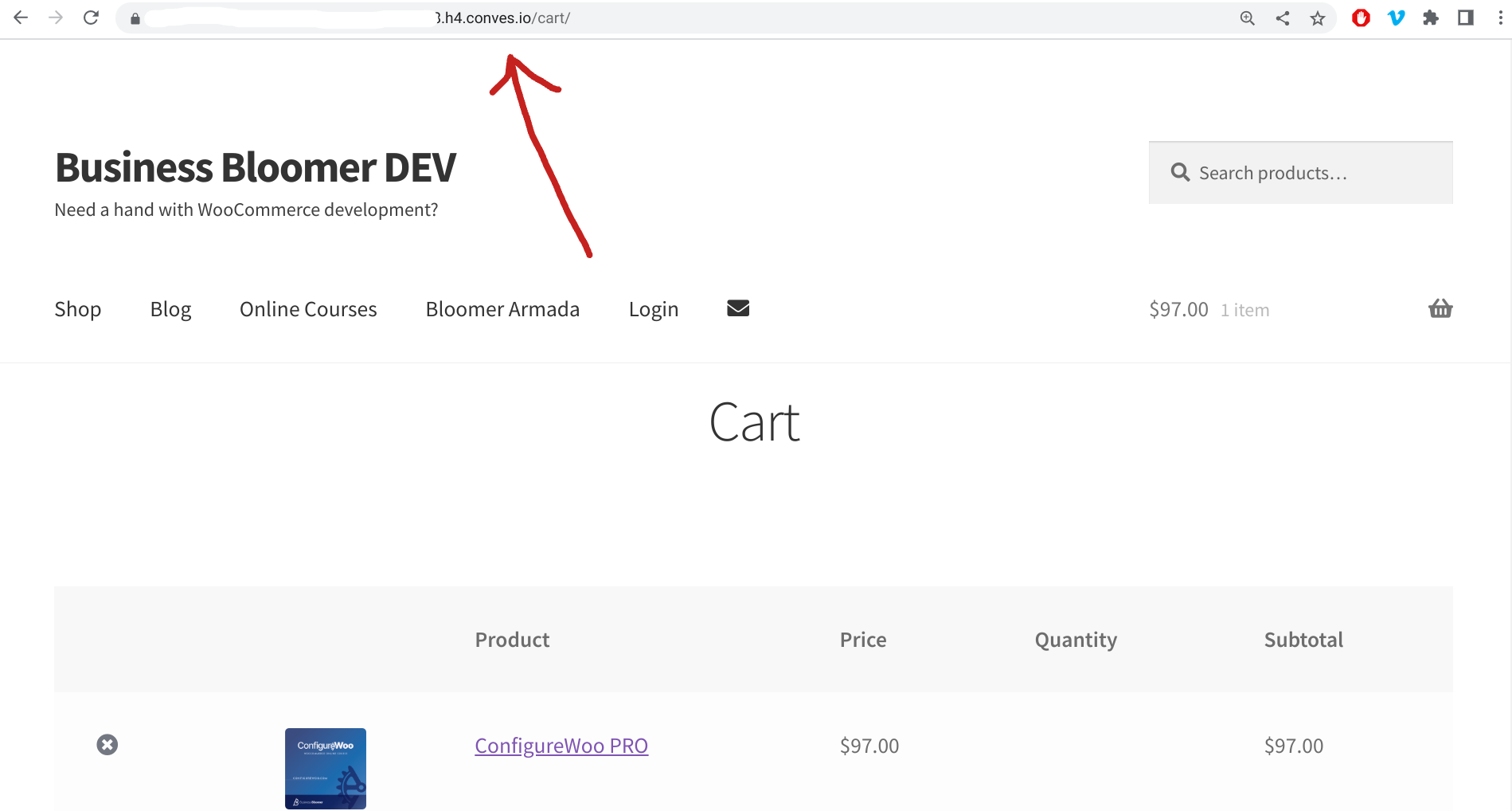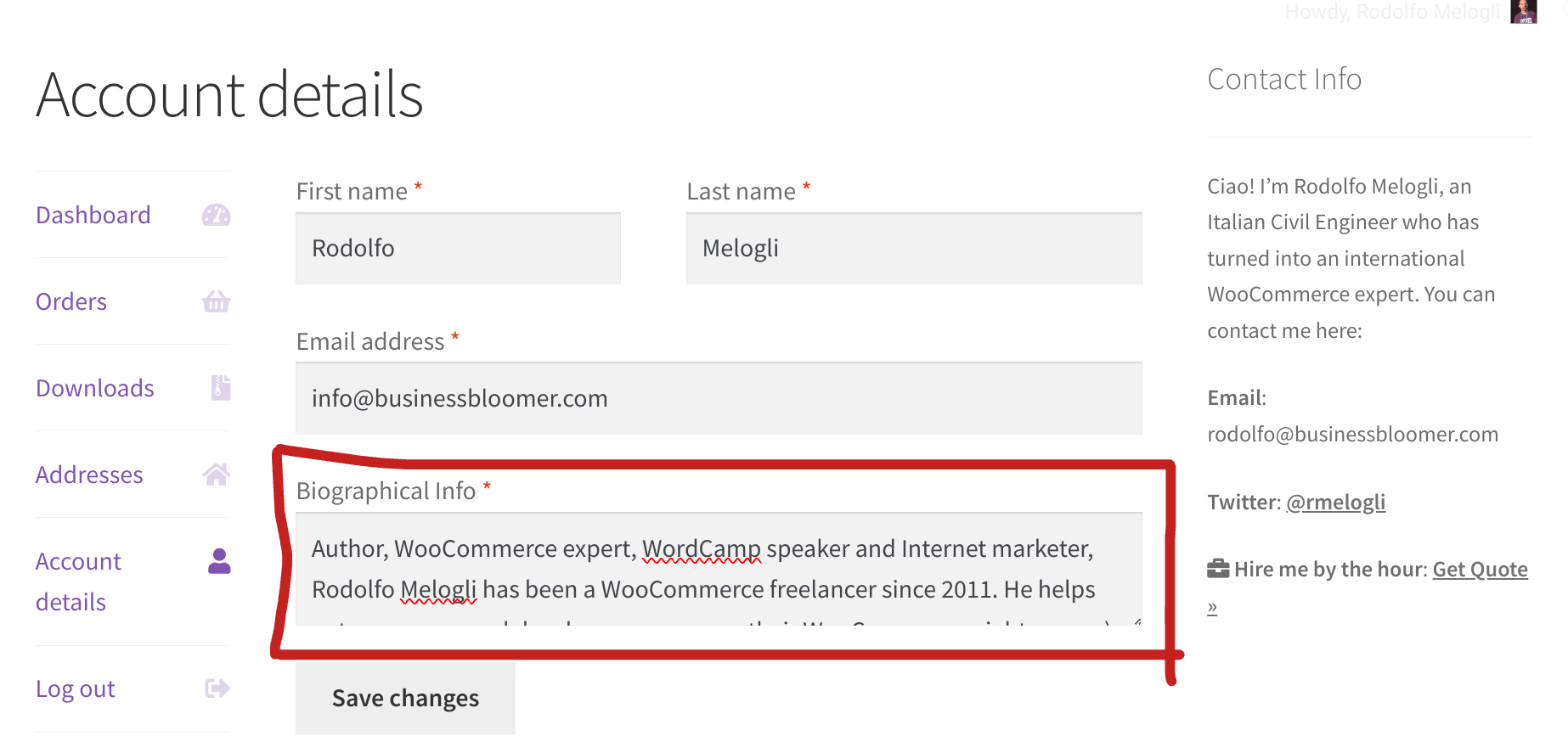
Each WordPress user comes with a set of pre-defined fields. These fields store essential information about each user, including the username, name, email, role, website URL, bio, etc.
User fields can be edited in two ways: by the admin, who has access to all user profiles and can edit any user data, including both default and custom fields; and by logged-in users, who can edit their own profile information.
WooCommerce users (customers) can also edit some user data from the My Account page: name, email and password (Account details tab); and also billing and shipping addresses (Addresses tab).
But what if we want to let customers set/edit their bio or their website URL, which are only editable from the WordPress edit profile page? Well, the snippet below will help you display and save data for a default user field, under the Account details tab of the My Account page. Enjoy!
Continue reading WooCommerce: Edit User Field @ My Account