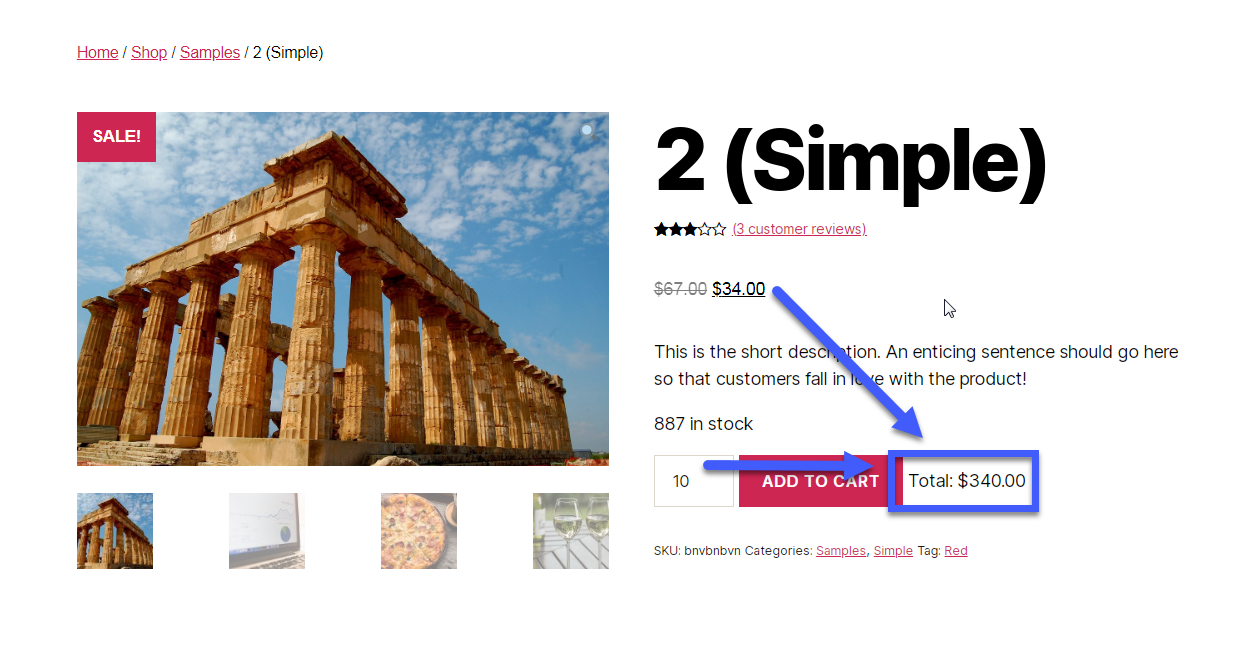I’m Italian and I love exclamation marks! I also love WooCommerce customization, as you may know. This time I want to show you how I programmatically define the price of my WooCommerce Mini-Plugin All-Access-Bundle product… based on other products.
The backstory: as of today, I sell 18 WooCommerce plugins, and soon I should reach the 400 mark if all goes well. So, I came up with the idea of creating a bundle, and let customers gain access to all of them within a single, discounted purchase.
Yes, I could have purchased a Product Bundle plugin… but I wanted to see if I could create a bundle out of a Simple product.
The only requirements were: set the regular price based on the total price of the plugins, set its sale price based on a percentage discount, automate this so I don’t need to manually update the bundle price every time I add a new product, and add all plugin products to the order upon bundle purchase (we will see this in another snippet). Enjoy!
Continue reading WooCommerce: Set Product Price Based On Other Products!