As per the WooCommerce settings, “Cancelled order emails are sent to chosen recipient(s) when orders have been marked cancelled (if they were previously processing or on-hold)“.
What’s not 100% clear, however, is that this email notification goes out to admins only (and additional email addresses, if entered in the email settings). Which means, the customer receives no cancelled order notification. So, let’s change this, and let’s add the customer email address to the list of people that receives this WooCommerce email.

PHP Snippet: Send Copy Of WooCommerce Cancelled Order Email to Customer
/**
* @snippet Add Customer to Cancelled Order Email Recipients
* @tutorial Get CustomizeWoo.com FREE
* @author Rodolfo Melogli
* @compatible WooCommerce 8
* @community Join https://businessbloomer.com/club/
*/
add_filter( 'woocommerce_email_recipient_cancelled_order', 'bbloomer_cancelled_order_email_to_customer', 9999, 3 );
function bbloomer_cancelled_order_email_to_customer( $email_recipient, $email_object, $email ) {
if ( is_admin() ) return $email_recipient;
$email_recipient .= ', ' . $email_object->get_billing_email();
return $email_recipient;
}
Mini-Plugin: Business Bloomer WooCommerce Add To: Cc: Bcc: Email Recipients
You don’t feel confident with coding? You need more control over your WooCommerce email recipients? You don’t want to purchase yet another bloated, expensive plugin? Great!
Business Bloomer WooCommerce Add To: Cc: Bcc: Email Recipients is a mini WooCommerce plugin, without the usual hassles. One feature. Lifetime license. No annoying subscriptions. 1 plugin file. A few lines of code. No banners. No up-sells. No WP notifications. Use it on as many websites as you like. Lifetime support. 1-page documentation. A single and easy admin dashboard.
Screenshot of the settings:

Quick demo? Here it is:
As you can see the settings are pretty straight forward. Simply add a comma separated list of email To: CC: and/or BCC: recipients to any active WooCommerce email. See the magic happen. Simple!




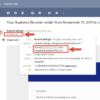
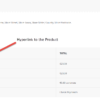



Will this work also for failed orders?
Sure, you just need to change the “woocommerce_email_recipient_cancelled_order” hook!
Hello Rodolfo,
I have tried this snippet, but it doesn’t work. Nothing happens when the order is canceled, the confirmation email is not triggered.
Can you have a look?
Thank you.
Works for me. Try with an SMTP plugin, and check the Woo Email FAQ here
As usual, it seems simple trick but great help! Thanks a lot!
Thanks!