The “Default sorting” dropdown sorts products by menu_order and then title on the WooCommerce Shop, Category and Tag pages.
But what if you want to place the featured products first in the list (I mean, why would anyone set products as featured if you can’t really “promote” them on the Shop page)?
In today’s case study, we will replace the “Default sorting” option with a workaround, create a new one with the same label (so that customers won’t notice it), set it as the default sorting option, and make sure it sorts by featured products first, and then by menu_order and title. Enjoy!


PHP Snippet: Featured Products First on the WooCommerce Shop / Cat / Tag Pages
/**
* @snippet Move Featured Products To Top @ Woo Shop Page
* @how-to Get CustomizeWoo.com FREE
* @author Rodolfo Melogli
* @compatible WooCommerce 8
* @community https://businessbloomer.com/club/
*/
// Replace "default sorting" option with a custom one
add_filter( 'woocommerce_catalog_orderby', 'bbloomer_woocommerce_catalog_orderby_custom' );
function bbloomer_woocommerce_catalog_orderby_custom( $sortby ) {
$sortby['featured'] = __( 'Default sorting', 'woocommerce' );
unset( $sortby['menu_order'] );
return $sortby;
}
// Make the custom one the default one
add_filter( 'woocommerce_default_catalog_orderby', 'bbloomer_woocommerce_catalog_orderby_custom_default' );
function bbloomer_woocommerce_catalog_orderby_custom_default() {
return 'featured';
}
// Set sorting for new option
add_filter( 'woocommerce_get_catalog_ordering_args', 'bbloomer_woocommerce_catalog_orderby_custom_args' );
function bbloomer_woocommerce_catalog_orderby_custom_args( $args ) {
$orderby_value = isset( $_GET['orderby'] ) ? wc_clean( $_GET['orderby'] ) : apply_filters( 'woocommerce_default_catalog_orderby', get_option( 'woocommerce_default_catalog_orderby' ) );
if ( 'featured' == $orderby_value ) {
$args['orderby'] = 'menu_order title';
$args['order'] = '';
$args['meta_key'] = '';
}
return $args;
}
// Adjust order to allow for featured posts
add_filter( 'posts_orderby', 'bbloomer_woocommerce_catalog_orderby_custom_featured_first', 10, 2 );
function bbloomer_woocommerce_catalog_orderby_custom_featured_first( $order_by, $query ) {
global $wpdb;
if ( ! is_admin() ) {
$orderby_value = ( isset( $_GET['orderby'] ) ? wc_clean( (string) $_GET['orderby'] ) : apply_filters( 'woocommerce_default_catalog_orderby', get_option( 'woocommerce_default_catalog_orderby' ) ) );
$orderby_value_array = explode( '-', $orderby_value );
$orderby = esc_attr( $orderby_value_array[0] );
$order = ( ! empty( $orderby_value_array[1] ) ? $orderby_value_array[1] : 'ASC' );
$featured_product_ids = wc_get_featured_product_ids();
if ( $orderby == "featured" && is_array( $featured_product_ids ) && ! empty( $featured_product_ids ) ) {
if ( empty( $order_by ) ) {
$order_by = "FIELD(" . $wpdb->posts . ".ID,'" . implode( "','", $featured_product_ids ) . "') DESC ";
} else {
$order_by = "FIELD(" . $wpdb->posts . ".ID,'" . implode( "','", $featured_product_ids ) . "') DESC, " . $order_by;
}
}
}
return $order_by;
}



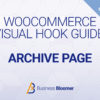
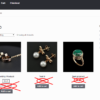
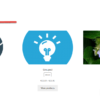



Hi,
I was looking for exactly this and it works to put featured products first on a category page but it is adding the option of default ordering on the dropdown which is unfortunate because I have mine set to popularity. This means apart from those marked as featured you don’t see the most popular products after the featured, its just a random order.
Hello Ian, thanks so much for your comment! Yes, this is definitely possible, but I’m afraid it’s custom work. If you’d like to get a quote, feel free to contact me here. Thanks a lot for your understanding!