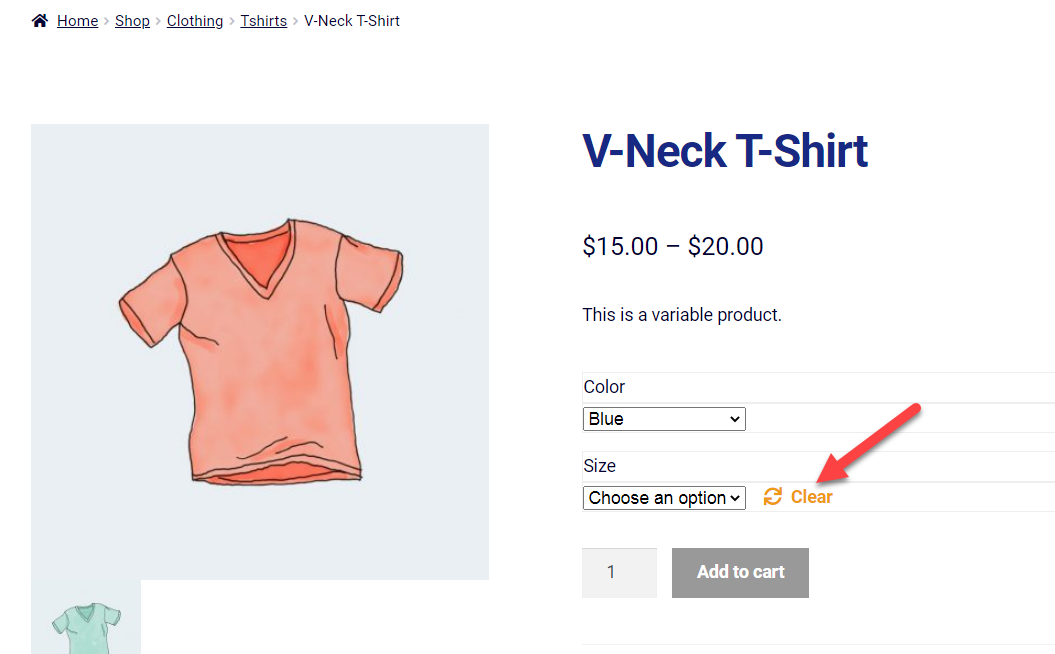An order can be marked as “completed” only by the WooCommerce store manager – manually. In certain cases, this operation may be automatic i.e. for downloadable orders.
However, what if we want our customers to complete (confirm) their processing order instead? Well, this is quite easy: we display a “CONFIRM ORDER” button under My Account > Orders, and on click some code triggers the status change. Enjoy!
Continue reading WooCommerce: Let Customers Complete a Processing Order