As soon as you select a product attribute (by default, this is a dropdown right above the variation add to cart button), a “Clear” button appears beside the dropdown/s in order to reset the selection/s and start anew.
As usual, some WooCommerce store owners may require to hide/delete such link, and this is why your truly is here: why “display:none” stuff with CSS when you’re not actually removing it completely from the code? Which means, there must be a PHP way.
And, once again, here comes a 1-line snippet. Enjoy!

PHP Snippet: Remove Reset Variations Link @ Variable Product Page
/**
* @snippet Hide Clear Link | WooCommerce Variable Products
* @how-to Get CustomizeWoo.com FREE
* @author Rodolfo Melogli
* @compatible WooCommerce 6
* @community https://businessbloomer.com/club/
*/
add_filter( 'woocommerce_reset_variations_link', '__return_empty_string', 9999 );




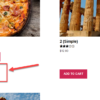




Hi,
Is there also a way to show that reset button all the time, even before I select a variation? We have changed the dropdowns to swatches and would like to show that button before we have selected 3 variations. Maybe the user wants to change after selecting two variations, but then the button is not yet showing.
I believe you can just use some CSS:
a.reset_variations { visibility: visible !important; }Yes it works and clear reset link is not visible but when user selects a variation there is no way to change it as dropdown hides other variations, is there a work around for that to never hide the variation in dropdown?
That’s not default WooCommerce behavior, might be a plugin or your current theme hiding the other variations
Works like a charm!
Great!