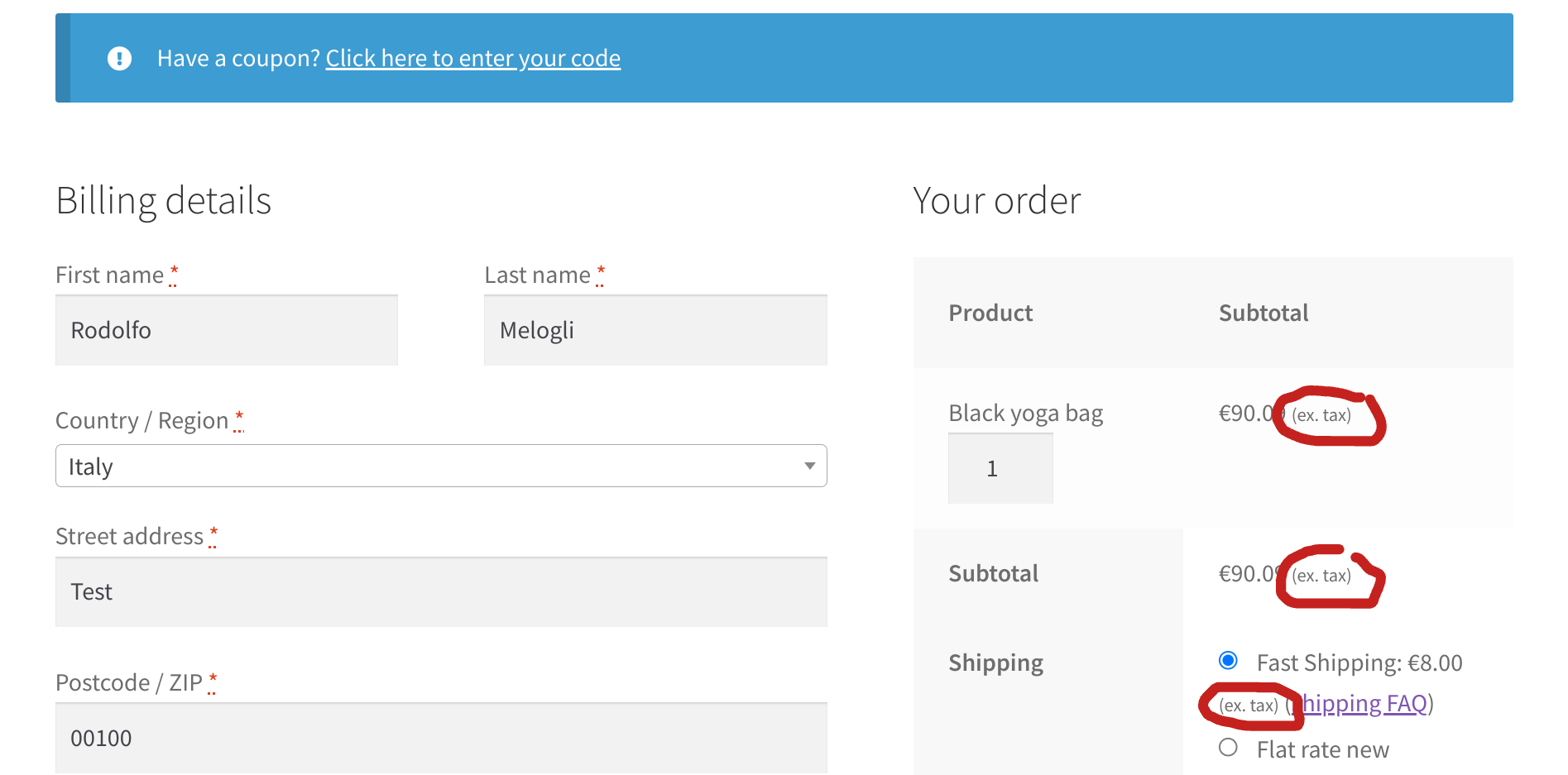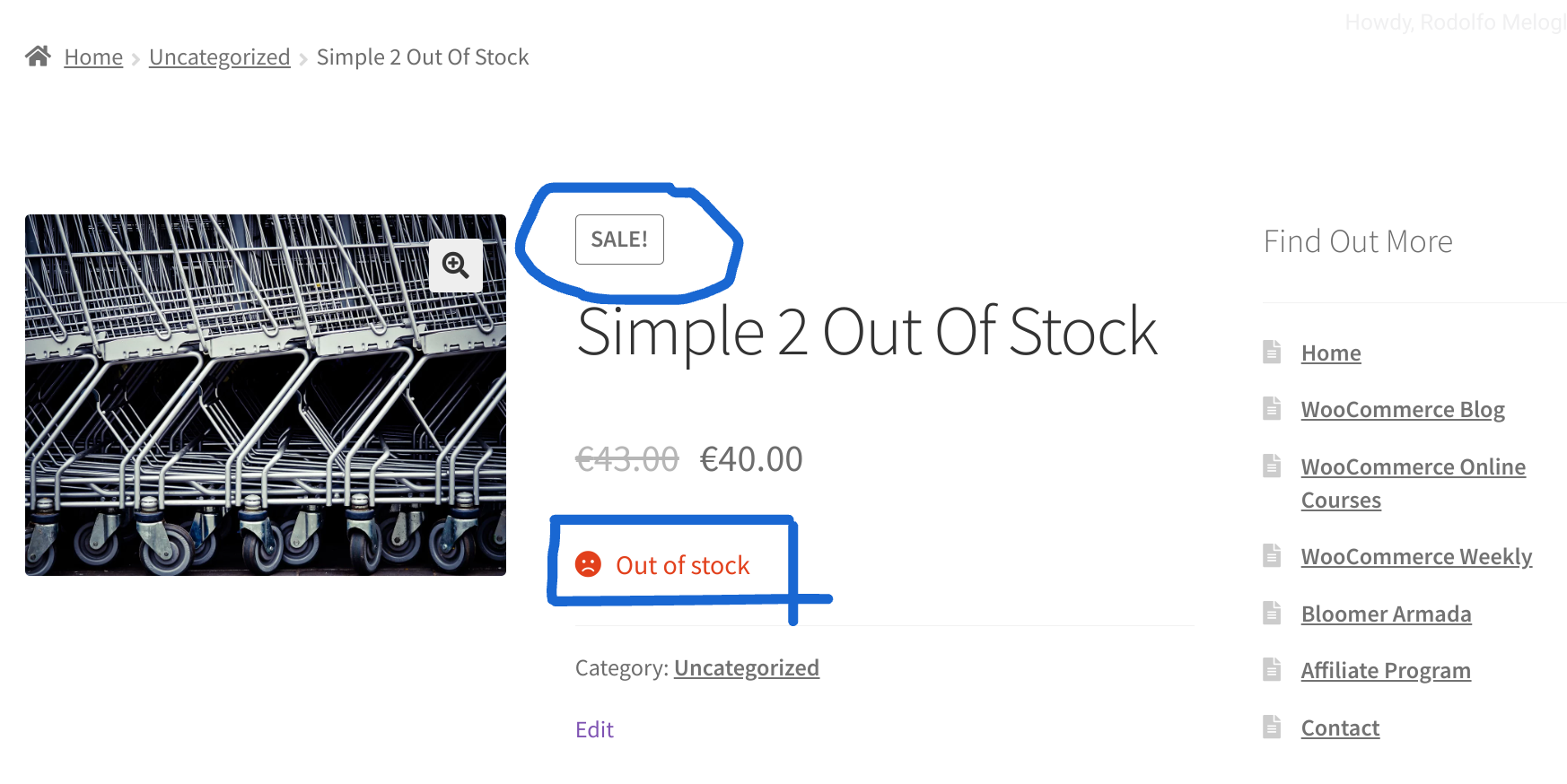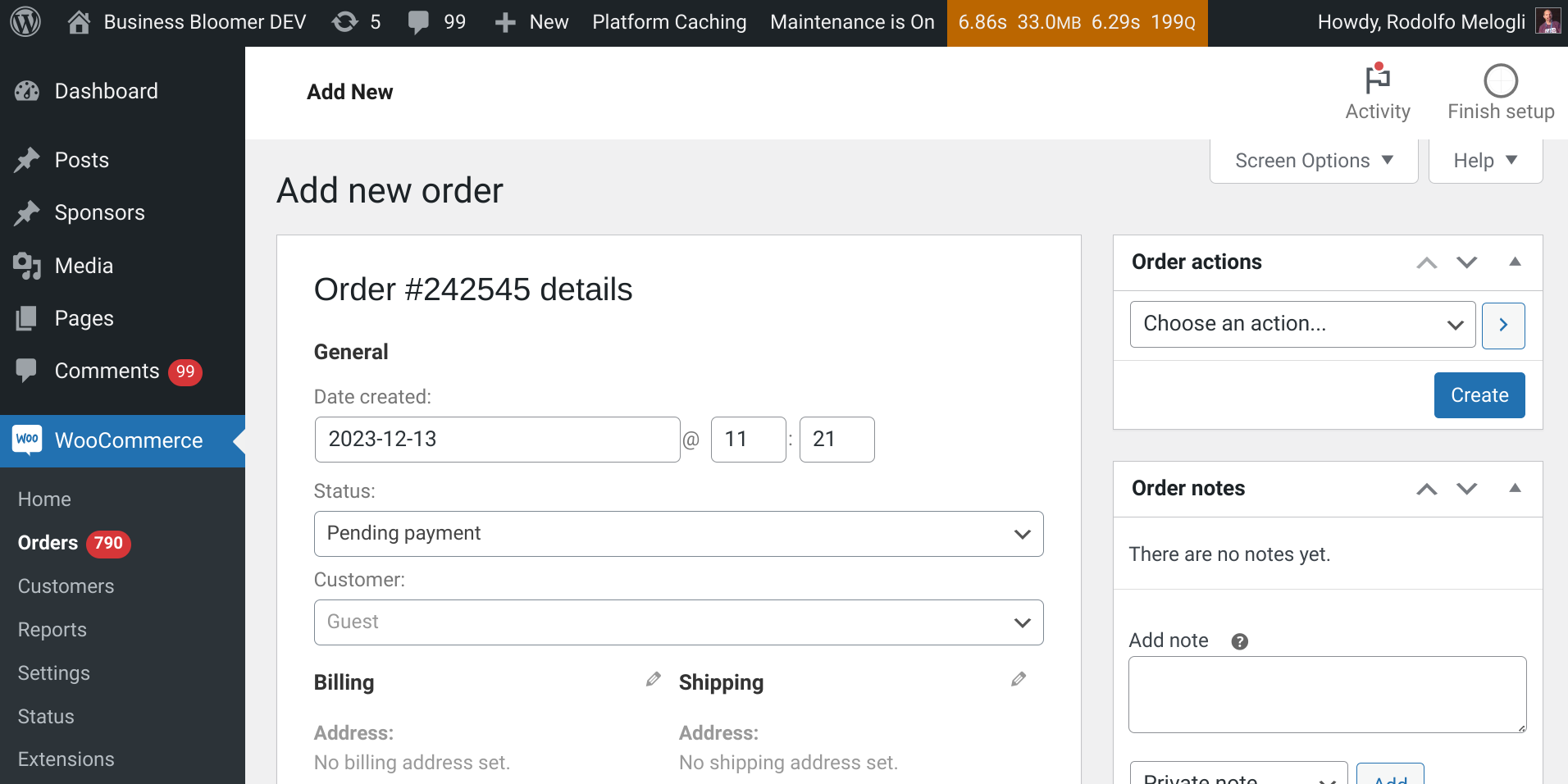Go to WordPress Dashboard > Products, select more than one product, and then go to the Bulk Actions dropdown and choose “Edit“.
You’re now presented with a simple yet effective bulk edit window, where you can do basic product fields editing such as changing the price in bulk, assign the same tag in bulk, set a sale price percentage in bulk, and so on. You can even assign one or more categories to the selected products.
But wait – it seems you cannot remove product categories from all selected products, which is a bummer! Well, I’m not sure if this is a WooCommerce choice, but honestly it’s such a basic thing that I’m surprised there is no bulk edit option for that.
So, let’s fix this. Let’s add a custom select dropdown with a list of product categories – whenever a category is selected, this will be removed from all checked products. Enjoy!
Continue reading WooCommerce: “Bulk Edit” > Remove Categories @ Admin Products List