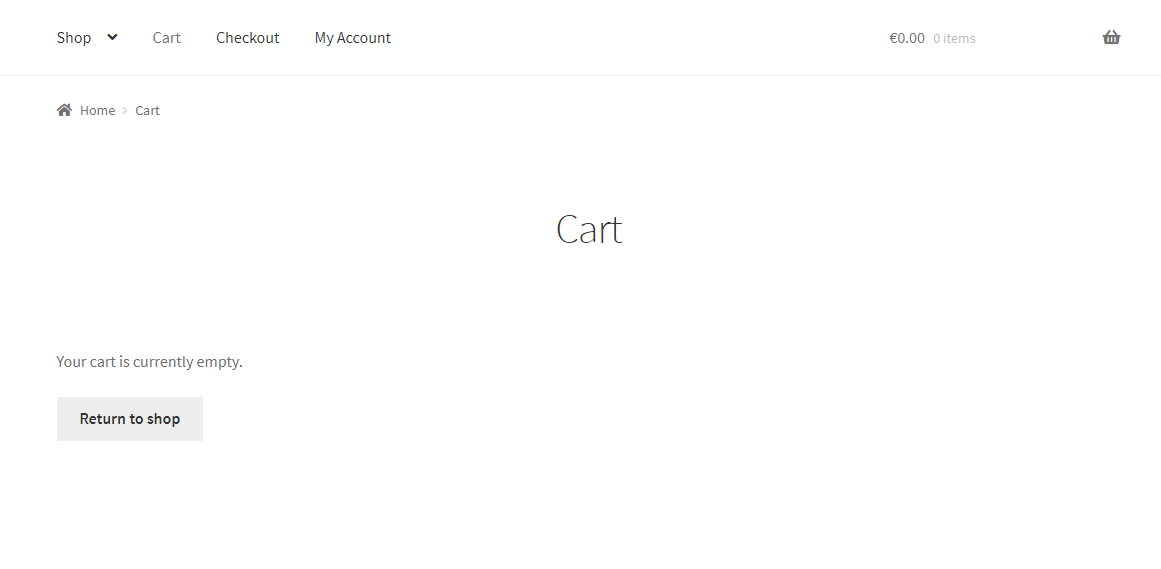On a default WooCommerce install, we add X products to cart by defining the add to cart quantity on the single product page.
But what if your shop sells spices? It’s likely that those quantities are actually pounds / kilograms / or whatever weight unit you require. And what if your WooCommerce business is entirely focused around Italian extra virgin olive oil (asking for a friend!), that you’d sell per liter?
In such custom cases, it’s nice to specify the unit beside the add to cart quantity, so that customers know how much and what they are buying. So, let’s see how to add an add to cart quantity suffix beside the quantity input field on the single product page. Enjoy!
Continue reading WooCommerce: Add to Cart Quantity Suffix