By default, the WooCommerce Shop page displays simple, variable, grouped, bundle and other product types. As you know, each variable product is made of one or more “single variations”, and these are only visible in the single product page.
Now, what if you want to display a grid of all “single variations” in a custom page / post? Well, a shortcode can be coded so that you can achieve just that. Enjoy!

PHP Snippet: Show All Single Variations As Simple WooCommerce Products Via a Shortcode
In the example below, I’m showing 24 products per page (posts_per_page) and pagination buttons (woocommerce_pagination) above and below the grid of variations.
/**
* @snippet Display All Single Variations Shortcode
* @how-to Get CustomizeWoo.com FREE
* @usage Place shortcode [single_variations] anywhere
* @author Rodolfo Melogli
* @compatible WooCommerce 7
* @community https://businessbloomer.com/club/
*/
add_shortcode( 'single_variations', 'bbloomer_single_variations_shortcode' );
function bbloomer_single_variations_shortcode() {
$query = new WP_Query( array(
'post_type' => 'product_variation',
'post_status' => 'publish',
'posts_per_page' => 24,
'paged' => absint( empty( $_GET['product-page'] ) ? 1 : $_GET['product-page'] ),
));
if ( $query->have_posts() ) {
ob_start();
wc_setup_loop(
array(
'name' => 'single_variations',
'is_shortcode' => true,
'is_search' => false,
'is_paginated' => true,
'total' => $query->found_posts,
'total_pages' => $query->max_num_pages,
'per_page' => $query->get( 'posts_per_page' ),
'current_page' => max( 1, $query->get( 'paged', 1 ) ),
)
);
woocommerce_pagination();
woocommerce_product_loop_start();
while ( $query->have_posts() ) {
$query->the_post();
wc_get_template_part( 'content', 'product' );
}
woocommerce_product_loop_end();
woocommerce_pagination();
wp_reset_postdata();
wc_reset_loop();
return ob_get_clean();
}
return;
}
Is There a Plugin For That?
If you’d love to code but don’t feel 100% confident with PHP, I decided to look for a reliable plugin that achieves the same result.
Actually, in this case, I wrote a full tutorial – it covers many plugin alternatives and gives you screenshots and links. Here it is:
But in case you hate plugins and wish to code (or wish to try that), then keep reading 🙂

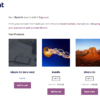
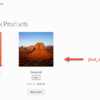
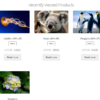
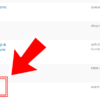
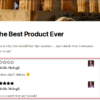



What modifications would I have to make to filter only products from a specific category?
It’s a little complex. You’d need to (1) get all product IDs that belong to a given category, and (2) use ‘post_parent__in’ in the WordPress query to limit the search to those IDs