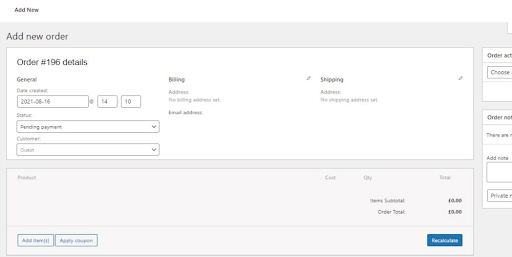
MOTO (Mail Order / Telephone Order) payments are payment transactions you take while the customer isn’t with you in person.
MOTO payments are a vital way for many businesses to process customer payments. They’re accessible, secure and can help you expand your customer base by removing payment barriers.
But what exactly are MOTO payments?
Well, in this article, we’ll explain exactly that. Plus, we’ll talk about why they’re worth using and how to get them set up on your WooCommerce store.
What are MOTO payments?
MOTO payments can either be taken over the phone, by email, post or using a virtual terminal.
MOTO payments are processed virtually on a web-based payment system (usually a web page, terminal or payment gateway). This works like a card machine and will communicate securely with the customer’s bank to process the payment.
Essentially, a customer will provide you with their details and you’ll process them on your end without storing them.
Why you might want to use MOTO payments
MOTO payments are particularly useful for businesses that need an alternative way to take customer payments that don’t require the customer to be present.
In particular, by offering payment via MOTO, you’ll be able to serve older customers who might struggle to make orders via a website or in person. By taking payment via phone, you’ll expand your customer base and deliver a customer experience this group vitally needs.
MOTO payments are also useful for businesses that invoice customers via post or email. Merchants such as debt collectors, training bodies or even clubs can offer multiple MOTO payment methods to bring down payment barriers.
Plus, if you run a wholesale store, offering MOTO payments to customers who can’t make a payment online is a worthwhile investment.
Using MOTO payments with WooCommerce
If you’re already running a WooCommerce store and want to take additional MOTO payments, this process is usually quite tricky.
With most payment providers, you have the option to use their own digital terminal to take MOTO payments over the phone. But if you also have a WooCommerce store, you’d need to take payment via the virtual terminal and then manually add this new order (in WooCommerce) for stock take and invoicing.
The good news is, with a payment provider who supports MOTO payments (not all support it) and a WooCommerce plugin for that provider in hand, you can take MOTO payments directly in WooCommerce without having to do any extra work – saving a ton of time.
How to set up MOTO payments in WooCommerce
To set up MOTO payments for your WooCommerce store, you’ll need the help of a supported payment provider and its relevant WooCommerce plugin.
AIB Authipay for WooCommerce not only acts as a standard payment method for your WooCommerce store, but also has MOTO payments built-in.
Note: To use AIB Authipay for WooCommerce you’ll need to have an AIBMS merchant account. Alternatively, you can achieve the same results with our Lloyds Cardnet and First Data Connect plugins.
With AIB Authipay, you’ll be able to take payments over the phone by adding an order within WooCommerce. Customers can either place orders as an existing customer, new customer or a guest – making the process as simple as possible.
Let’s walk you through how it works:
- A customer calls your business looking to place an order via phone.
- If they don’t yet have a customer account with you, you’ll ask them if they want to register or checkout as a guest. If they choose to register, you’ll walk them through all the information you need (name, email, and address).
- If they do have an account, or are checking out as a guest, you’ll be able to start the order right away. From your WordPress dashboard, go to WooCommerce > Orders and click Add Order.
- Find or add your customer in the Customer field.
- Then, add the customer’s shipping and billing address.
- Once done, you can add products to the order. Click on Add item > Add products.
- Then search for the requested product, type in the quantity, and click Add. At this point, you can change the price, add fees, discounts, shipping costs, and more.
- Once the products and price are all confirmed with the customer, click the blue Recalculate button under the products. Then click the blue Create button in the Order actions section on the right.
- After the order has been recalculated and updated, the AG MOTO payment button will appear.
- Click this button to go to the standard WooCommerce checkout on your store. Enter your customer’s details here to process the payment.
- Once it has all gone through, your customer will be sent a confirmation email containing the details of their order.
For a more in-depth tutorial, visit the AIB Authipay for WooCommerce MOTO payments tutorial.
Set up MOTO payments today
That’s it! You now have MOTO payments set up on your WooCommerce store.
By accepting payments via phone, you’ll not only provide a safe way for customers to order, you’ll also expand your customer base and make more sales in the process.
Plus, all of this can be done without additional work on your end, with the payment gateway AIB Authipay for WooCommerce

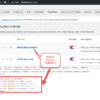



Hi there,
If you go to “add order” and search for an existing customer you will only see results for “WordPress customers”. How do I enable this field to search in “Woocommerce Customers” or both. Under Woocommerce > Customers I have the clients details, but when im searching im not able to fetch this clients info.
I have read the article that converts existing and future clients into accounts. Is this the only way to go?
Thank you!
Not sure I follow, Vegge. The Add New Order page makes you search for WooCommerce Customers only, no?