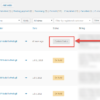If 2020 taught us anything, it was that businesses needed to stay nimble and find new ways to adapt. During the pandemic many businesses turned to WooCommerce as digital transformation was accelerated overnight out of necessity. Traditionally in-person shops selling anything from food to clothing to auto parts needed an online presence to continue selling in a safe and convenient way.
Developers, agencies and business owners (like yourself) worked very quickly as demand surged to fill in feature gaps for these new use cases in WooCommerce.
A clear problem started to occur for businesses fulfilling orders in real-time. Knowing when the order was placed and starting the order fulfillment process was manual, slow and not organized. This resulted in increased time for employees to manage orders, errors in orders and delays getting orders to customers quickly.
And here comes Cloud Printing to the rescue. Adding such a system to your WooCommerce store can immediately cut manual steps in the post-purchase fulfillment process resulting in many benefits for your business.
You can expect reduced operations costs, increased employee efficiency and happiness while also increasing customer satisfaction by getting the order in customers hands quicker. So, let’s understand cloud printing better and see how this can be implemented. Enjoy!
3 Reasons Why Store Managers Should Use Cloud Printing for Their Stores
1. Saves Money
How? Do you have an employee clicking to check if an order is placed? Once it occurs, several more clicks to load the order details, and finally the order is printing. We have worked with businesses and discovered 10 mins of every hour is spent checking for new orders and getting the orders started for fulfillment. Wow!
On average you can save 20% of the employees time by automating the printing of tickets. A lot of time wasted in manual non-value added tasks. Let’s not forget, the system also reduces the office supplies cost. Printing orders using our mapping system to specific printers reduces duplicate printing waste and extra paper.
2. Happier Employees
One of the biggest dissatisfaction of employees is doing mundane tasks that are ‘busy’ work. Previously an employee had to check several places awaiting a new order: email, order lists, notifications on screen and etc. Once the order is discovered, they spend time clicking around to print the order, then waiting for the team to start the next process.
Meanwhile, they’re also expected to talk to customers, prep orders and other required tasks. If we remove these tasks by automating the order discovery, we can save a step and create a new starting point at the fulfillment stage. Now an employee is freed from that mundane task, they can do something else like provide customer service talking with customers as preparing orders will begin automatically with new orders being sent directly to the printer for fulfillment.
Efficiency increases allowing for a smooth transition from one order to the next without pauses, clicks or delays.
3. Satisfied Customers
What makes a customer leave a 1 star versus 5 star review? Often the biggest part is related to how quickly they get their order fulfilled. After making the purchase commitment the time is ticking.
Using the system, the order prints instantly, each station has the order details, resulting in faster fulfillment and less order errors. On average order fulfillment time was reduced by 5 mins!
Bonus Reason: Avoid Extra Plugins
Where you might have needed a PDF generator plugin to print before, you can skip that purchase because the order data from WooCommerce feeds directly to the preconfigured print templates. You can create multiple templates to give to customers, for your back of house or accounting needs as well as the ability to save PDFs locally.
Meet The New Print Manager for WooCommerce Plugin
The Print Manager Plugin and BizPrint Cloud Service for WooCommerce was designed to solve this problem for managers and store employees by automatically printing orders to local printer stations in real-time.
1. Keeping it simple
Let’s understand how this works in a normal order:
- Customers place an order on your WooCommerce store. Yay!
- After the customer clicks ‘Place Order’, magic happens with the cloud.
- Instantly & automatically within 5 seconds of clicking ‘Place Order’ the local printer starts.
- The customer’s order is printed as a receipt in one or many printers around the business.
- Now the employee sees an order was placed and can start fulfilling the order.
You can quickly see the benefit of this new order fulfillment workflow.

2. Feature Highlights
Here are some of the highlights of the Print Manager Plugin and BizPrint Cloud Service for WooCommerce:
- Supports all major printer brands including Dymo, HP, Canon, Epson, Zebra, Brother, Star.
- Order printing formatted for both Thermal receipt and Inkjet printers.
- Automatic printing for operational efficiency.
- Print to multiple printers with station management features.
- Cloud printing enables printing to anywhere in the world.
- No limits printing scalable for small to large businesses.
- Fast and secure printing using BizPrint Cloud infrastructure.
- Connect unlimited WooCommerce websites.
- Native compatibility with BizSwoop POS Plugin.
- Custom developer print templates available for advanced users.
- Product mapping add-on for advanced location print mapping.

3. Product Mapping (Add-on)
The add-on allows admins to select products and categories to print out at specific printer station locations. Restaurants and businesses that need packing stations can really take advantage of the product mapping features to optimize their workflows.
For example, your restaurant could set up a front of house station for beverages and pre-made items, a POS station to give a receipt to the customer and a line-cook station to send main entrees and appetizers to the back kitchen for preparation. If you’re an agency building out stores for restaurants, your clients will praise you for this feature!

4. Custom Templates & Compatibility
While the Print Manager already lets you add your logo, adjust margins, and include or take away certain information from the receipt, your might require advanced developer level customization of the template.
While BizSwoop offers native compatibility with a few of their own popular plugins like Takeout & Delivery, Products add-ons and more, if you’re using a 3rd party plugin, you can still use BizPrint by buying a custom template to get the order data showing on the receipt. There is a custom template store & service to add compatibility with popular plugins like Delivery Slots, Order Delivery Date, Product Add-ons and more.

5. Point of Sale Integration
BizSwoop is the development company behind BizPrint, also the creators of their very own full feature POS plugin for WooCommerce. The POS plugin integrates with BizPrint completing the package for brick and mortar establishments using WooCommerce. You can learn more about the POS system and download it for free here.

Wrapping Up
Finally you might be thinking to yourself, I would love to add Cloud printing to my WooCommerce store, but…
- I can’t afford printer hardware. No problem. BizPrint is designed to support thousands of printer model types including thermal receipt printers commonly used in restaurants/retail outlets, InkJet printers used in business environments and label printers commonly used in fulfillment centers. Almost all major printers brands are compatible including the following and more: Dymo, HP, Canon, Epson, Zebra, Brother, Star. Use the printer you have already.
- Sounds technical. It’s not. Don’t be scared by the word ‘cloud’, if your current thermal, inkjet or other printer connects to a computer, it can become cloud enabled with the included desktop application. After a few minutes, the easy setup process allows everyone from a novice to a power user to start using the service.
- I have multiple printers so it won’t work. Don’t worry. Businesses often have more than 1 printer, usually 2-3 for a POS station and multiple fulfillment stations or locations around the business. BizPrint works by a station system, allowing your business to have multiple printer stations connected to the cloud to fit your needs. Each printer needs to be connected to the internet through a desktop application available for Mac, PC, or Linux (Raspberry Pi compatible device coming soon). After the setup process, you can define orders to print out to one or multiple stations.
- I can’t afford the system. Small to Medium businesses have tight margins. We understand and realize an extra service monthly might be hard to add to the cost of the business. Doing some quick calculations can show how quickly the service can return savings. If an employee makes $10/hr, the system saves 20% of their time, average savings of $2 /hr. After 1 single day, for a single employee the cost of the plan is paid for in full. Plans as low as $10/month, including a Free Basic plan.
You can continue to go with the traditional CTRL + P(rint) on a sheet of paper and hand that to your employees to process orders. Or spend money on a PDF plugin to generate an invoice and manually print each order.
Alternatively, you can streamline your operations, create a better experience for customers, and ultimately save money in otherwise wasted time by using Print Manager for WooCommerce and BizPrint Cloud System.
Get started for free with up to 50 print jobs per month. Head over to BizSwoop.com for an easy to follow 7-step setup guide and you’ll be printing automatically on the cloud within 5 minutes.