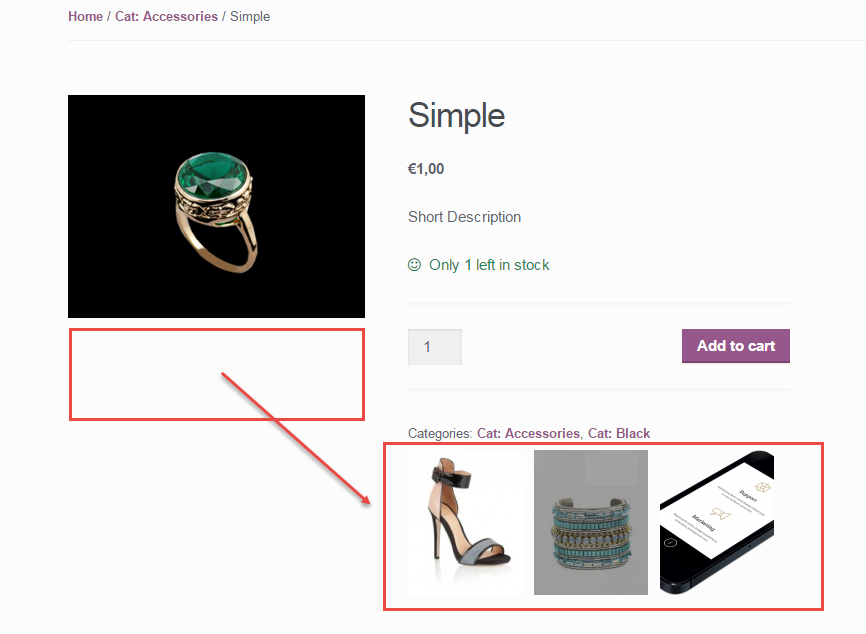A very nice client 🙂 had a very nice challenge the other day, so I thought of “donating” this valuable snippet to all of you!
After researching the internet high and low and not finding anything simple that also worked (in particular this snippet on StackOverflow and this Gist on Github), I decided to DIY!
Here’s what I came up with – enjoy! Continue reading WooCommerce: Add Next/Previous @ Single Product Page