There are ways to completely remove the WooCommerce Single Product page tabs, but in case you wish to remove only one of them, these easy snippets will teach you how to do just that.
For example, you may want to hide the “Reviews“ tab because you don’t want to enable product feedback. Or maybe you would like to hide the “Additional Information” tab, because you don’t need that information to be seen.
Either way, it’s super easy – enjoy!

- PHP Snippet 1: Hide "Description" Tab @ WooCommerce Single Product Page
- PHP Snippet 2: Hide "Additional Information" Tab @ WooCommerce Single Product Page
- PHP Snippet 3: Hide "Reviews" Tab @ WooCommerce Single Product Page
- Bonus PHP Snippet: Hide Tab Only For a Specific Product Category @ WooCommerce Single Product Page
- Advanced Plugin: WooCommerce Product Tabs
PHP Snippet 1: Hide “Description” Tab @ WooCommerce Single Product Page
/**
* @snippet WooCommerce Remove Description Tab
* @how-to Get CustomizeWoo.com FREE
* @author Rodolfo Melogli
* @compatible WooCommerce 8
* @community https://businessbloomer.com/club/
*/
add_filter( 'woocommerce_product_tabs', 'bbloomer_remove_desc_tab', 9999 );
function bbloomer_remove_desc_tab( $tabs ) {
unset( $tabs['description'] );
return $tabs;
}
PHP Snippet 2: Hide “Additional Information” Tab @ WooCommerce Single Product Page
/**
* @snippet WooCommerce Remove Additional Info Product Tab
* @how-to Get CustomizeWoo.com FREE
* @author Rodolfo Melogli
* @compatible WooCommerce 8
* @community https://businessbloomer.com/club/
*/
add_filter( 'woocommerce_product_tabs', 'bbloomer_remove_info_tab', 9999 );
function bbloomer_remove_info_tab( $tabs ) {
unset( $tabs['additional_information'] );
return $tabs;
}
PHP Snippet 3: Hide “Reviews” Tab @ WooCommerce Single Product Page
/**
* @snippet WooCommerce Remove Reviews Product Tab
* @how-to Get CustomizeWoo.com FREE
* @author Rodolfo Melogli
* @compatible WooCommerce 8
* @community https://businessbloomer.com/club/
*/
add_filter( 'woocommerce_product_tabs', 'bbloomer_remove_reviews_tab', 9999 );
function bbloomer_remove_reviews_tab( $tabs ) {
unset( $tabs['reviews'] );
return $tabs;
}
Bonus PHP Snippet: Hide Tab Only For a Specific Product Category @ WooCommerce Single Product Page
/**
* @snippet WooCommerce Remove Product Tab If Given Category
* @how-to Get CustomizeWoo.com FREE
* @author Rodolfo Melogli
* @compatible WooCommerce 8
* @community https://businessbloomer.com/club/
*/
add_filter( 'woocommerce_product_tabs', 'bbloomer_remove_tab_if_cat', 9999 );
function bbloomer_remove_tab_if_cat( $tabs ) {
if ( has_term( 'tables', 'product_cat' ) ) {
unset( $tabs['reviews'] ); // remove reviews for tables
}
return $tabs;
}
Advanced Plugin: WooCommerce Product Tabs
In case you’re not very confident adding code snippets to your site, then I also did some research on the best plugin solutions that will achieve the same result. For a plugin option, I recommend that you install the WooCommerce Product Tabs plugin.
This plugin by the team at Barn2 gives you full control over the content and visibility of your WooCommerce product page tabs. You can rename each tab, add an icon, or tick a box on the settings page to hide it completely. It’s also possible to add your own custom tabs, for example if you want to replace the default tabs with your own new ones.
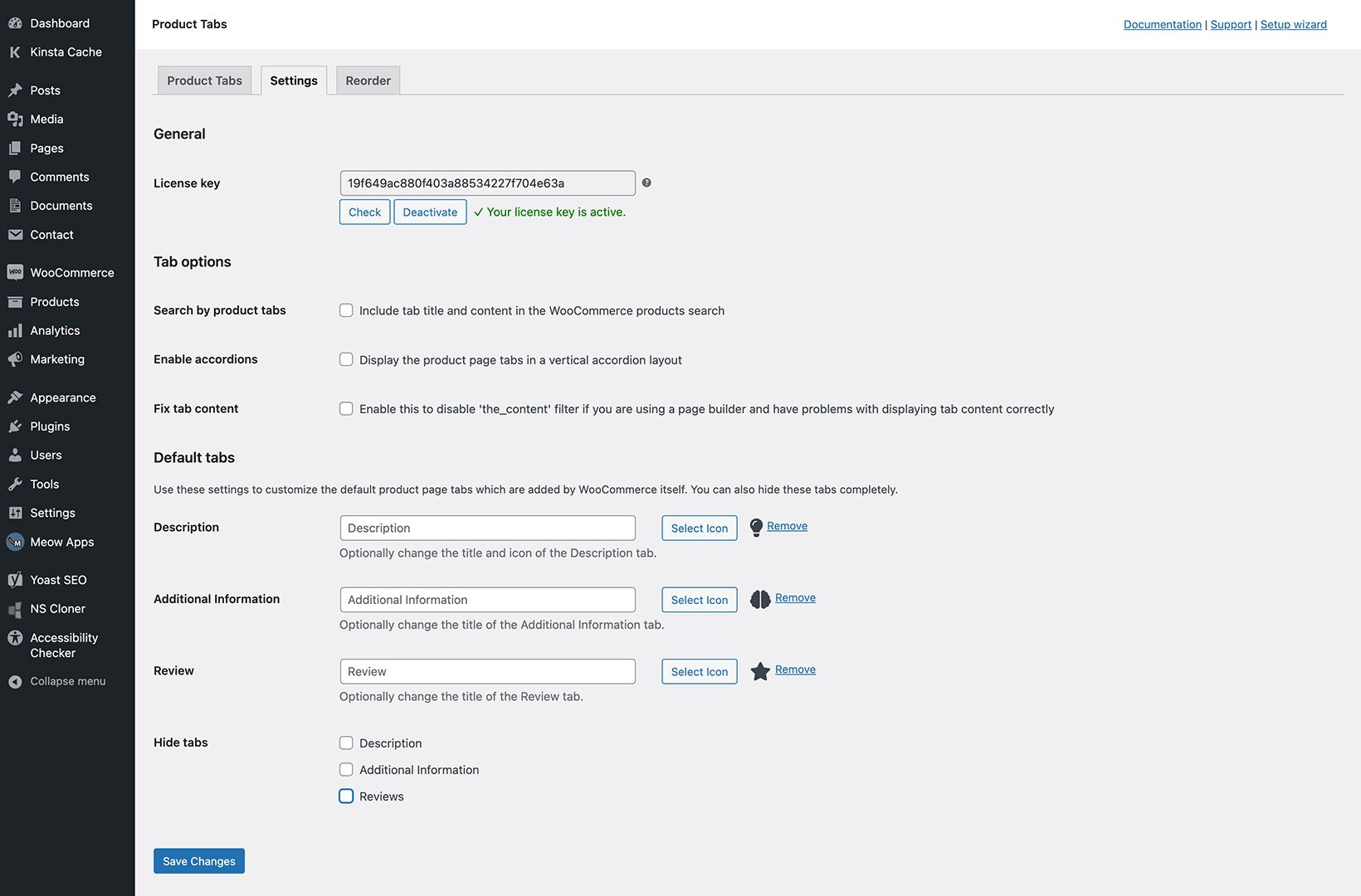









Hi, how can I hide the tab on a specific product? I want it on all the products on our store except for one product ID.
Thanks!
Hey Matt, I suggest you take a look at “conditional logic”: https://businessbloomer.com/woocommerce-conditional-logic-ultimate-php-guide/. Enjoy 🙂
Worked. Thanks
Great!
Totaly worked. I was also able to remove the description.
Great!
I tried this, but it just doesnt remove the additional information tab.
Can you please help?
Hello John, I just tested this again with Storefront theme and it works perfectly. Maybe your theme (or another plugin) is messing/conflicting with my snippet?
To troubleshoot, disable all plugins but WooCommerce and also switch temporarily to “Twentyseventeen” theme (load the snippet there in functions.php) – does it work? If yes, you have a problem with your current theme or one of the plugins.
Hope this helps!
R
Totally worked – thank you so much…
Just one comment – my child theme had its own functions file – but whilst there was an opening tag – so I just added the code at the end of the file.
Excellent 🙂