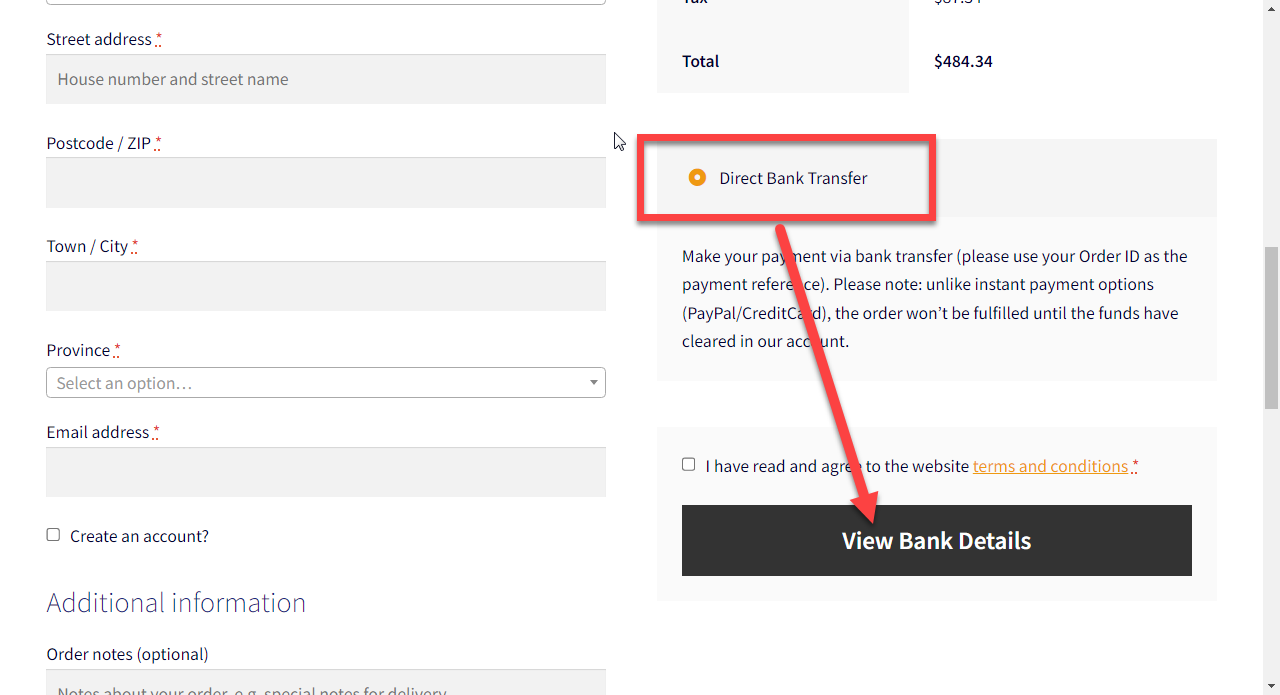On top of adding products to cart via URL and redirect to checkout, there is a way to also fill out the Checkout page input fields within the same link.
This could be super handy when you know the billing/shipping details of a registered or guest customer and want to speed up the order process.
It’s important to note that the URL will need to contain personal data e.g. email address, billing address, phone number, and so on; you need to make sure the URL is only shared with the specific customer (in an email, for example, as content is tailored to the subscriber; or only when the WooCommerce customer is logged in if you’re using the URL behind a website button).
Once that’s clear, let’s go ahead, and let’s see how my WooCommerce snippet works. Enjoy!
Continue reading WooCommerce: Populate Checkout Fields From URL