There are certainly ways and plugins to turn WooCommerce into a quote engine, but today I want to share a super simple workaround that could be helpful to many.
In a nutshell, we’ll use the same WooCommerce cart/checkout flow, rename a few strings and buttons, enable an offline payment gateway (so there is no actual payment), let the admin revise the order and send back the final invoice, and finally get the customer to pay for their order.
Enjoy!

Setup Info
In order for the quote system to work you must:
- Rename the Checkout page to “Quote”, “Your Quote” etc. and possibly, remove the Cart page all together.
- Enable “cheque” payment method, hoping you are not already using it for accepting actual checks… Rename it to “Get a Quote”, “Pay Later” or similar. This will be the only visible payment method on the Checkout page.
- Take a note of all your online payment gateway IDs e.g. “paypal”, “stripe”, etc., as we need to show these only when the customer receives the invoice back from the admin, on the “Order Pay” page. Besides, these same gateways must be hidden on the default checkout/quote page.
- Know that the admin, once they receive the unpaid order, can edit the order from the dashboard (add shipping, revise product prices, add fees, etc.) and set it to “Pending Payment”. This will generate an “Order Pay” URL that can be sent to the customer via the relevant order action i.e. “Send customer invoice”.
Nice add-ons may be removing the coupon form, hiding product prices and shipping totals, turn the page into a distraction-free checkout, and more.
PHP Snippet: Transform the WooCommerce Checkout Into a Quote Engine
This snippet will:
- Hide “paypal” and “stripe” gateways on the Checkout page, so that the only remaining method is “cheque”.
- Rename “PLACE ORDER” button into “GET A QUOTE”.
- On the “Order Pay” page, hide “cheque” so that customers can only pay via the other payment gateways.
Please edit the snippet accordingly based on your payment gateway offer.
/**
* @snippet WooCommerce Quote System
* @how-to Get CustomizeWoo.com FREE
* @author Rodolfo Melogli
* @compatible WooCommerce 7
* @community https://businessbloomer.com/club/
*/
add_filter( 'woocommerce_available_payment_gateways', 'bbloomer_checkout_as_quote_system' );
function bbloomer_checkout_as_quote_system( $available_gateways ) {
if ( is_checkout() && ! is_wc_endpoint_url( 'order-pay' ) ) {
if ( isset( $available_gateways['cheque'] ) ) {
unset( $available_gateways['paypal'], $available_gateways['stripe'] );
$available_gateways['cheque']->order_button_text = 'Get a Quote';
}
} elseif ( is_wc_endpoint_url( 'order-pay' ) ) {
unset( $available_gateways['cheque'] );
}
return $available_gateways;
}





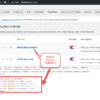



Turn checkout into a quote system.
Is there any way to have just one specific product present this quote system behavior?
Yes, you can run the function “only if product ID = 123 is in the Cart”. This should help you: https://www.businessbloomer.com/woocommerce-easily-check-product-id-cart/