WooCommerce order emails customization is possibly the most wanted feature for WooCommerce store owners and developers right now. It is very difficult to edit the default templates and it’s no surprise there are many email customizer plugins out there.
We’ve already seen how to add content to specific WooCommerce emails, how to add custom email CSS, how to display product images, and more, but today I’d like to teach you a quick workaround to edit the default email text strings such as the initial greeting (‘Hi Mary,‘) or other sentences (‘We have finished processing your order.‘, ‘The following note has been added to your order:‘, ‘Just to let you know — we’ve received your order, and it is now being processed:‘, etc.).
With “edit”, of course, I mean either change the text, or completely hide it. So, let’s see how it’s done. Enjoy!

Hi %s,, and edit the default sentence from Just to let you know — we've received your order, and it is now being processed: to Your payment was successful and we are now getting ready for shipping. Expect another email from us with tracking details soon!PHP Snippet: Edit / Translate / Hide Text Strings @ WooCommerce Order Emails
Note 1: in the snippet below you find 2 examples. The first one hides the string (in fact it replaces it with an empty string). The second one, on the other hand, replaces the original string with a custom one.
Note 2: inside the str_ireplace function you must enter the original string as the first parameter, exactly as defined by WooCommerce. Sometimes WooCommerce uses weird symbols such as ‘Hi %s,‘, which are actually placeholders. The only way to make this work is to enter exactly that string: ‘Hi %s,‘. You can find these strings inside the plugin files, so I recommend you use a good code editor such as NotePad++ or Visual Studio Code so that you can quickly search through the WooCommerce plugin code.
Note 3: you can add as many $translated = str_ireplace() calls as you wish, one for each edit you want to make.
/**
* @snippet Edit Strings @ WooCommerce Emails
* @how-to Get CustomizeWoo.com FREE
* @author Rodolfo Melogli
* @compatible WooCommerce 8
* @community Join https://businessbloomer.com/club/
*/
add_filter( 'gettext', 'bbloomer_translate_woocommerce_strings_emails', 9999, 3 );
function bbloomer_translate_woocommerce_strings_emails( $translated, $untranslated, $domain ) {
if ( 'woocommerce' === $domain ) {
$translated = str_ireplace( 'Hi %s,', '', $untranslated ); // HIDE
$translated = str_ireplace( 'Just to let you know — we\'ve received your order #%s, and it is now being processed:', 'Your payment was successful and we are now getting ready for shipping. Expect another email from us with tracking details soon!', $untranslated ); // EDIT
}
return $translated;
}





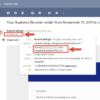



The ‘Hi %s,’ insn’t hide or replaced in the email, any solution?
Please paste your code here and I’ll take a look
Hi there! I am trying to use the snippet for translating a string in a specific email template, but unfortunately, it’s not working. Is there anything I need to change, if it’s a specific template? I am talking about the new account template. Thanks!
Hello Vanya, which string are you trying to translate?
That for sure is fast way to work arround but i still cant decide which method is the better approach in terms of multilang store performance. Duplicating the templates and changing the text inside and after that generating po mo files for each language. Or using this method and based on current language to load translation?
Whichever works for you!